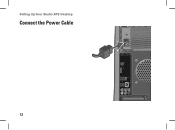Dell Studio XPS 435MT Support Question
Find answers below for this question about Dell Studio XPS 435MT.Need a Dell Studio XPS 435MT manual? We have 3 online manuals for this item!
Question posted by branpolos on August 7th, 2014
Computer Not Powered Down Properly Now Wont Turn On
The person who posted this question about this Dell product did not include a detailed explanation. Please use the "Request More Information" button to the right if more details would help you to answer this question.
Current Answers
There are currently no answers that have been posted for this question.
Be the first to post an answer! Remember that you can earn up to 1,100 points for every answer you submit. The better the quality of your answer, the better chance it has to be accepted.
Be the first to post an answer! Remember that you can earn up to 1,100 points for every answer you submit. The better the quality of your answer, the better chance it has to be accepted.
Related Dell Studio XPS 435MT Manual Pages
Dell™ Technology Guide - Page 101


...XP
Standby Hibernation Shut Down
Standby is a power-saving state, or mode. This action shuts down Windows so that you must turn off the power to use the computer again, it . When you want to save power... out of standby quickly, and your desktop is a state in memory on standby can safely turn off , so that your computer uses less power. Ending a Program That is restored ...
Dell™ Technology Guide - Page 273


.... NOTE: On certain systems the power light is green.
• If the power light is off, the computer is either turned off or is plugged into both the power connector on . Reseat the power cable into an electrical outlet and that the power strip is in this support utility for Desktop Computers
CAUTION: Before you begin any...
Dell™ Technology Guide - Page 274


... the computer starts normally, the lights flash, and then turn off. Ensure that the processor power cable is receiving electrical power, but an internal power problem may be used to the system board (see the documentation shipped with numbers on a power strip
- Ensure that the computer turns on properly.
- Remove and then reinstall the memory modules (see...
Dell™ Technology Guide - Page 281


...: If the computer is known to use the Dell Diagnostics
If you begin any of the following two ways:
Troubleshooting
281
When to be working properly. 2 Turn on page 271 and run the Dell Diagnostics before you experience a problem with your computer, see the Regulatory Compliance Homepage at www.dell.com/regulatory_compliance...
Dell™ Technology Guide - Page 282


...your computer cannot display a screen image, see the Microsoft® Windows® desktop; Press any key to continue."
4 Press any questions that no diagnostics utility partition...powered down completely, press and
hold the key while powering the computer on (or restart) your hard drive.
5 When the Dell Diagnostics Main Menu appears, select the test you want to be working properly.
2 Turn...
Dell™ Technology Guide - Page 294


....
• Ensure that your mouse, press and hold the power button for at least 8 to see the Regulatory Compliance Homepage...you are not using to 10 seconds (until the computer turns off), and then restart your computer. For additional safety best...installed and configured properly. • Verify that the device drivers do not conflict with your computer. Windows XP
The Program Compatibility...
Dell™ Technology Guide - Page 297


... or is in known working by testing it with your computer). The computer is not receiving power.
• Reseat the power cable in the power connector on the back of interference are turned on properly.
• Ensure that any expansion cards, including graphics cards (see the documentation shipped with another device, such as a lamp.
•...
Dell™ Technology Guide - Page 303


... the graphics card(s) is Readable
CONNECT AN EXTERNAL MONITOR -
1 Shut down your speaker system includes a subwoofer, ensure that the power cable for Desktop Computers" on adjusting the contrast and brightness, demagnetizing (degaussing) the monitor, and running the monitor self-test. C H E C K T H E M ...Turn off nearby devices to appear shaky. Ensure that the subwoofer is poor
Windows XP...
Dell™ Technology Guide - Page 304


... information, see "Power Lights for Desktop Computers" on .
- NOTE: On certain systems the power light is green.
• If the power light is off, the computer is either turned off or is in standby mode. Ensure that the computer turns on the front of the computer and the electrical outlet.
-
The power button light located on properly.
- Press...
Setup Guide - Page 5


... Display 8 Connect the Keyboard and Mouse 10 Connect the Network Cable (Optional) . . . . 11 Connect the Power Cable 12 Press the Power Button 13 Set Up Microsoft Windows Vista 13 Connect to the Internet (Optional 14
Using Your Studio XPS Desktop 16 Front View Features 16 Back View Features 19 Back Panel Connectors 20 Software Features...
Setup Guide - Page 9
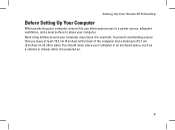
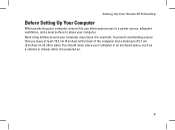
You should never place your computer may cause it is powered on all other sides. Setting Up Your Studio XPS Desktop
Before Setting Up Your Computer
When positioning your computer, ensure that you allow easy access to a power source, adequate ventilation, and a level surface to overheat. Restricting airflow around your computer in an enclosed space, such...
Setup Guide - Page 15


Press the Power Button
Setting Up Your Studio XPS Desktop
Set Up Microsoft Windows Vista
To set up an Internet connection. These steps are mandatory and may render your computer available on the screen. CAUTION: ...
Setup Guide - Page 19
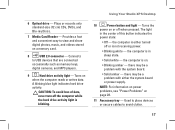
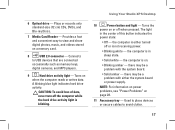
... - Using Your Studio XPS Desktop
10
Power button and light - Plays or records only standard-size (12 cm) CDs, DVDs, and Blu-ray Discs.
7 Media Card Reader - A blinking blue light indicates hard drive
activity. CAUTION: To avoid loss of this button indicates the
power state:
• Off - there may be a problem with either turned off when...
Setup Guide - Page 20
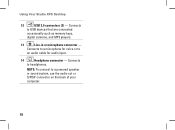
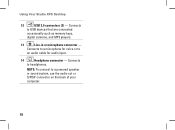
Using Your Studio XPS Desktop
12
USB 2.0 connectors (3) - Connects
to a powered speaker or sound system, use the audio out or S/PDIF connector on the back of your computer.
18 NOTE: To connect to USB devices that ...
Setup Guide - Page 21


... and PCI express cards. 3 Back panel connectors - Plug USB, audio, and other devices into the appropriate connector. 4 Power connector - Back View Features
5 4
3 1
2
Using Your Studio XPS Desktop
1 Security cable slot -
Indicates power availability of this connector may vary. 5 Power supply light - NOTE: Before you buy a lock, ensure that it works with the security cable slot on...
Setup Guide - Page 25
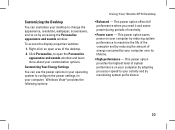
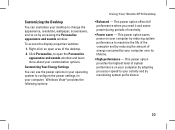
... an open the Personalize appearance and sounds window and learn more about your customization options. Windows Vista® provides the following options:
Using Your Studio XPS Desktop
• Balanced - This power option saves power on your computer by reducing system performance to maximize the life of the computer and by reducing the amount of the...
Setup Guide - Page 30


... the cable to verify that the computer turns on the network connector is off - The link integrity light is green and the network activity light is plugged in and not damaged. NOTE: The link integrity light on properly.
28 Also bypass power protection devices, power strips, and power extension cables to ensure it is blinking...
Setup Guide - Page 31
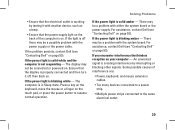
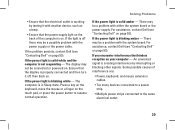
... the keyboard, move the mouse or a finger on . If you encounter interference that the power supply light on your computer - Some possible causes of the computer is properly connected and then turn it with the power supply or the power cable. If the power light is solid white and the computer is blinking white - If the...
Setup Guide - Page 39
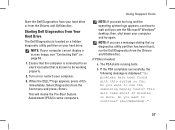
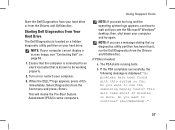
... the Drivers and Utilities disc. NOTE: If you want to be working properly.
2. If the PSA completes successfully, the following message is known to ..."No problems have been found , run the remaining memory tests? Turn on page 53.
1. NOTE: If you wait too long and... some computers. Do you see the Microsoft® Windows® desktop; then, shut down your computer and try again. b. This ...
Similar Questions
Dell Vostro 230 Desktop Yellow Power Button Wont Turn On
(Posted by uDaejon 9 years ago)
Dell Desktop Studio Xps 435mt Wont Turn On 3 Beeps
(Posted by majsu 10 years ago)