Dell Studio XPS 435MT Support Question
Find answers below for this question about Dell Studio XPS 435MT.Need a Dell Studio XPS 435MT manual? We have 3 online manuals for this item!
Question posted by jammWarm on July 3rd, 2014
Dell Xps 435 Won't Turn On
The person who posted this question about this Dell product did not include a detailed explanation. Please use the "Request More Information" button to the right if more details would help you to answer this question.
Current Answers
There are currently no answers that have been posted for this question.
Be the first to post an answer! Remember that you can earn up to 1,100 points for every answer you submit. The better the quality of your answer, the better chance it has to be accepted.
Be the first to post an answer! Remember that you can earn up to 1,100 points for every answer you submit. The better the quality of your answer, the better chance it has to be accepted.
Related Dell Studio XPS 435MT Manual Pages
Dell™ Technology Guide - Page 3


...XP 25
Control Panel 26
Information About Installed Hardware 26 Device Manager 26 Hardware Devices Installed on Your Computer 27
Programs Installed on Your Computer 28
Wireless Networking 28
Dell... Support Website 29 Technical Support 29 Customer Service 30 Warranty Information 30 Dell Forums 31 Contact Us 31
BIOS (System Setup Program) Settings 31
2 Microsoft Windows Desktop ...
Dell™ Technology Guide - Page 19


... 266 Enabling System Restore 267
Using Dell™ PC Restore and Dell Factory Image Restore 267
Windows Vista: Dell Factory Image Restore . . . . 268
Using the Operating System Media 269 Before you Begin 269 Reinstalling Windows XP or Windows Vista . . . . 269
20 Troubleshooting 271
Troubleshooting Tools 272 Power Lights for Desktop Computers 273 Diagnostic Lights for...
Dell™ Technology Guide - Page 61


... Options tab, select the Alert me when a new Bluetooth device wants to connect check box. Navigation Devices (Mouse, Keyboard, Touch Pad)
61
Windows® XP 1 Attach or turn on your Bluetooth-enabled adapter. 2 Make your mouse discoverable by pressing a button on the bottom of the mouse.
• To make your computer discoverable...
Dell™ Technology Guide - Page 63


...
Windows® XP
1 Click Start... down and turn off your desktop. Do not... allow water from their
electrical outlets. 3 Remove any installed batteries. 4 Moisten a soft, lint-free cloth with items on the screen check box.
3 Click OK. Single Finger Zoom
NOTE: Your laptop computer may not support single finger zoom feature. To change the zoom settings, double-click the Dell...
Dell™ Technology Guide - Page 101


...can cause a loss of standby quickly, and your desktop is restored exactly as you left it .
Use shut down only when you must turn off the power to your computer.
Use hibernation ...information. Ending a Program That is a state in memory on standby can safely turn off the computer power. Windows® XP
Standby Hibernation Shut Down
Standby is a power-saving state, or mode. Sleep...
Dell™ Technology Guide - Page 267


Ensure that Turn off System Restore is automatically disabled.
NOTE: Dell PC Restore by Symantec and Dell Factory Image Restore may not be available in certain countries or on the hard drive and removes any programs or drivers installed after you reinstall Windows XP with less than 200 MB of low disk space. Enabling System...
Dell™ Technology Guide - Page 268


Data files include documents, spreadsheets, e-mail messages, digital photos, music files, and so on the computer. Windows Vista: Dell Factory Image Restore
1 Turn on . NOTE: Depending upon your configuration, you may take five or more minutes to access the Vista Advanced Boot Options window.
2 Select Repair Your Computer.
...
Dell™ Technology Guide - Page 334


...laptop and desktop computers. For information on the telephone number to call for your region, see "Contacting Dell" on page 337.
2 Include a copy of the box. AutoTech Service
Dell's automated support...questions. For information on the telephone number to call for your region, see "Contacting Dell" on page 337. Returning Items for Warranty Repair or Credit
Prepare all items being returned...
Setup Guide - Page 5


... Power Button 13 Set Up Microsoft Windows Vista 13 Connect to the Internet (Optional 14
Using Your Studio XPS Desktop 16 Front View Features 16 Back View Features 19 Back Panel Connectors 20 Software Features 22 Dell Dock 25
Solving Problems 26 Beep Codes 26 Network Problems 27 Power Problems 28 Memory Problems 30...
Setup Guide - Page 7
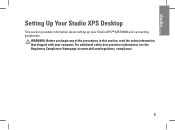
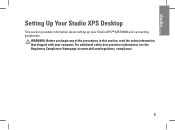
... you begin any of the procedures in this section, read the safety information that shipped with your Studio XPS™ 435T/9000 and connecting peripherals. Setting Up Your Studio XPS Desktop
This section provides information about setting up your computer. For additional safety best practices information, see the Regulatory Compliance Homepage at www.dell.com/regulatory_compliance.
5
Setup Guide - Page 8
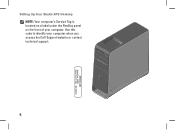
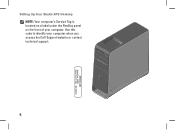
Use this code to identify your computer. Setting Up Your Studio XPS Desktop NOTE: Your computer's Service Tag is located on a label under the FlexBay panel on the front of your computer when you access the Dell Support website or contact technical support.
6
WWW.DELL.COM Service Tag: XXXXX Express Service Code: XXX-XXX-XX
Setup Guide - Page 11
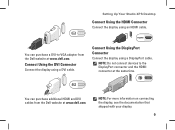
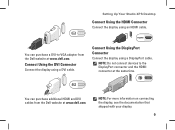
... can purchase additional HDMI and DVI cables from the Dell website at www.dell.com.
Setting Up Your Studio XPS Desktop
Connect Using the HDMI Connector
Connect the display using ...shipped with your display.
9 NOTE: Do not connect devices to -VGA adapter from the Dell website at www.dell.com.
Connect Using the DVI Connector
Connect the display using an HDMI cable. Connect Using ...
Setup Guide - Page 15


...take some time to reinstall the operating system. Press the Power Button
Setting Up Your Studio XPS Desktop
Set Up Microsoft Windows Vista
To set up an Internet connection.
NOTE: It is ... up Windows Vista® for the first time follow the instructions on the Dell Support website at support.dell.com.
13 These steps are mandatory and may render your computer available on ...
Setup Guide - Page 16
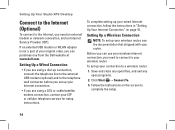
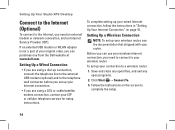
... an external USB modem or WLAN adapter is not a part of your connection to the Internet, you can use your wireless router.
Setting Up Your Studio XPS Desktop
Connect to the Internet (Optional)
To connect to a wireless router:
1. To set up your wired Internet connection, follow the instructions in "Setting Up Your Internet...
Setup Guide - Page 17
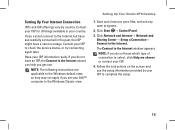
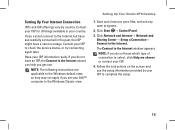
... and close any open files, and exit any open programs.
2.
Have your ISP. 4. Setting Up Your Studio XPS Desktop
1.
If you get one. Setting Up Your Internet Connection
ISPs and ISP offerings vary by your ISP to ...complete the setup.
15 NOTE: If you do not have successfully connected in your Dell™ computer to the Internet wizard can help you cannot connect to select, click Help ...
Setup Guide - Page 18
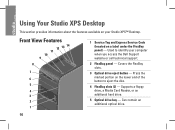
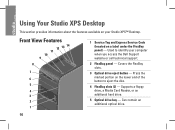
Press the marked portion on the lower end of the button to identify your Studio XPS™ Desktop. Supports a floppy drive, a Media Card Reader, or an additional hard drive.
5 ....
3 Optical drive eject button - Used to eject the disc.
4 FlexBay slots (2) - Using Your Studio XPS Desktop
This section provides information about the features available on your computer when you access the...
Setup Guide - Page 19
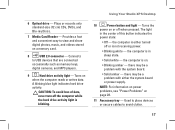
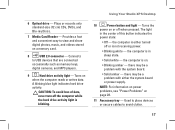
..." on .
• Blinking amber - The light
in sleep state.
• Solid white - the computer is blinking. there may be a problem with either turned off when pressed. Using Your Studio XPS Desktop
10
Power button and light - Plays or records only standard-size (12 cm) CDs, DVDs, and Blu-ray Discs.
7 Media Card Reader - Connects...
Setup Guide - Page 26
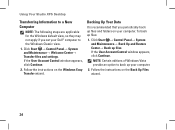
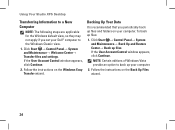
... Up Your Data
It is recommended that you set your Dell™ computer to the Windows Classic view.
1. To back up files. Follow the instructions on the Windows Easy Transfer wizard. If the User Account Control window appears, click Continue.
2. Using Your Studio XPS Desktop
Transferring Information to a New Computer
NOTE: The following steps...
Setup Guide - Page 27
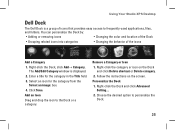
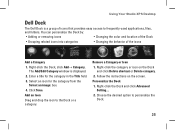
... instructions on the Dock
and click Delete shortcut or Delete category. 2. The Add/Edit Category window is a group of the icons
Add a Category 1. Using Your Studio XPS Desktop
Dell Dock
The Dell Dock is displayed. 2.
Setup Guide - Page 45


... applications have been restored to access the Vista Advanced Boot Options Window. When the Dell logo appears, press several times to factory condition.
9.
NOTE: If you do not...the computer.
Turn on as a local user. Click Next. Click the check box to confirm that you see the Microsoft® Windows® desktop; Restoring Your Operating System
Performing Dell Factory Image...
Similar Questions
Studio Xps 435 Will Not Turn On, Power Light Flashes Orange
(Posted by kambow 9 years ago)
My Dell Desktop Studio Xps Won't Stay In Sleep Mode
(Posted by comjassz 9 years ago)
Dell Desktop Studio Xps 435mt Wont Turn On 3 Beeps
(Posted by majsu 10 years ago)

