Dell Studio XPS 435MT Support Question
Find answers below for this question about Dell Studio XPS 435MT.Need a Dell Studio XPS 435MT manual? We have 3 online manuals for this item!
Question posted by bhgijaku on July 22nd, 2014
How To A 2nd Hard Drive With Ssd In Studio Xps 435mt
The person who posted this question about this Dell product did not include a detailed explanation. Please use the "Request More Information" button to the right if more details would help you to answer this question.
Current Answers
There are currently no answers that have been posted for this question.
Be the first to post an answer! Remember that you can earn up to 1,100 points for every answer you submit. The better the quality of your answer, the better chance it has to be accepted.
Be the first to post an answer! Remember that you can earn up to 1,100 points for every answer you submit. The better the quality of your answer, the better chance it has to be accepted.
Related Dell Studio XPS 435MT Manual Pages
Dell™ Technology Guide - Page 6


...
5 Printers-Settings and Drivers 71
Accessing Printer Information 71
Changing Printer Settings 72 For Windows Vista 72 For Windows® XP 72
Setting up Printers 73 Adding a Printer 73 Setting the Default Printer 74
Sharing Printers on a Network 74
Installing a Printer Driver 75
6 Drives and Media 77
Freeing up Hard Drive Space 77
6
Contents
Dell™ Technology Guide - Page 7


... 78
Solid-State Drive (SSD 78
Installing Drivers for Media Drives 79 Determining Whether a Device Driver is the Source of a Device Problem 79 Replacing a Driver With a Previous Version of the Driver 79 Using the Drivers and Utilities Media to Reinstall a Driver 80 Manually Reinstalling a Driver 80
Drive Problems 81 Optical Drive Problems 82 Hard Drive Problems 82...
Dell™ Technology Guide - Page 10
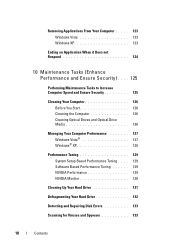
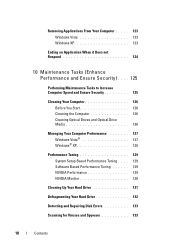
... 126
Managing Your Computer Performance 127 Windows Vista 127 Windows® XP 128
Performance Tuning 129 System Setup Based Performance Tuning . . . . 129 Software Based Performance Tuning 129 NVIDIA Performance 129 NVIDIA Monitor 130
Cleaning Up Your Hard Drive 131
Defragmenting Your Hard Drive 132
Detecting and Repairing Disk Errors 133
Scanning for Viruses and Spyware...
Dell™ Technology Guide - Page 45


...perform computer management.
Windows XP
1 Click Start
→Control Panel→ Performance and Maintenance.
2 Select one of the options to monitor your computer. Microsoft Windows Desktop
45 Customizing Your Computer ... the Windows desktop,
see "Windows Basics" in or attached to your hard drive to make changes to display its pop-up the space on your hard drive or rearrange ...
Dell™ Technology Guide - Page 78
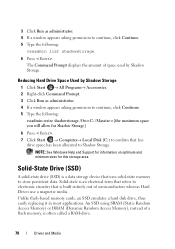
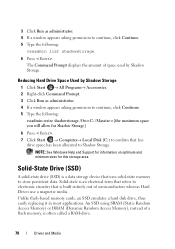
... Command Prompt displays the amount of a flash memory, is built entirely out of semiconductors whereas Hard Drives use a magnetic media. Solid-State Drive (SSD)
A solid-state drive (SSD) is a data storage device that uses solid-state memory to electronic circuitry that less
drive space has been allocated to continue, click Continue. 5 Type the following:
vssadmin list shadowstorage...
Dell™ Technology Guide - Page 80


... identified these components in your hard drive. 2 Click Start and right-click Computer. 3 Click Properties→ Device Manager. 4 Double-click the type of device for
example, Audio or Video).
80
Drives and Media The drivers used by your computer are installing the driver (for which you see the Windows desktop, reinsert the Drivers and...
Dell™ Technology Guide - Page 83


...; RAID level 5 is a disk storage configuration that increases performance or data redundancy.
Drives and Media
83 For Windows® XP:
Click Start
→ My Computer.
2 Right-click Local Disk (C:).
3 Click ...performance and fault tolerance.
The number of hard drives required varies depending on the computer, click Continue; FOR MORE INFORMATION: Your computer may appear.
Dell™ Technology Guide - Page 89
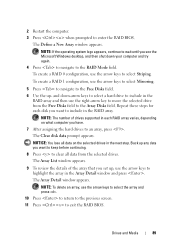
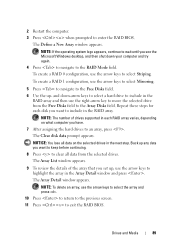
... RAID array. NOTE: The number of the array that you have.
7 After assigning the hard drives to enter the RAID BIOS. Back up any data you see the Microsoft Windows desktop, and then shut down -arrow keys to select a hard drive to include in the next step.
and down your computer and try again.
4 Press...
Dell™ Technology Guide - Page 265


...; Dell PC Restore by Symantec (available in Windows XP) and Dell Factory Image Restore (available in Windows Vista) returns your hard drive to the operating state it to your operating system problem... option which allows you received the computer.
Both permanently delete all data on the hard drive and remove any programs installed after you to return your data files or recover them...
Dell™ Technology Guide - Page 267


...: Dell PC Restore by Symantec and Dell Factory Image Restore may not be available in certain countries or on the hard drive and removes any programs or drivers installed after you reinstall Windows XP with less than 200 MB of low disk space.
Enabling System Restore
NOTE: Windows Vista does not disable System...
Dell™ Technology Guide - Page 269


... 1 to 2 hours to do not reinstall Windows XP unless a Dell technical support representative instructs you to complete. Using the Operating System Media
Before you Begin
If you are installed on your hard drive. Then try using Windows Device Driver Rollback.
For conventional hard drive configurations, the primary hard drive is the Source of the computer. See "Determining...
Dell™ Technology Guide - Page 272


...Tools
Some of your system board, keyboard, display, memory, hard drive, etc.
Dell Diagnostics can also indicate internal power problems.... power lights. Keyboard status lights indicate status and any problems.
See your computer.
272
Troubleshooting
Some desktop computers have diagnostic lights. Use the Hardware Troubleshooter to resolve the problem. With the Dell Diagnostics, ...
Dell™ Technology Guide - Page 282


... (PSA), a series of initial tests of your hard drive.
5 When the Dell Diagnostics Main Menu appears, select...desktop;
Select Diagnostics from the boot menu and press .
282
Troubleshooting NOTE: If you wait too long and the operating system logo appears, continue to run the Dell Diagnostics from the diagnostics utility partition on your system board, keyboard, display, memory, hard drive...
Dell™ Technology Guide - Page 283


... and the operating system logo appears, continue to wait until you see the Microsoft Windows desktop; See "Using the Dell Diagnostics Main Menu" on page 284.
6 Continue with "Using... the Microsoft Windows desktop; then, shut down and restart the computer. If multiple versions are listed, select the version appropriate for one time only.
then, shut down your hard drive.
5 When the...
Dell™ Technology Guide - Page 294


...moving your computer. BACK UP YOUR FILES IMMEDIATELY
USE A VIRUS-SCANNING PROGRAM TO CHECK THE HARD DRIVE, CDS, OR DVDS
SAVE AND CLOSE ANY OPEN FILES OR PROGRAMS AND SHUT DOWN YOUR... COMPUTER THROUGH THE START MENU
Memory Problems
CAUTION: Before you are not using to non-XP operating system environments.
1 Click Start Wizard→ Next.
→ All Programs→ Accessories→...
Dell™ Technology Guide - Page 308


...Boot (start-up) configuration • Basic device configuration settings • System security and hard drive password settings
308
System Setup The upper-right corner of the screen. Then, shut down ... setup program screen, highlight the item and see the Microsoft® Windows® desktop. The system setup screens display the current setup information and settings for the currently ...
Dell™ Technology Guide - Page 350


...support.
ScanDisk often runs when you restart the computer after you shut down your Windows desktop and doubleclick the icon, you delete a shortcut, the original file is often measured... - Setup program differs from system setup. Some programs essential to the original SCSI parallel architecture). Hard drive speed is not affected. real-time clock reset - An I/O port often used in phones or...
Setup Guide - Page 18
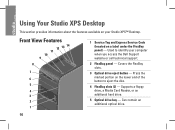
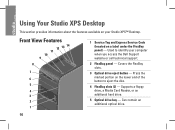
... you access the Dell Support website or call technical support.
2 FlexBay panel - Supports a floppy drive, a Media Card Reader, or an additional hard drive.
5 Optical drive bay - Press the marked portion on the lower end of the button to identify your Studio XPS™ Desktop.
Can contain an additional optical drive.
16 Used to eject the disc.
4 FlexBay slots (2) -
Setup Guide - Page 19
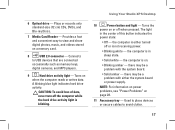
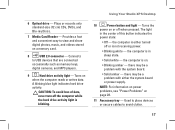
... To avoid loss of this button indicates the
power state:
• Off - Using Your Studio XPS Desktop
10
Power button and light - the computer is not receiving power.
• Blinking white...occasionally such as memory keys,
digital cameras, and MP3 players.
9
Hard drive activity light - A blinking blue light indicates hard drive
activity.
Plays or records only standard-size (12 cm) CDs, ...
Setup Guide - Page 24
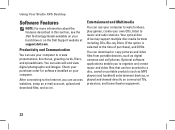
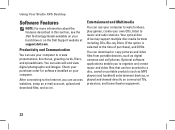
... directly on connected TVs, projectors, and home theater equipment.
22
Your optical disc drive may support multiple disc media formats including CDs, Blu-ray Discs (if the option...cell phones. Using Your Studio XPS Desktop
Software Features
NOTE: For more information about the features described in this section, see the Dell Technology Guide available on your hard drive or on the Dell...
Similar Questions
Studio Xps 435mt How To Change Bios For Second Hard Drive
(Posted by abbgrup 10 years ago)
How To Replace The Primary Drive On A Dell Studio Xps 435mt
(Posted by LAMOMoi 10 years ago)

