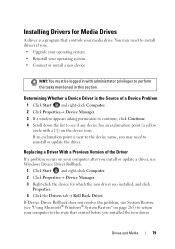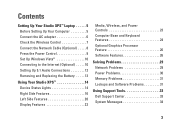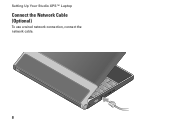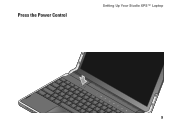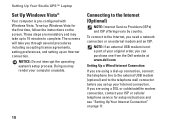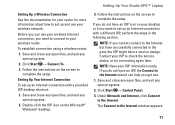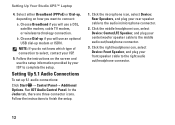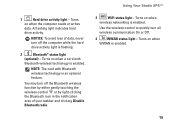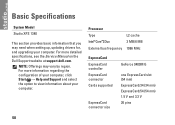Dell Studio XPS 1340 Support Question
Find answers below for this question about Dell Studio XPS 1340.Need a Dell Studio XPS 1340 manual? We have 2 online manuals for this item!
Question posted by Anonymous-43627 on November 25th, 2011
How To Update. Base System Driver
The person who posted this question about this Dell product did not include a detailed explanation. Please use the "Request More Information" button to the right if more details would help you to answer this question.
Current Answers
Related Dell Studio XPS 1340 Manual Pages
Similar Questions
Dell Studio 1737 Wont Update Base System Device Driver
(Posted by hebosma 9 years ago)
How Can I Know What Is My Lcd Problem Dell Studio Xps 1340
(Posted by DANCtfra 10 years ago)
Dell Laptop Inspiron N5050 Drivers For Windows Xp
dell laptop Inspiron N5050 drivers for windows xp
dell laptop Inspiron N5050 drivers for windows xp
(Posted by Umeshb1986 11 years ago)