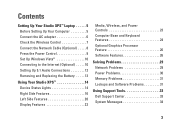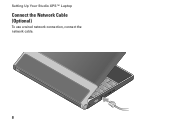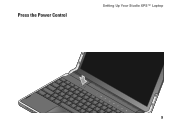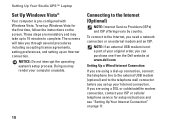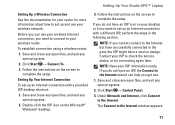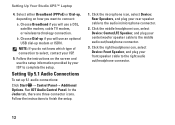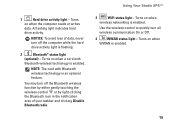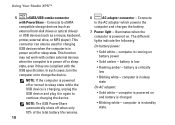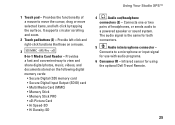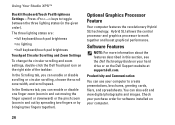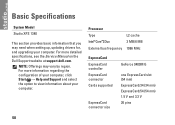Dell Studio XPS 13 Support Question
Find answers below for this question about Dell Studio XPS 13 - Laptop - Obsidian.Need a Dell Studio XPS 13 manual? We have 2 online manuals for this item!
Question posted by Shibbnana on June 13th, 2014
How To Replace Dell Studio Xps 13 Fan
The person who posted this question about this Dell product did not include a detailed explanation. Please use the "Request More Information" button to the right if more details would help you to answer this question.
Current Answers
Related Dell Studio XPS 13 Manual Pages
Similar Questions
How To Format Dell Studio Xps 13 New Hard Drive
(Posted by jhkpa 9 years ago)
Will 6235 Wifi Card Work On Dell Studio Xps 1340
(Posted by Saurakleis 10 years ago)
Where Can I Get A Copy Of The Wire Routing Ddiagram Inside A Dell Studio 1749?
(Posted by garreth49 12 years ago)