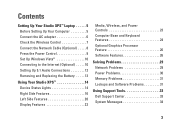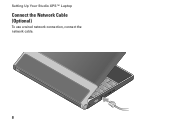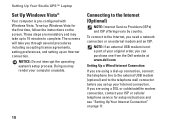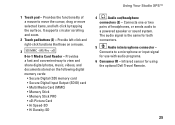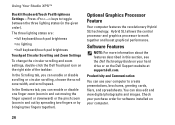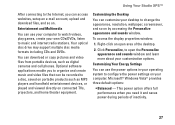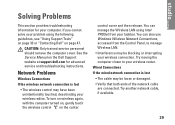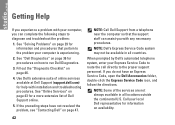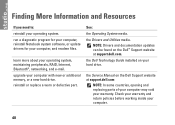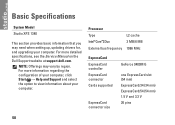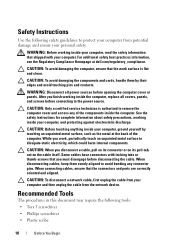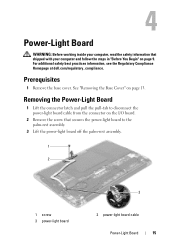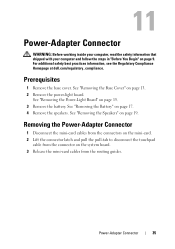Dell Studio XPS 13 Support Question
Find answers below for this question about Dell Studio XPS 13 - Laptop - Obsidian.Need a Dell Studio XPS 13 manual? We have 2 online manuals for this item!
Question posted by garreth49 on November 6th, 2011
Where Can I Get A Copy Of The Wire Routing Ddiagram Inside A Dell Studio 1749?
The person who posted this question about this Dell product did not include a detailed explanation. Please use the "Request More Information" button to the right if more details would help you to answer this question.
Current Answers
Related Dell Studio XPS 13 Manual Pages
Similar Questions
How To Replace Dell Studio Xps 13 Fan
(Posted by Shibbnana 9 years ago)
How To Format Dell Studio Xps 13 New Hard Drive
(Posted by jhkpa 9 years ago)
Will 6235 Wifi Card Work On Dell Studio Xps 1340
(Posted by Saurakleis 10 years ago)
Dell Studio 1749 Laptop Manual
how can i get a free download of dell's studio1749 laptop manual
how can i get a free download of dell's studio1749 laptop manual
(Posted by bushmitchl1 11 years ago)