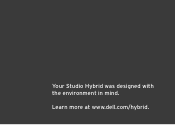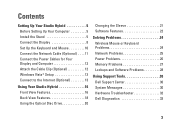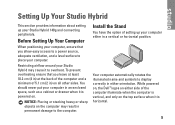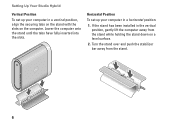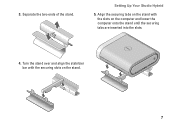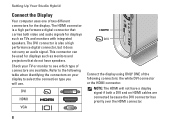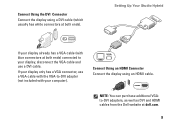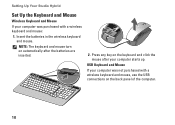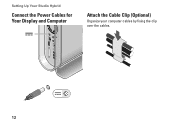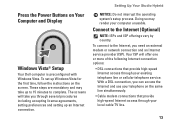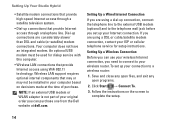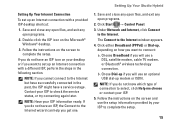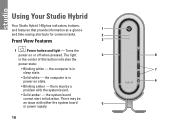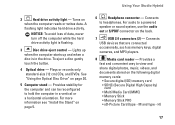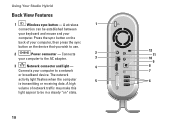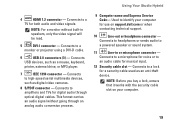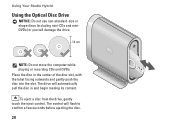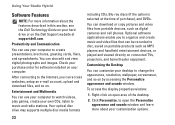Dell Studio Hybrid 140G Support Question
Find answers below for this question about Dell Studio Hybrid 140G.Need a Dell Studio Hybrid 140G manual? We have 2 online manuals for this item!
Question posted by mcraptra on May 31st, 2014
Studio Hybrid Cant Load Cd
The person who posted this question about this Dell product did not include a detailed explanation. Please use the "Request More Information" button to the right if more details would help you to answer this question.
Current Answers
Related Dell Studio Hybrid 140G Manual Pages
Similar Questions
How Do I Open Up The Case For Dell Studio Hybrid 140g
(Posted by dragosimone 9 years ago)
How To Replace Dell Studio Hybrid 140g Video Card
(Posted by nerglam 10 years ago)