Dell Studio 540 Support Question
Find answers below for this question about Dell Studio 540.Need a Dell Studio 540 manual? We have 3 online manuals for this item!
Question posted by evigcs on June 7th, 2014
How To Use 2 Channel Speakers On Dell Studio Slim 540s
The person who posted this question about this Dell product did not include a detailed explanation. Please use the "Request More Information" button to the right if more details would help you to answer this question.
Current Answers
There are currently no answers that have been posted for this question.
Be the first to post an answer! Remember that you can earn up to 1,100 points for every answer you submit. The better the quality of your answer, the better chance it has to be accepted.
Be the first to post an answer! Remember that you can earn up to 1,100 points for every answer you submit. The better the quality of your answer, the better chance it has to be accepted.
Related Dell Studio 540 Manual Pages
Dell™ Technology Guide - Page 2


.... Other trademarks and trade names may not apply to hardware or loss of data and tells you make better use of Dell Inc.; A01 Notes, Notices, and Cautions
NOTE: A NOTE indicates important information that helps you how to avoid the problem. CAUTION: A CAUTION indicates a potential for property ...
Dell™ Technology Guide - Page 56


....displayport.org.
Features and Benefits
Dell, in collaboration with built-in the most efficient means possible for systems with a group of using these technologies can increase gaming and...external speakers, microphone, and camera.
•Better performance than dual link DVI (10.6 Gbps vs. 9.6 Gbps)
•High-bandwidth audio.
DisplayPort is also suitable for both external desktop ...
Dell™ Technology Guide - Page 220


... included with your computer.
DisplayPort connector with component-video cable - Multi-channel analog audio Depending on your computer and your TV, you can connect your computer to your computer, use them. VGA connector and VGA cable - Component adapter with DisplayPort cable...
220
Connecting Your Computer to a TV or other computers. Do not interchange adapters or cables from Dell.
Dell™ Technology Guide - Page 239


... computer before you enable the display settings. Set up the TV as a Display Device
You can use a TV as a monitor for the TV
If the TV does not recognize the input signal from... a TV and Adjusting Display Settings
239 Verify the Input Signal for : • Extended desktop • A clone of the desktop (an exact copy of the primary display) • Primary display
Connecting Your Computer to...
Dell™ Technology Guide - Page 267


... your operating system. If you received your operating system problem. Ensure that Turn off System Restore is unchecked under Automatic restore points. Using Dell™ PC Restore and Dell Factory Image Restore
NOTICE: Using Dell PC Restore or Dell Factory Image Restore permanently deletes all data on certain computers. If possible, back up the data before...
Dell™ Technology Guide - Page 288


...
See "Running the Dell Diagnostics" on page 299. C H E C K T H E S P E A K E R S A N D S U B W O O F E R - See "Sound and Speaker Problems" on page 281. See "Configuring Your Power Settings" on page 281.
Problems Writing to the optical. TU R N O F F S T A N D B Y M O D E I N W I N D O W S B E F O R E W R I T I N G T O A D I C S - R U N T H E D E L L D I A G N O S T I S C - Hard...
Dell™ Technology Guide - Page 317
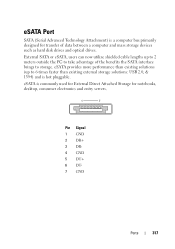
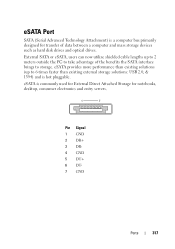
eSATA is commonly used for External Direct Attached Storage for transfer of the benefits the SATA interface brings to storage... and is hot pluggable. eSATA Port
SATA (Serial Advanced Technology Attachment) is a computer bus primarily designed for notebooks, desktop, consumer electronics and entry servers. External SATA or eSATA, users can now utilize shielded cable lengths up to take advantage ...
Tech Sheet Windows® 7 - Page 4
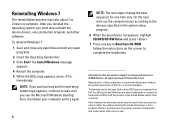
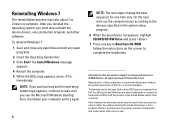
... may be used in this text: Dell and the DELL logo are either the entities claiming the marks and names or their products. All rights reserved. Trademarks used in this ...the computer. 5 When the DELL logo appears, press
immediately. Printed in trademarks and trade names other software. Microsoft, and Windows are trademarks of Dell Inc. Dell Inc. Follow the instructions on...
Setup Guide - Page 4
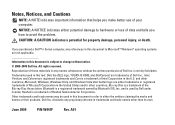
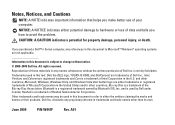
... of Microsoft Corporation in the U.S. Other trademarks and trade names may be used in this document to refer to avoid the problem. All rights reserved. Blu-ray Disc is a trademark of your computer. Bluetooth is used in this text: Dell, the DELL logo, YOURS IS HERE, and DellConnect are not applicable Information in this...
Setup Guide - Page 5
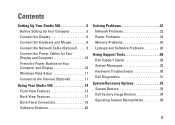
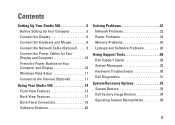
...the Internet (Optional 11
Using Your Studio 540 14 Front View Features ...14 Back View Features 17 Back Panel Connectors 18 Software Features 20
Solving Problems 22 Network Problems 22 Power Problems 23 Memory Problems 25 Lockups and Software Problems 26
Using Support Tools 28 Dell Support Center 28 System Messages 29 Hardware Troubleshooter 30 Dell...
Setup Guide - Page 8


Setting Up Your Studio 540
Connect the Display
Your computer uses one of two different connectors for displays such as TVs and monitors with integrated speakers. The HDMI connector is a high-performance digital connector that carries both video and audio signals for displays such as monitors and projectors.
-OR- NOTE: A DVI ...
Setup Guide - Page 9
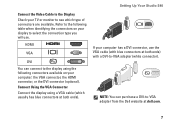
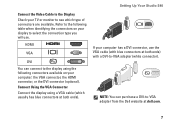
..., the HDMI connector, or the DVI connector (optional). Setting Up Your Studio 540
If your computer has a DVI connector, use . HDMI
VGA
DVI
You can purchase a DVI-to-VGA adapter from the Dell website at dell.com.
7 NOTE: You can connect to the display using a VGA cable (which type of connectors are available. Refer to the...
Setup Guide - Page 10
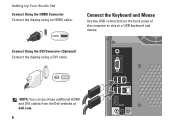
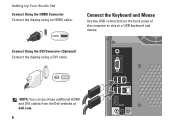
... display using an HDMI cable. Setting Up Your Studio 540
Connect Using the HDMI Connector Connect the display using a DVI cable. Connect the Keyboard and Mouse
Use the USB connectors on the back panel of the computer to attach a USB keyboard and mouse.
NOTE: You can purchase additional HDMI and DVI cables from the Dell website at dell...
Setup Guide - Page 14


... the telephone wall jack before you set up your wireless Internet connection, you are using a dial-up an Internet connection with a provided ISP desktop shortcut:
1. Double-click the ISP icon on decisions made at dell.com. Setting Up Your Studio 540
• Wireless LAN (WLAN) connections that may or may not be installed in your...
Setup Guide - Page 16
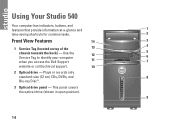
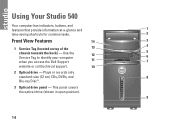
Using Your Studio 540
Your computer has indicators, buttons, and
features that provide information at-a-glance and
1
time-saving shortcuts for common tasks.
2
Front View Features
14
3
1 Service Tag (located on top of the
13
4
chassis towards the back) - Use the
12
Service Tag to identify your computer when you access the Dell Support
11
5 6 7
website...
Setup Guide - Page 17
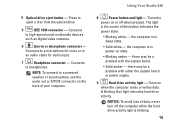
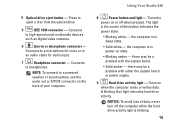
....
5
IEEE 1394 connector -
A blinking blue light indicates hard drive
activity. Press to a powered speaker or sound system, use the audio out or S/PDIF connector on state.
• Blinking amber - the computer is in the center of your computer. Using Your Studio 540
8
Power button and light - 4 Optical drive eject button - Connects
to high-speed serial...
Setup Guide - Page 20
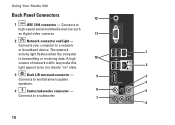
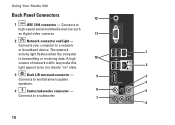
Using Your Studio 540
Back Panel Connectors
12
1
IEEE 1394 connector - Connects your computer to
high-speed serial multimedia devices such
as digital video... traffic may make this light appear to be in a steady "on" state.
2
3
Back L/R surround connector -
9
3
Connects to multichannel capable
speakers.
4
4
Center/subwoofer connector -
8
5
Connects to a subwoofer.
7
6
18
Setup Guide - Page 21
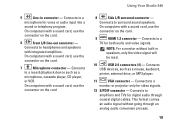
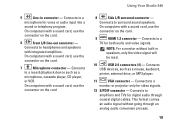
Using Your Studio 540
5
Line-in speakers, only the video signal will be read.
10
USB 2.0 connectors (4) - On computers with a sound card, use the
connector on the card.
6
Front L/R line-out connector - On computers with a sound card, use the
connector on the card
8
Side L/R surround connector - Connects
USB devices, such as a
microphone, cassette player, CD player,
or...
Setup Guide - Page 22


...ray Discs (if the option is selected at support.dell.com.
To access the display properties window:
1. Customizing the Desktop
You can use your computer to watch videos, play games, create ... can use your own CDs, listen to open area of purchase), and DVDs. Entertainment and Multimedia
You can also edit and view digital photographs and images. Using Your Studio 540
Software Features...
Setup Guide - Page 37
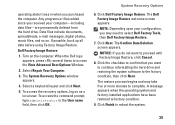
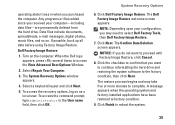
...click Cancel.
8.
NOTICE: If you want to complete. If possible, back up all data before using Factory Image Restore. Select a keyboard layout and click Next.
5. Click Next. A message appears... it was in the User name field, then click OK. Click Finish to select Dell Factory Tools, then Dell Factory Image Restore.
7. Any programs or files added since you received your configuration, ...
Similar Questions
What Watt Power Supply Comes Standard In Dell Studio Slim 540s
(Posted by gundoja 9 years ago)
How To Power On Dell Studio 540 Slim Without Front Panel
(Posted by sandyschol 10 years ago)
How Do I Know If My Studio Slim 540 Computer Has A Network Card
(Posted by harrsca 10 years ago)
Dell Studio Slim 540s Webcam Donst Work
My webcam dosnt work and iv reinstalled the drivers and still nothing! any idea what can be done?
My webcam dosnt work and iv reinstalled the drivers and still nothing! any idea what can be done?
(Posted by oldschoolkicker 10 years ago)

