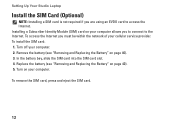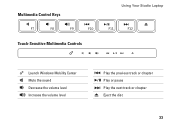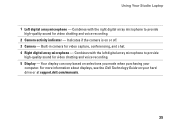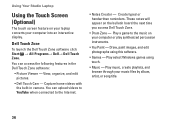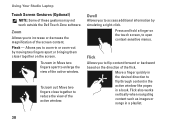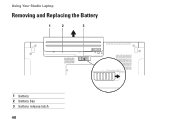Dell Studio 1749 Support Question
Find answers below for this question about Dell Studio 1749.Need a Dell Studio 1749 manual? We have 2 online manuals for this item!
Question posted by Smuwoofo on February 13th, 2014
How To Replace Backlite Keys On Dell Studio 1749
The person who posted this question about this Dell product did not include a detailed explanation. Please use the "Request More Information" button to the right if more details would help you to answer this question.
Current Answers
Related Dell Studio 1749 Manual Pages
Similar Questions
How To Replace Damaged Keys On A Dell Studio 1558 Computer Keyboard
(Posted by azeDddT 10 years ago)
Dell Studio 1749 Disassembley
I need to diassemble my dell studio 1749 and replace the key pad. I need instructions.
I need to diassemble my dell studio 1749 and replace the key pad. I need instructions.
(Posted by shenning31 12 years ago)