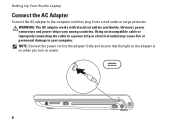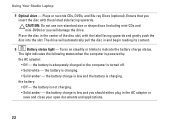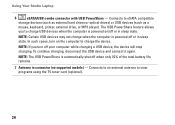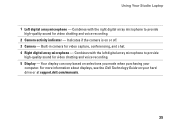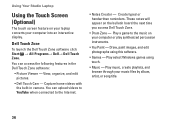Dell Studio 1749 Support Question
Find answers below for this question about Dell Studio 1749.Need a Dell Studio 1749 manual? We have 2 online manuals for this item!
Question posted by mbscott53 on November 11th, 2011
How Do I Know If My Dell Studio 1749 Has Bluetooth And How To Turn On
Current Answers
Answer #1: Posted by sandwich on November 11th, 2011 10:42 PM
If you are the original owner, you have Bluetooth if you selected that option at the time of purchase. If you don't recall, or if you did not configure the machine yourself, try the following.
- Click Start
- Right-click on Computer
- Select Manage
- Double-click on Device Manager
- If you don't see Bluetooth Device, try the following headings:
-
- NetworkAdapters
- Other Devices
- System Devices
If you find a Bluetooth device under any of these categories, congratulations--you have a Bluetooth adapter installed.
To use the device, follow these steps on your computer:
- Click Start, click Run, type bthprops.cpl, and then click OK.
- In Bluetooth Settings, click Add.
- In the Add Bluetooth Device Wizard, click to select the My device is set up and ready to be found check box, and then click Next.
Note You cannot click Next until you click to select the My device is set up and ready to be found box. A device that has discovery turned off cannot be detected during a search.
When you click Next, your computer searches for any discoverable devices that are in range. When the search is complete, the devices appear in the wizard. - Select a device to add, and then click Next.
After you select the device to add, you can enter a passkey for the device. A passkey is a code that is used to control access to a device. Using a passkey may help improve the security of your connection. However, the device that you add may not require a passkey.
Answer #2: Posted by paul88k on February 18th, 2016 4:36 PM
tested by m on dell 1249
Related Dell Studio 1749 Manual Pages
Similar Questions
how can i get a free download of dell's studio1749 laptop manual
How do I find the controls for the built in webcam on my studio 1749? I think there should be one th...