Dell Studio 1749 Support Question
Find answers below for this question about Dell Studio 1749.Need a Dell Studio 1749 manual? We have 2 online manuals for this item!
Question posted by tobg on June 30th, 2014
Dell Studio 1749 How Do I Turn On The Backlit Keyboard
The person who posted this question about this Dell product did not include a detailed explanation. Please use the "Request More Information" button to the right if more details would help you to answer this question.
Current Answers
There are currently no answers that have been posted for this question.
Be the first to post an answer! Remember that you can earn up to 1,100 points for every answer you submit. The better the quality of your answer, the better chance it has to be accepted.
Be the first to post an answer! Remember that you can earn up to 1,100 points for every answer you submit. The better the quality of your answer, the better chance it has to be accepted.
Related Dell Studio 1749 Manual Pages
Dell™ Technology Guide - Page 6


... From the Control Panel 63 Turning the Touch Pointer On or Off From the Taskbar 64
Using a USB Pointing Device (Mouse 64 Troubleshooting a USB Pointing Device 64
Keyboard 65 Customizing Your Keyboard 66 Backlit Keyboard 66 Changing the Input Language of Your Keyboard 67 Using the Numeric Keypad on a Laptop Computer 68 General Keyboard Shortcuts 69
5 Printers-Settings...
Dell™ Technology Guide - Page 63


...the touch pad.
Single Finger Zoom
NOTE: Your laptop computer may not support single finger zoom feature. Do... Devices. To change the zoom settings, double-click the Dell Touch Pad icon in and out by spreading two fingers ... a Touch Pointer (Track Stick or Tablet PC Pen)
Turning the Touch Pointer On or Off From the Control Panel...Keyboard, Touch Pad)
63
Cleaning the Touch Pad
1 Shut down and...
Dell™ Technology Guide - Page 66


...; Customize key sequences for input languages. Backlit Keyboard
NOTE: Your computer may not support a backlit keyboard feature.
Windows Vista 1 Click Start → Control Panel→ Hardware and Sound→ Keyboard. 2 Adjust the keyboard settings you want to change and click OK.
Customizing Your Keyboard
You can adjust your keyboard settings to toggle between the three lighting...
Dell™ Technology Guide - Page 126


.... FOR MORE INFORMATION: To learn more about cleaning the individual components of your computer. Turn off and unplug the computer from the electrical outlet. If you notice problems, such as..., see "Navigation Devices (Mouse, Keyboard, Touch Pad)" on page 57. For a laptop computer, remove any batteries.
Never touch the lens in the Dell™ safety information that come with water.
Dell™ Technology Guide - Page 146


... the battery in the computer for your computer or being used in your laptop computer from the Dell ControlPoint (DCP) application. The battery's internal circuitry prevents the battery from the...US DOT prohibits spare (loose) lithium batteries in a Dell notebook and the notebook is switched Off. Charge time is longer with the computer turned on the taskbar. NOTE: You can use it. ...
Dell™ Technology Guide - Page 272


... can also be resolved. These lights start and turn off or light in conjunction with the power lights.
Dell Diagnostics can also indicate internal power problems.
See your Service Manual for information on your system board, keyboard, display, memory, hard drive, etc. Your desktop or laptop computer may need to be used to run...
Dell™ Technology Guide - Page 292


...; Ensure that the cable is not damaged or frayed and check cable connectors for External Keyboards
CAUTION: Before you begin any keyboard extension cables and connect the keyboard directly to the computer, then try using the keyboard. Contact Dell (see "Contacting Dell" on page 337). IF YOU HAVE PROBLEMS WITH AN IEEE 1394 DEVICE NOT PROVIDED...
Setup Guide - Page 5


...the Internet (Optional 16
Using Your Studio Laptop 20 Right Side Features 20 Left Side Features 24 Computer Base and Keyboard Features 28 Touch Pad Gestures 30
...Multimedia Controls 32 Display Features 34 Using the Touch Screen (Optional 36 Removing and Replacing the Battery 40 Software Features 42 Dell DataSafe Online Backup 43 Dell...
Setup Guide - Page 7


...Dell™ computer in a low-airflow environment, such as a closed briefcase, or on fabric surfaces, such as a cabinet or drawer when it is powered on all other sides. Restricting airflow around your Studio 1745/1747/1749 laptop... computer turns on the computer may cause it is powered on.
Setting Up Your Studio Laptop
This section provides information about setting up your laptop may...
Setup Guide - Page 12


...or other system settings have left the computer in when you set up Microsoft Windows. Setting Up Your Studio Laptop
Create System Recovery Media (Recommended)
NOTE: It is recommended that you create a system recovery media as... need of 8 GB or DVD-R/DVD+R/Blu-ray Disc™ NOTE: Dell DataSafe Local Backup does not support rewritable discs.
10 You will require the following to create the system...
Setup Guide - Page 16
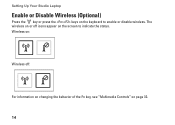
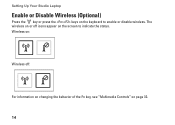
Wireless on:
Wireless off icons appear on page 32.
14 The wireless on or off :
For information on changing the behavior of the Fn key, see "Multimedia Controls" on the screen to enable or disable wireless. Setting Up Your Studio Laptop
Enable or Disable Wireless (Optional)
Press the key or press the keys on the keyboard to indicate the status.
Setup Guide - Page 18
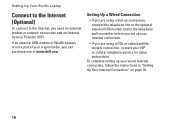
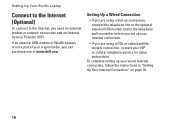
.../satellite modem connection, contact your Internet connection.
• If you can purchase one at www.dell.com. If an external USB modem or WLAN adapter is not a part of your original order...complete setting up your ISP or cellular telephone service for setup instructions. Setting Up Your Studio Laptop
Connect to the Internet (Optional)
To connect to the telephone wall connector before you...
Setup Guide - Page 28
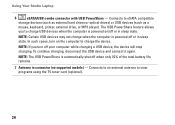
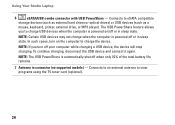
...device, the device will stop charging. In such cases, turn off or in sleep state.
NOTE: The USB PowerShare is automatically shut off or in connector (on supported models) - Using Your Studio Laptop
6
eSATA/USB combo connector with USB PowerShare - To continue...as external hard drives or optical drives) or USB devices (such as a
mouse, keyboard, printer, external drive, or MP3 player).
Setup Guide - Page 31


... brightness settings - no lighting
For more information about the keyboard, see the Dell Technology Guide.
2 Touch pad buttons - Using Your Studio Laptop
1 Keyboard/Backlit Keyboard (optional) - If you have purchased the optional backlit keyboard,
the F6 key has the backlit keyboard icon
on the keyboard. full keyboard brightness
c. The multimedia control keys are also located...
Setup Guide - Page 43


... turn it clicks into the battery bay, until it over. 2. This computer should only use batteries from Dell.... Shut down the computer, and remove external cables (including the AC adapter). To replace the battery: Slide the battery into place.
41 To remove the battery: 1. Slide the battery release latch to the side. 3. Slide the battery away from the battery bay. Using Your Studio Laptop...
Setup Guide - Page 82


... view information about your computer. Computer Model
Computer Information
Dell Studio 1745/1747/1749
Computer Information
System chipset
Mobile Intel Express GM45 (Studio 1745)
Mobile Intel 5 Series Discrete GFX (Studio 1745)
Mobile Intel 5 Series Express chipset PM55 (Studio 1747)
Mobile Intel 5 Series Express chipset HM55 (Studio 1749)
Data bus width DRAM bus width Processor address bus...
Setup Guide - Page 83


Specifications
Computer Model Processor
Processor type
L1 cache L2 cache
L3 cache
Studio 1745
Studio 1747
Studio 1749
Intel® Celeron® Intel Pentium® Dual-Core Intel Core™2 Duo
64 KB (32 KB for each core)
2 MB or 3 MB or 6 MB (...
Setup Guide - Page 84


Specifications
Computer Model Video
LCD interface
TV support Discrete
Video type
Video controller
Video memory
Studio 1745
Studio 1747
Studio 1749
Low Voltage Differential Signaling (LVDS)
HDMI 1.3
LVDS HDMI 1.3
LVDS HDMI 1.3
integrated on system board
ATI Mobility Radeon HD 4570/4650
DDR3 512 MB/1 GB
integrated ...
Setup Guide - Page 85


Computer Model
UMA Video type
Video controller
Video memory
Studio 1745
Studio 1747
integrated on system board
Mobile Intel GMA 4500MHD
up to 358 MB of shared memory
Specifications
Studio 1749
integrated on system board Intel GMA HD
up to 1.7 GB of shared memory
83
Setup Guide - Page 86


... memory 8 GB configuration
NOTE: For instructions on upgrading memory, see the Service Manual at support.dell.com/manuals. ExpressCard
ExpressCard controller
Cards supported ExpressCard connector size
Intel ICH9M (Studio 1745)
Mobile Intel 5 Series Express chipset PM55 (Studio 1747)
Mobile Intel 5 Series Express chipset HM55 (Studio 1749)
ExpressCard/34 (34 mm) 1.5 V and 3.3 V
26 pins
84
Similar Questions
Is There A Setting For The Dell Studio 1749 Backlit Keyboard
(Posted by cnsa 9 years ago)
How Do I Know If My Dell Studio 1749 Has Bluetooth And How To Turn On
(Posted by mbscott53 12 years ago)

