Dell Studio 1737 Support Question
Find answers below for this question about Dell Studio 1737.Need a Dell Studio 1737 manual? We have 1 online manual for this item!
Question posted by tennieplay on June 13th, 2011
Calibration
I have a Dell Studio 1737 and have just recently purchased a calibration tool and need to make sure that the calibration on m monitor is set to the default, but am not sure how or where to go check this, can you please tell me ow to do this? Thanks!
Current Answers
There are currently no answers that have been posted for this question.
Be the first to post an answer! Remember that you can earn up to 1,100 points for every answer you submit. The better the quality of your answer, the better chance it has to be accepted.
Be the first to post an answer! Remember that you can earn up to 1,100 points for every answer you submit. The better the quality of your answer, the better chance it has to be accepted.
Related Dell Studio 1737 Manual Pages
Setup Guide - Page 5
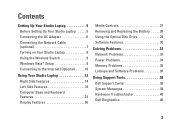
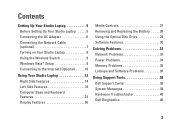
...Setting Up Your Studio Laptop 5 Before Setting Up Your Studio Laptop 5 Connecting the AC Adapter 6 Connecting the Network Cable (optional 7 Turning on Your Studio Laptop 8 Using the Wireless Switch 9 Windows Vista® Setup 9 Connecting to the Internet (Optional 10
Using Your Studio Laptop... 36
Using Support Tools 38 Dell Support Center 38 System Messages 38 Hardware Troubleshooter 40...
Setup Guide - Page 7
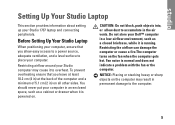
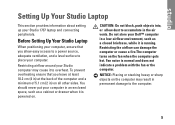
... put your Dell™ computer...indicate a problem with the fan or the computer. Before Setting Up Your Studio Laptop
When positioning your Studio computer may result in an enclosed space, such as ...Restricting airflow around your computer, ensure that you allow dust to place your Studio 1737 laptop and connecting peripherals. To prevent overheating ensure that you leave at least 10.2...
Setup Guide - Page 8


.... NOTICE: When you turn on power.
6 NOTE: Connect the power cord to the computer and then plug it into a wall outlet or surge protector. Setting Up Your Studio Laptop
Connecting the AC Adapter
Connect the AC adapter to the adapter firmly and ensure that the light on the adapter is on when you...
Setup Guide - Page 9


Setting Up Your Studio Laptop
7 Connecting the Network Cable (optional)
To use a wired network connection, plug in the network cable.
Setup Guide - Page 11
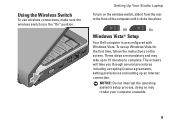
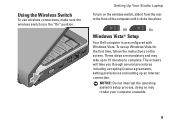
On
Windows Vista® Setup
Your Dell computer is in the "On" position. To set up Windows Vista for the first time, follow the instructions on the wireless switch,... will take up an Internet connection. Using the Wireless Switch
To use wireless connections, make sure the wireless switch is preconfigured with Windows Vista.
Setting Up Your Studio Laptop
To turn on the screen.
Setup Guide - Page 12
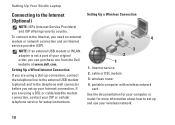
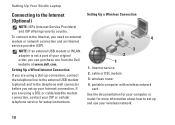
... purchase one from the Dell website at www.dell.com.
If you are using a DSL or cable/satellite modem connection, contact your ISP or cellular telephone service for more information about how to the Internet (Optional)
NOTE: ISPs (Internet Service Providers) and ISP offerings vary by country. wireless router 4. Setting Up Your Studio Laptop
Connecting to set...
Setup Guide - Page 14


Using Your Studio Laptop
Your Studio 1737 has several indicators, buttons, and features that provide information at-aglance and time-saving shortcuts for common tasks. Device Status Lights
1
WiFi status light - See "wireless on/off switch" on page 22 to quickly turn all wireless communication on when
wireless networking is enabled. Turns on and off.
4
3 2 1
12
Setup Guide - Page 17
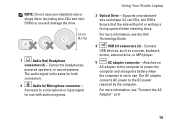
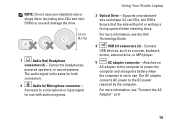
... an
AC adapter to the computer to the DC power
required by the computer. For more information, see the Dell Technology Guide.
4
USB 2.0 connectors (2) - Ensure that the side with audio programs.
Using Your Studio Laptop
3 Optical Drive - The AC adapter
converts AC power to power the
computer and charge the battery when
the...
Setup Guide - Page 21
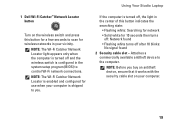
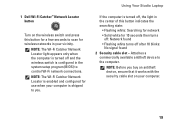
... Before you .
Attaches a
commercially available antitheft device to control Wi-Fi network connections. Using Your Studio Laptop
If the computer is turned off, the light in the center of this button for a few ... network • Solid white for wireless networks in the system setup program (BIOS) to the computer. 1 Dell Wi-Fi Catcher™ Network Locator button
Turn on your vicinity.
Setup Guide - Page 22


Using Your Studio Laptop
3
Wireless On/Off switch - HDMI-Out
(Hi-Definition Mutimedia Interface Out)
connector ... or
broadband device. On
NOTE: This switch can be read.
6
USB 2.0 connectors (2) - NOTE: For a monitor, only the video signal will be deactivated through Dell QuickSet or the BIOS (system setup program).
4
VGA connector - Off
- If you . The wireless switch may ...
Setup Guide - Page 25
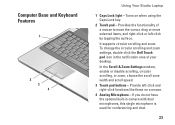
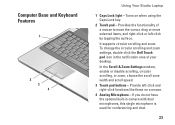
... & Zoom Settings window, enable or disable scrolling, circular scrolling, or zoom, choose the scroll zone width and scroll speed. 3 Touch pad buttons - Computer Base and Keyboard Features
1
2 3 4
Using Your Studio Laptop
1 Caps ...Touch pad - To change the circular scrolling and zoom settings, double-click the Dell Touch pad icon in camera with dual microphones, this single microphone is used for...
Setup Guide - Page 27
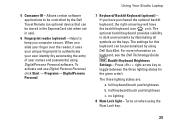
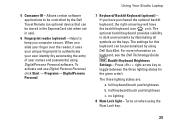
...settings for this keyboard can be personalized by illuminating all symbols on when using Dell QuickSet.
Turns on the keys. When you have purchased... the optional backlit keyboard, the right-arrow key will have the backlit keyboard icon on keyboard, see the Dell... to be controlled by the Dell Travel Remote (an optional device...
Setup Guide - Page 28


...need for video chatting and voice recording.
26 Based the on selections you made when purchasing your computer, your computer may not include a camera.
4 Camera (optional) - Indicates when the camera is on selections you made when purchasing your Dell...for you made when purchasing your computer, your computer may not include a camera. Using Your Studio Laptop
Display Features
The ...
Setup Guide - Page 29
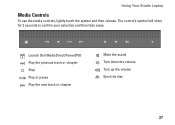
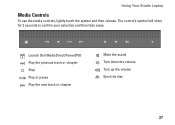
Launch Dell MediaDirect/PowerDVD Play the previous track or chapter Stop Play or pause Play the next track or chapter
Mute the sound Turn down the volume Turn up the volume Eject the disc
27 The control's symbol will shine for 2 seconds to confirm your selection and then fade away.
Using Your Studio Laptop
Media Controls
To use the media controls, lightly touch the symbol and then release.
Setup Guide - Page 30
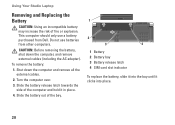
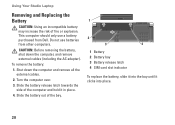
....
CAUTION: Before removing the battery, shut down the computer and remove all the external cables.
2. Do not use a battery purchased from other computers. This computer should only use batteries from Dell. Using Your Studio Laptop
Removing and Replacing the Battery
CAUTION: Using an incompatible battery may increase the risk of the computer and hold...
Setup Guide - Page 32
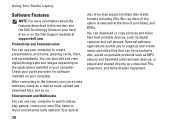
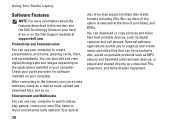
... formats including CDs, Blu-ray discs (if the option is selected at support.dell.com.
Check your purchase order for software installed on your hard drive or on the Dell Support website at the time of purchase), and DVDs.
Using Your Studio Laptop
Software Features
NOTE: For more information about the features described in your own CDs...
Setup Guide - Page 33
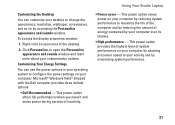
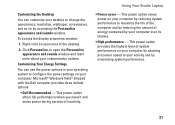
...customization options. This power option offers full performance when you need it and saves power during periods of energy consumed by... level of the desktop.
2.
Using Your Studio Laptop
• Power saver - Customizing Your Energy Settings
You can customize your desktop to change the... in your operating system to configure the power settings on your computer by adapting processor speed to your ...
Setup Guide - Page 56
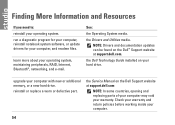
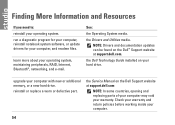
... replace a worn or defective part. Check your warranty and return policies before working inside your operating system.
Finding More Information and Resources
If you need to: reinstall your computer.
54
NOTE...: Drivers and documentation updates can be found on your hard drive. the Service Manual on the Dell Support website at support.dell....
Setup Guide - Page 57


...website at www.dell.com/regulatory_compliance. check on your computer on support.dell.com or to contact technical support.
You must use the service tag to identify your order status for new purchases.
access technical ...Agreement. Finding More Information and Resources
If you need to:
find your computer or advanced technical-reference material for technicians or experienced users.
Setup Guide - Page 58
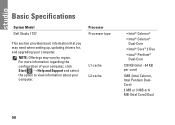
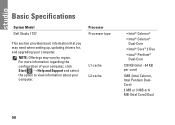
NOTE: Offerings may need when setting up, updating drivers for, and upgrading your computer. L1 cache L2 cache
• Intel® Celeron®
• ...8594; Help and Support and select the option to view information about your computer.
Basic Specifications
System Model Dell Studio 1737
Processor Processor type
This section provides basic information that you may vary by region.
Similar Questions
Where Is Phone Line Jack On My Dell Studio 1737 Laptop
(Posted by trasandym 9 years ago)
How To Connect External Monitor To Dell Studio 1737 Laptop
(Posted by entb 10 years ago)
Dell Studio 1737 Back Light
I have a Dell Studio 1737 and the back light goes off during boot up. External monitor display Ok. L...
I have a Dell Studio 1737 and the back light goes off during boot up. External monitor display Ok. L...
(Posted by jdschuler 12 years ago)

