Dell Studio 1737 Support Question
Find answers below for this question about Dell Studio 1737.Need a Dell Studio 1737 manual? We have 1 online manual for this item!
Question posted by MRRO5e on February 17th, 2014
Keyboard On Dell 1737 Will Not Work
The person who posted this question about this Dell product did not include a detailed explanation. Please use the "Request More Information" button to the right if more details would help you to answer this question.
Current Answers
There are currently no answers that have been posted for this question.
Be the first to post an answer! Remember that you can earn up to 1,100 points for every answer you submit. The better the quality of your answer, the better chance it has to be accepted.
Be the first to post an answer! Remember that you can earn up to 1,100 points for every answer you submit. The better the quality of your answer, the better chance it has to be accepted.
Related Dell Studio 1737 Manual Pages
Setup Guide - Page 5
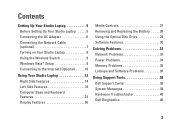
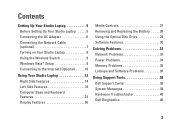
...Setting Up Your Studio Laptop 5 Before Setting Up Your Studio Laptop 5 Connecting the AC Adapter 6 Connecting the Network Cable (optional 7 Turning on Your Studio Laptop 8 Using the Wireless Switch 9 Windows Vista® Setup 9 Connecting to the Internet (Optional 10
Using Your Studio Laptop 12 Right Side Features 14 Left Side Features 18 Computer Base and Keyboard Features 23 Display...
Setup Guide - Page 7
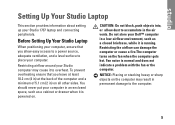
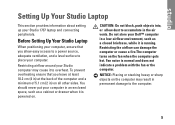
... in the air vents. Fan noise is running. You should never put your Dell™ computer in a low-airflow environment, such as a cabinet or drawer ...on the fan when the computer gets hot.
Before Setting Up Your Studio Laptop
When positioning your computer. Restricting airflow around your Studio 1737 laptop and connecting peripherals. NOTICE: Placing or stacking heavy or sharp objects...
Setup Guide - Page 8


CAUTION: The AC adapter works with electrical outlets worldwide.
NOTE: Connect the power cord to the adapter firmly and ensure that the light on the...connecting the cable to the computer and then plug it into a wall outlet or surge protector. Setting Up Your Studio Laptop
Connecting the AC Adapter
Connect the AC adapter to a power strip or electrical outlet may cause fire or equipment damage.
Setup Guide - Page 9


Setting Up Your Studio Laptop
7 Connecting the Network Cable (optional)
To use a wired network connection, plug in the network cable.
Setup Guide - Page 11
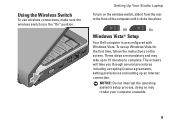
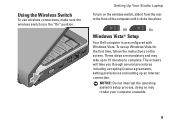
... set up an Internet connection.
On
Windows Vista® Setup
Your Dell computer is in the "On" position. Using the Wireless Switch
To use wireless connections, make sure the wireless switch is preconfigured with Windows Vista. Off
-
Setting Up Your Studio Laptop
To turn on the screen. These steps are mandatory and may...
Setup Guide - Page 12
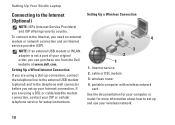
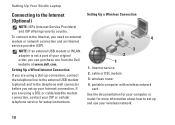
...and use your wireless network.
10
Setting Up a Wireless Connection
4
3 2 1
1. cable or DSL modem 3. Setting Up Your Studio Laptop
Connecting to set up your Internet connection. Internet service 2. portable computer with wireless network
card See the documentation for your ISP or cellular...To connect to the telephone wall connector before you can purchase one from the Dell website at www...
Setup Guide - Page 14


Device Status Lights
1
WiFi status light - See "wireless on/off .
4
3 2 1
12
Using Your Studio Laptop
Your Studio 1737 has several indicators, buttons, and features that provide information at-aglance and time-saving shortcuts for common tasks. Turns on and off switch" on page 22 to quickly turn all wireless communication on when
wireless networking is enabled.
Setup Guide - Page 17
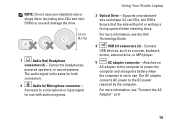
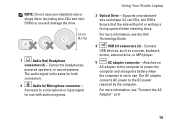
Ensure that the side with audio programs.
Using Your Studio Laptop
3 Optical Drive - Connect
USB devices, such as a mouse, keyboard,
printer, external drive, or MP3 player.
5
AC adapter connector -
For more information, see "Connect the AC Adapter" on 8
15 NOTE: Do not uses non-standard-...
Setup Guide - Page 21
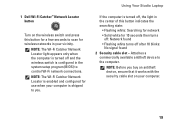
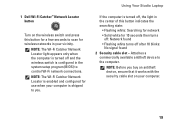
...when your computer is configured in the system setup program (BIOS) to the computer. Using Your Studio Laptop
If the computer is turned off, the light in the center of this button for a few... seconds to you buy an antitheft device, ensure that it works with the security cable slot on your vicinity.
1 Dell Wi-Fi Catcher™ Network Locator button
Turn on the wireless switch and...
Setup Guide - Page 22


The wireless switch may be deactivated through Dell QuickSet or the BIOS (system setup program).
4
VGA connector - ...HDMI-Out
(Hi-Definition Mutimedia Interface Out)
connector carries outgoing data as a mouse, keyboard,
printer, external drive, or MP3 player.
7
Network connector - Using Your Studio Laptop
3
Wireless On/Off switch -
The two lights next to a TV for wired network...
Setup Guide - Page 23
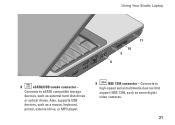
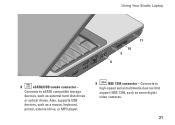
... digital
video cameras.
21 Connects to eSATA compatible storage
devices, such as external hard disk drives
or optical drives.
Using Your Studio Laptop
11
10 9
8
8
eSATA/USB combo connector - Connects to
high-speed serial multimedia devices that
support IEEE 1394, such as a mouse, keyboard,
printer, external drive, or MP3 player.
9
IEEE 1394 connector -
Setup Guide - Page 25
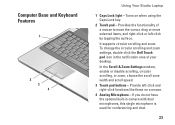
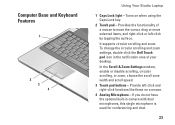
Computer Base and Keyboard Features
1
2 3 4
Using Your Studio Laptop
1 Caps Lock light -
Provide left -click by tapping the surface. To change the circular scrolling and zoom settings, double-click the Dell Touch pad icon in camera with dual microphones, this single microphone is used for conferencing and chat.
23 If you do not have the...
Setup Guide - Page 27
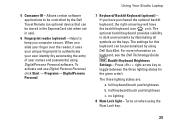
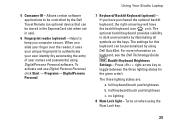
... Fingerprint reader (optional) - Using Your Studio Laptop
7 Keyboard/ Backlit Keyboard (optional) -
full keyboard/touch pad brightness
b. half keyboard/touch pad brightness
c. The three lighting ...for this keyboard can be personalized by illuminating all symbols on keyboard, see the Dell Technology Guide.
Backlit Keyboard Brightness Settings - The optional backlit keyboard provides ...
Setup Guide - Page 28


...Indicates when the camera is on selections you made when purchasing your computer. Using Your Studio Laptop
Display Features
The display panel holds an optional camera and accompanying dual microphones.
1 2 ...for video chatting and voice recording.
26 For more information about displays, see the Dell Technology Guide.
2 Left digital array microphone (optional) - Based the on selections...
Setup Guide - Page 29
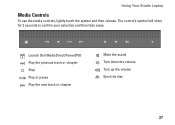
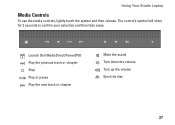
The control's symbol will shine for 2 seconds to confirm your selection and then fade away. Launch Dell MediaDirect/PowerDVD Play the previous track or chapter Stop Play or pause Play the next track or chapter
Mute the sound Turn down the volume Turn up the volume Eject the disc
27
Using Your Studio Laptop
Media Controls
To use the media controls, lightly touch the symbol and then release.
Setup Guide - Page 30
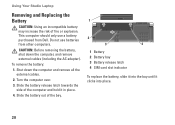
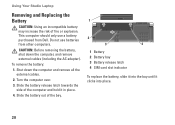
... release latch 4 SIM card slot indicator
To replace the battery, slide it into place.
28 To remove the battery:
1. Using Your Studio Laptop
Removing and Replacing the Battery
CAUTION: Using an incompatible battery may increase the risk of the computer and hold it clicks into the bay ...latch towards the side of fire or explosion.
This computer should only use batteries from Dell.
Setup Guide - Page 32
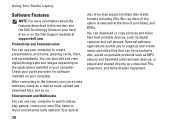
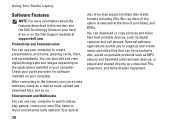
... use your computer to watch videos, play games, create your computer. Using Your Studio Laptop
Software Features
NOTE: For more information about the features described in your own CDs,..., or played and viewed directly on the applications installed in this section, see the Dell Technology Guide on your computer to create presentations, brochures, greeting cards, fliers, and spreadsheets...
Setup Guide - Page 33
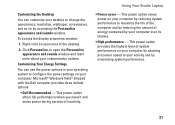
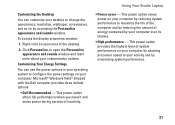
... by adapting processor speed to your activity and by your customization options. Using Your Studio Laptop
• Power saver - This power option provides the highest level of the desktop...sounds window. Microsoft® Windows Vista® shipped with the Dell computer provides three default options:
• Dell Recommended - This power option saves power on your computer by reducing...
Setup Guide - Page 43
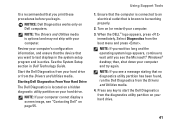
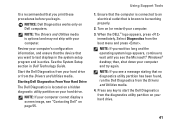
... display a screen image, see "Contacting Dell" on your computer.
3.
Starting Dell Diagnostics From Your Hard Drive
The Dell Diagnostics is known to be working properly.
2. Turn on your computer and try again. When the DELL™ logo appears, press immediately. then, shut down your hard drive. NOTICE: Dell Diagnostics works only on Dell computers.
Select Diagnostics from the...
Setup Guide - Page 58
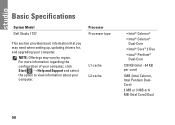
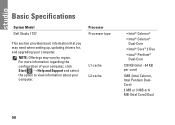
... the configuration of your computer, click Start → Help and Support and select the option to view information about your computer.
Basic Specifications
System Model Dell Studio 1737
Processor Processor type
This section provides basic information that you may vary by region. NOTE: Offerings may need when setting up, updating drivers for, and...
Similar Questions
Where Is Phone Line Jack On My Dell Studio 1737 Laptop
(Posted by trasandym 9 years ago)
How To Connect External Monitor To Dell Studio 1737 Laptop
(Posted by entb 10 years ago)
Keyboard Not Working When Logged In To Dell Latitude Laptop
(Posted by Keithbeltra 10 years ago)

