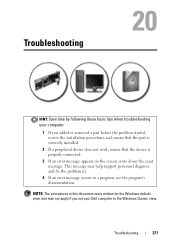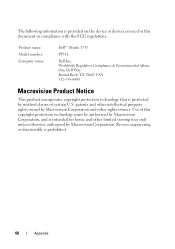Dell Studio 1735 Support Question
Find answers below for this question about Dell Studio 1735.Need a Dell Studio 1735 manual? We have 3 online manuals for this item!
Question posted by colvi on January 16th, 2014
Dell Studio 1735 Where To Take To Upgrade To Windows 7
The person who posted this question about this Dell product did not include a detailed explanation. Please use the "Request More Information" button to the right if more details would help you to answer this question.
Current Answers
Related Dell Studio 1735 Manual Pages
Similar Questions
After Upgrading Window 7 Its Function Key With Regard To Brightness Is Not Worki
after upgrading function key regarding brightness is not working all other keys are doing work prope...
after upgrading function key regarding brightness is not working all other keys are doing work prope...
(Posted by ashishbajaj0786 10 years ago)
Upgrade Windows 8
I want to upgrade to windows 8 don't know it will work on my machine
I want to upgrade to windows 8 don't know it will work on my machine
(Posted by Stevenash 10 years ago)
Dell Studio 1735 Media Control Buttons - Windows 8
Hi How do I activate the Del Studio 1735 Media Control Buttons when installing Windows 8?
Hi How do I activate the Del Studio 1735 Media Control Buttons when installing Windows 8?
(Posted by kaisalhassani 11 years ago)