Dell Studio 1558 Support Question
Find answers below for this question about Dell Studio 1558.Need a Dell Studio 1558 manual? We have 2 online manuals for this item!
Question posted by tin28svi on December 5th, 2013
How To Open Up Dell Studio 1558 Battery
The person who posted this question about this Dell product did not include a detailed explanation. Please use the "Request More Information" button to the right if more details would help you to answer this question.
Current Answers
There are currently no answers that have been posted for this question.
Be the first to post an answer! Remember that you can earn up to 1,100 points for every answer you submit. The better the quality of your answer, the better chance it has to be accepted.
Be the first to post an answer! Remember that you can earn up to 1,100 points for every answer you submit. The better the quality of your answer, the better chance it has to be accepted.
Related Dell Studio 1558 Manual Pages
Dell™ Technology Guide - Page 334


Product Information
If you need information about their laptop and desktop computers. For the telephone number to call for your region, see "Contacting Dell" on page 337.
2 Include a copy of...the reason for customer assistance. Automated Order-Status Service
To check on the status of any Dell products you have a problem with your region or to speak to obtain a Return Material ...
Dell™ Technology Guide - Page 350


... or when you call Dell for customer service or technical support. The SCSI can connect many devices using a single controller. SDRAM - An I/O port often used in phones or laptop computers.
350
SIM cards can be used programs, files, folders, and drives. you can rename a shortcut icon. RPM - RTC - Battery-powered clock on the...
Setup Guide - Page 5


...12 Enable or Disable Wireless (Optional 14 Connect to the Internet (Optional 16
Using Your Studio Laptop 20 Right Side Features 20 Left Side Features 24 Computer Base Features 28 Touch Pad ...36 Using the Optical Drive 40 Removing and Replacing the Battery 42 Software Features 44 Free Fall Sensor 45 Dell Dock 46 Dell DataSafe Online Backup 47
Solving Problems 48 Touch Screen Problems...
Setup Guide - Page 7


...on . CAUTION: Placing or stacking heavy or sharp objects on the computer may cause it to place your Dell™ computer in a low-airflow environment, such as a closed briefcase, or on fabric surfaces, such ...computer.
5 You should never place your Studio 1555/1557/1558 laptop. Setting Up Your Studio Laptop
This section provides information about setting up your computer in the air vents.
Setup Guide - Page 11


... information on the screen. NOTE: For optimal performance of your computer available at support.dell.com. These steps are mandatory and may render your computer unusable and you will take ...system. The Windows setup screens will need to complete. Setting Up Your Studio Laptop
Set Up Microsoft Windows
Your Dell computer is recommended that you download and install the latest BIOS and ...
Setup Guide - Page 12


... other system settings have left the computer in when you set up Microsoft Windows. Setting Up Your Studio Laptop
Create System Recovery Media (Recommended)
NOTE: It is recommended that you create a system recovery media ... files (without the need of 8 GB or DVD-R/DVD+R/Blu-ray Disc™ NOTE: Dell DataSafe Local Backup does not support rewritable discs.
10 You can be used to restore your ...
Setup Guide - Page 13


...→ Dell DataSafe Local Backup. 4. Follow the instructions on page 6). 2. Click Create Recovery Media. 5. Ensure that the AC adapter is connected (see "System Recovery Media" on page 67.
11 NOTE: For information on using the system recovery media, see "Connect the AC Adapter" on the screen.
Setting Up Your Studio Laptop To create...
Setup Guide - Page 21
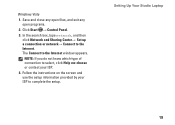
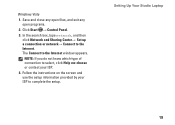
Setting Up Your Studio Laptop
19 The Connect to the Internet. Follow the instructions on the screen and use the setup information ...8594; Connect to the Internet window appears. Click Start → Control Panel.
3.
Windows Vista
1. Save and close any open files, and exit any open programs.
2. NOTE: If you do not know which type of connection to select, click Help me choose or contact your...
Setup Guide - Page 22


Right Side Features
56 7 4 3
12 20
Using Your Studio Laptop
This section provides information about the features available on your Studio 1555/1557/1558 laptop.
Setup Guide - Page 24


...a mouse, keyboard, printer,
external drive, or MP3 player.
5
AC adapter connector -
Connects to power the computer and charge
the battery.
22 The drive will damage the drive. CAUTION: Do not use non-standard size or shape discs (including mini-CDs and mini&#...the disc in the center of the disc slot, with the printed side facing upwards. Using Your Studio Laptop
3 Optical drive -
Setup Guide - Page 25


... hibernate state.
23 The light indicates the following power states:
• Solid white - Using Your Studio Laptop
6
Battery status light -
The computer is fully charged. The computer is off when pressed. the battery:
• Off - The battery is turned off.
• Solid amber - The battery is adequately charged or the computer is charging.
• Off - The...
Setup Guide - Page 31


...
29 Provide left -click by illuminating all symbols on it. To change the touch pad settings, double-click the Dell Touch pad icon in the notification area of a mouse to toggle the three lighting states (in dark environments by tapping... the given order):
a. The touch pad supports the Scroll and Zoom features. Using Your Studio Laptop
1 Keyboard/Backlit Keyboard (optional) -
Setup Guide - Page 39


...Studio Laptop
Touch Screen Gestures
NOTE: Some of the screen content.
Move two fingers apart to zoom in or zoom out by simulating a right-click. Zoom
Dwell
Allows you to zoom in on the screen.
Pinch - Allows you to open... context-sensitive menus. To zoom in:
Allows you to increase or decrease the magnification of these gestures may not work outside the Dell Touch ...
Setup Guide - Page 45


... computers. To replace the battery: Slide the battery into place.
43 Shut down the computer, and remove external cables (including the AC adapter). Slide the battery release latch to the side. 3. This computer should only use batteries from the battery bay. To remove the battery: 1.
Using Your Studio Laptop WARNING: Using an incompatible battery may increase the risk of...
Setup Guide - Page 82


... option to view information about your computer.
Computer Model
Computer Information
Studio 1555/1557/1558
Data bus width 64 bits
Computer Information
System chipset
Intel GM45/PM45 + ICH9M (Studio 1555)
Mobile Intel 5 series express chipset PM55 (Studio 1557)
Mobile Intel 5 series express chipset HM55 (Studio 1558)
DRAM bus width
Flash EPROM Graphics bus PCI bus
dual...
Setup Guide - Page 83


Specifications
Computer Model Processor
Type
L1 cache L2 cache
L3 cache
Studio 1555
Studio 1557
Studio 1558
Intel® Core™2 Duo Intel Pentium® Dual-Core Intel Celeron® Dual-Core
Intel Core i7
Intel Core i3 Intel Core i5 Intel ...
Setup Guide - Page 84


... Signaling (LVDS) HDMI 1.3B
integrated on system board ATI Mobility Radeon HD 4570
Studio 1557
LVDS
HDMI 1.3B
integrated on system board ATI Mobility Radeon HD 4570
Video memory
GDDR3 256 MB/512 MB DDR3 512 MB/1 GB
Studio 1558
LVDS
HDMI 1.3B
integrated on system board ATI Mobility Radeon HD 4570 ATI...
Setup Guide - Page 85


Computer Model
UMA Video type
Video controller
Video memory
Studio 1555
integrated on system board Mobile Intel GMA 4500MHD up to 358 MB of shared memory
Studio 1557
Specifications
Studio 1558
integrated on system board Intel GMA HD
up to 1.7 GB of shared memory
83
Setup Guide - Page 86


... mm) 1.5 V and 3.3 V
26 pins
Memory
Connectors
two user-accessible SODIMM connectors
Capacities
1 GB, 2 GB, and 4 GB
Memory type
800 MHz SODIMM DDR2 (Studio 1555)
1067/1333 MHz SODIMM DDR3 (Studio 1557/Studio 1558)
Minimum memory 1 GB (single channel)
Maximum memory 8 GB (dual channel - 4 GB x 2)
NOTE: For instructions on upgrading the memory, see the Service...
Setup Guide - Page 90


...
Size
Width
73.09 mm (2.87-inches) sensor-active area
Height
40.09 mm (1.57-inches) rectangle
Battery
Type
Depth Height
Width
4-cell "smart" lithium ion (Studio 1555)
6-cell/9-cell "smart" lithium ion (Studio 1555/1557/1558)
48.3 mm (1.9 inches) (4/6/9-cell)
20.4 mm (0.8 inches) (4/6-cell)
37.8 mm (1.5 inches) (9-cell)
206.6 mm (8.13 inches) (4/6-cell...
Similar Questions
How To Open Dell Keyboard From Laptop Inspiron N4010
(Posted by Sainweyo 10 years ago)
Studio 1558 Laptop Adapter Suddenly Died?
I was using my laptop, with the power cord inserted into a wall socket. Suddenly, the computer decid...
I was using my laptop, with the power cord inserted into a wall socket. Suddenly, the computer decid...
(Posted by Gugurekas 11 years ago)

