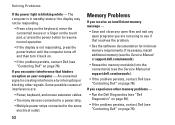Dell Studio 1558 Support Question
Find answers below for this question about Dell Studio 1558.Need a Dell Studio 1558 manual? We have 2 online manuals for this item!
Question posted by ftaylorvi on August 16th, 2014
Why Is My Dell Studio 1558 Laptop Power Light Blinking Blank Screen
The person who posted this question about this Dell product did not include a detailed explanation. Please use the "Request More Information" button to the right if more details would help you to answer this question.
Current Answers
Related Dell Studio 1558 Manual Pages
Similar Questions
Dell Inspiron 1545 Power Lights Blinks Amber Only When Plugged
(Posted by radave 10 years ago)
Dell Studio Won't Boot Power Light Blinks Won't Charge Battery
(Posted by pahking 10 years ago)
Why Is My Power Light Blinking On My Dell N5110
(Posted by jpviabarr 10 years ago)
Studio 1558 Laptop Adapter Suddenly Died?
I was using my laptop, with the power cord inserted into a wall socket. Suddenly, the computer decid...
I was using my laptop, with the power cord inserted into a wall socket. Suddenly, the computer decid...
(Posted by Gugurekas 11 years ago)
Dell Studio 1558 Wont Power On When Pushing Power Button ! No Light Nothing!
Ive tried removing battery etc wit no luck :(
Ive tried removing battery etc wit no luck :(
(Posted by Syk16 12 years ago)