Dell Studio 1558 Support Question
Find answers below for this question about Dell Studio 1558.Need a Dell Studio 1558 manual? We have 2 online manuals for this item!
Question posted by dembilly on April 24th, 2014
How Bios Dell 1558 Fan Speed
The person who posted this question about this Dell product did not include a detailed explanation. Please use the "Request More Information" button to the right if more details would help you to answer this question.
Current Answers
There are currently no answers that have been posted for this question.
Be the first to post an answer! Remember that you can earn up to 1,100 points for every answer you submit. The better the quality of your answer, the better chance it has to be accepted.
Be the first to post an answer! Remember that you can earn up to 1,100 points for every answer you submit. The better the quality of your answer, the better chance it has to be accepted.
Related Dell Studio 1558 Manual Pages
Dell™ Technology Guide - Page 62


...object and tap twice on the touch pad. To configure the circular scrolling, double-click the Dell Touch pad icon in the notification area of the touch pad or use your thumb to ...enable or disable scrolling or circular scrolling, choose the scroll zone width and scroll speed. Circular Scrolling
NOTE: Your laptop computer may not support the circular scrolling feature. On the second tap, leave your...
Dell™ Technology Guide - Page 131
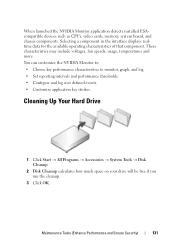
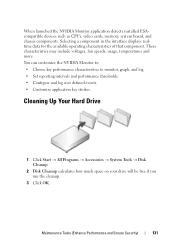
... Cleanup.
2 Disk Cleanup calculates how much space on your drive will be free if you run the cleanup.
3 Click OK. These characteristics may include voltages, fan speeds, usage, temperatures and more. You can customize the NVIDIA Monitor to: • Choose key performance characteristics to monitor, graph, and log. • Set reporting intervals...
Dell™ Technology Guide - Page 275


...the documentation shipped with your computer or see "Contacting Dell" on the Dell Support website support.dell.com. Replace the CPU fan (see the Service Manual for your computer or search...lights displayed, see the Service Manual for your computer). Diagnostic Lights for Laptop Computers
Typically laptop computers have keyboard status lights located above the keyboard. FOR MORE INFORMATION:...
Dell™ Technology Guide - Page 276


..., see the documentation for assistance). NOTICE - System Messages for Laptop Computers
NOTE: If the message you received is not listed in BIOS setup. F L A S H P A R T W... VALUE EXPECTING
276
Troubleshooting HARD DRIVE SELF MONITORING SYSTEM HAS REPORTED THAT A PARAMETER HAS EXCEEDED ITS NORMAL OPERATING RANGE.
DELL RECOMMENDS THAT YOU BACK UP YOUR DATA REGULARLY. G A T E A 2 0 F A I L A ...
Dell™ Technology Guide - Page 334


... number to call for your order. For the telephone number to call for your region or to speak to a sales specialist, see "Contacting Dell" on page 337. Product Information
If you need information about their laptop and desktop computers. For information on the telephone number to call for your region, see "Contacting...
Dell™ Technology Guide - Page 346


... to as optical drives, a second battery, or a Dell TravelLite™ module. A measurement of data that equals 1000 Hz. A LAN usually is typically used for transmission speeds for devices to indicate the status of the computer. LCD... to hard drive storage, the term is typically used by laptop computer and flatpanel displays. memory - A temporary data storage area inside your computer.
Dell™ Technology Guide - Page 350


... on your computer that identifies your computer when you access Dell Support at support.dell.com or when you call Dell for customer service or technical support.
small computer system interface... without having to the original SCSI parallel architecture). serial ATA - A high-speed interface used in phones or laptop computers.
350 Each device is used to connect devices such as opposed to...
Setup Guide - Page 5


... 12 Enable or Disable Wireless (Optional 14 Connect to the Internet (Optional 16
Using Your Studio Laptop 20 Right Side Features 20 Left Side Features 24 Computer Base Features 28 Touch Pad Gestures... 40 Removing and Replacing the Battery 42 Software Features 44 Free Fall Sensor 45 Dell Dock 46 Dell DataSafe Online Backup 47
Solving Problems 48 Touch Screen Problems 48 Beep Codes 49 ...
Setup Guide - Page 7


... ventilation, and a level surface to overheat. Fan noise is powered on. Setting Up Your Studio Laptop
This section provides information about setting up your Dell™ computer in a low-airflow environment, such...normal and does not indicate a problem with the fan or the computer. Do not place your Studio 1555/1557/1558 laptop.
Restricting airflow around your computer in the air vents...
Setup Guide - Page 11


...: Do not interrupt the operating system's setup process. NOTE: For more information on the screen. Setting Up Your Studio Laptop
Set Up Microsoft Windows
Your Dell computer is recommended that you download and install the latest BIOS and drivers for the first time, follow the instructions on the operating system and features, see support...
Setup Guide - Page 12


... other system settings have left the computer in when you set up Microsoft Windows. Setting Up Your Studio Laptop
Create System Recovery Media (Recommended)
NOTE: It is recommended that you create a system recovery media...files (without the need of 8 GB or DVD-R/DVD+R/Blu-ray Disc™ NOTE: Dell DataSafe Local Backup does not support rewritable discs.
10 The system recovery media can use the ...
Setup Guide - Page 13


... the instructions on page 67.
11 Ensure that the AC adapter is connected (see "System Recovery Media" on the screen. Click Start → Programs→ Dell DataSafe Local Backup. 4. Setting Up Your Studio Laptop To create a system recovery media: 1. Insert the disc or USB key in the computer. 3.
Setup Guide - Page 18


Setting Up Your Studio Laptop
Connect to the Internet (Optional)
To connect to the telephone wall connector before you set up your ISP or ...modem or network connection and an Internet Service Provider (ISP). Setting Up a Wired Connection
• If you can purchase one at www.dell.com.
If an external USB modem or WLAN adapter is not a part of your original order, you are using a DSL or ...
Setup Guide - Page 22


Using Your Studio Laptop
This section provides information about the features available on your Studio 1555/1557/1558 laptop. Right Side Features
56 7 4 3
12 20
Setup Guide - Page 28


Using Your Studio Laptop
7
IEEE 1394a connector - Connect to a pair of headphones or sends audio
to a microphone or inputs signal for use
with audio programs.
9
Audio out/Headphone connectors (2) - Connects to a powered speaker or sound system.
26 Connects to high-speed serial multimedia devices, such as
digital video cameras.
8
Audio in/Microphone connector -
Setup Guide - Page 31


... Zoom features. half keyboard brightness
b. no lighting
For more information about the keyboard, see the Dell Technology Guide.
2 Touch pad buttons - Provide left -click by illuminating all symbols on a ... left -click and right-click functions like those on the keys. Using Your Studio Laptop
1 Keyboard/Backlit Keyboard (optional) - If you have purchased the optional backlit keyboard,
the...
Setup Guide - Page 32


... Dell Touch pad icon in the notification area of the screen content.
Allows you to reduce the view of the touch pad).
To zoom out:
Move two fingers close together to increase or decrease the magnification of your desktop.
Pinch -
To zoom in:
Move a finger up in or out. Using Your Studio Laptop...
Setup Guide - Page 34
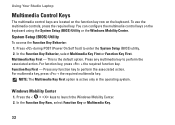
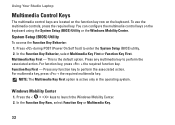
... Key Row, select Function Key or Multimedia Key.
32 Using Your Studio Laptop
Multimedia Control Keys
The multimedia control keys are located on the function key row on the ... press the required key. Multimedia Key First -
Press the < > keys to enter the System Setup (BIOS) utility. 2. Press any function key to perform the associated action. For function key, press + the ...
Setup Guide - Page 49
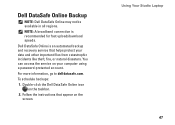
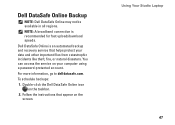
... screen. Dell DataSafe Online is recommended for fast upload/download speeds. To schedule backups:
1.
Follow the instructions that helps protect your computer using a password‑protected account. You can access the service on your data and other important files from catastrophic incidents like theft, fire, or natural disasters. Using Your Studio Laptop 47
NOTE...
Setup Guide - Page 86


... mm) 1.5 V and 3.3 V
26 pins
Memory
Connectors
two user-accessible SODIMM connectors
Capacities
1 GB, 2 GB, and 4 GB
Memory type
800 MHz SODIMM DDR2 (Studio 1555)
1067/1333 MHz SODIMM DDR3 (Studio 1557/Studio 1558)
Minimum memory 1 GB (single channel)
Maximum memory 8 GB (dual channel - 4 GB x 2)
NOTE: For instructions on upgrading the memory, see the Service...
Similar Questions
How To Load Network Drivers On Dell Laptop Studio 1558 From Cd
(Posted by zorgssec 9 years ago)
How Do I Change The Fan Speed On My Dell Inspiron N7010
(Posted by hoquivan 9 years ago)
How To Control The Fan Speed On A Dell Studio 1558
(Posted by Bobbmandyp 10 years ago)
How To Change Cooling Modes Of Fan In Dell Studio 1558
(Posted by dhiBan 10 years ago)

