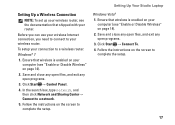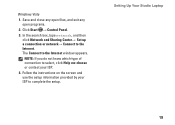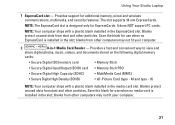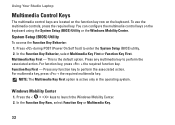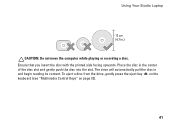Dell Studio 1555 Support Question
Find answers below for this question about Dell Studio 1555.Need a Dell Studio 1555 manual? We have 3 online manuals for this item!
Question posted by ihummer344 on July 25th, 2013
Key Type
Current Answers
Answer #1: Posted by myrab51 on July 28th, 2013 2:18 PM
I found mine here: http://www.replacementlaptopkeys.com/servlet/the-16606/DELL-STUDIO-1555-REPLACEMENT/Detail
I have a backlit, and it was a DC38, but I cannot swear to all backlits being the same. Really study the chart and compare it to what you have. That is the best way to know you have the right one.
Answer #2: Posted by TommyKervz on July 25th, 2013 11:49 PM
http://www.replacementlaptopkeys.com/servlet/the-8146/DELL-Studio-15-1535/Detail
Answer #3: Posted by prateekk007 on July 26th, 2013 5:27 AM
To find the information required, you may have to remove a key from the keyboard. Even if only a few keys are missing and you are looking to replace them, we recommend you replace the entire keyboard instead of only one key for better and reliable performance. Please click on the link mentioned below that might help you:
Hope that helps you.
For easy access to drivers, manuals and product updates, please visit our Support Site .
Thanks & Regards
Prateek K
Related Dell Studio 1555 Manual Pages
Similar Questions
n7110
I am using Dell Studio 1555 laptop. Recently my DVD drive stopped reading DVD. When I insert the DVD...