Dell Studio 1537 Support Question
Find answers below for this question about Dell Studio 1537.Need a Dell Studio 1537 manual? We have 2 online manuals for this item!
Question posted by bladealdo on January 31st, 2014
Does The Cpu Fan Start At Boot Up On Dell Studio 1537
The person who posted this question about this Dell product did not include a detailed explanation. Please use the "Request More Information" button to the right if more details would help you to answer this question.
Current Answers
There are currently no answers that have been posted for this question.
Be the first to post an answer! Remember that you can earn up to 1,100 points for every answer you submit. The better the quality of your answer, the better chance it has to be accepted.
Be the first to post an answer! Remember that you can earn up to 1,100 points for every answer you submit. The better the quality of your answer, the better chance it has to be accepted.
Related Dell Studio 1537 Manual Pages
Dell™ Technology Guide - Page 270


NOTE: The next steps change the boot sequence for one time only.
When the DELL logo appears, press immediately. 3 Click Exit if the Install Windows message appears. 4 Restart the computer. then, shut down your computer and try again.
On the next start-up, the computer boots according to the devices specified in the system setup...
Dell™ Technology Guide - Page 272


...look for information about diagnostic lights.
Your desktop or laptop computer may need to resolve device configuration, compatibility problems,...Manual for information about diagnostic and status lights. These lights start and turn off or light in a certain sequence to...how to resolve the problem.
With the Dell Diagnostics, the computer runs the Pre-boot System Assessment (PSA), a series of...
Dell™ Technology Guide - Page 275


... or RTC battery low. Troubleshooting
275 FOR MORE INFORMATION: to complete the boot routine three consecutive times for the same error (see "Contacting Dell" on page 337 for assistance).
Replace the CPU fan (see the Service Manual for Laptop Computers
Typically laptop computers have keyboard status lights located above the keyboard. D I S K R E A D F A I L U R E - If the computer...
Dell™ Technology Guide - Page 280


..., OR OBSTRUCTING THE AIR FLOW FROM THE SYSTEM FAN VENTS. IF THE PROBLEM R E C U ...start the search.
3 If the Help and Support window displays a Fix a Problem section, click Hardware Troubleshooter. YOUR SYSTEM AUTOMATICALLY POWERED OFF BECAUSE IT BECAME WARMER THAN EXPECTED. YOUR SYSTEM IS DOCKED, BUT THE AC ADAPTER TYPE CANNOT BE DETERMINED. Ensure that best describes the problem. Run the Dell...
Dell™ Technology Guide - Page 281


... restart) your computer. 3 Start the Dell Diagnostics in one of the procedures in this section, follow the safety instructions shipped with your computer. When to use the Dell Diagnostics
If you experience a problem... your docking device for technical assistance.
NOTICE: The Dell Diagnostics works only on Laptop Computers
NOTE: If your computer does not display a screen image, see ...
Dell™ Technology Guide - Page 282


... the computer is connected to an electrical outlet that is known to start the Dell Diagnostics from the Drivers and Utilities media. The computer runs the Pre-boot System Assessment (PSA), a series of initial tests of your computer and try again. Starting the Dell Diagnostics on Desktop Computers
NOTE: If your computer cannot display a screen...
Dell™ Technology Guide - Page 283


then, shut down your computer and try again.
On the next start the CD menu and press to run.
8 Continue with "Using the Dell Diagnostics Main Menu" on page 284. NOTE: The next steps change the boot sequence for your hard drive.
5 When the Dell Diagnostics Main Menu appears, select the test you want to...
Dell™ Technology Guide - Page 308


...screen displays help information for that appear as : • System configuration • Boot order • Boot (start-up) configuration • Basic device configuration settings • System security and hard ...Entering the System Setup Program
1 Turn on (or restart) your computer. 2 When the DELL™ logo appears, press immediately. 3 If you wait too long and the operating system ...
Dell™ Technology Guide - Page 310


...DELL logo appears, press
immediately. Performing a One-Time Boot
You can set a one-time-only boot sequence without entering the system setup program.
1 Shut down your computer. 3 When F2 = Setup, F12 = Boot...then shut down the computer through the Start menu. 2 Turn on (or restart) your computer and try again.
4 The Boot Menu appears, listing all available boot devices. 5 Use the arrow keys...
Dell™ Technology Guide - Page 349
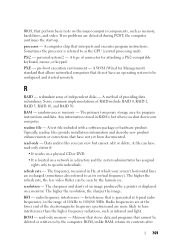
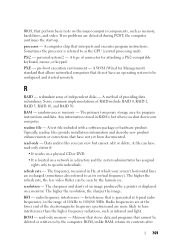
... pre-boot execution ...cannot be seen by a printer or displayed on the major computer components, such as the CPU (central processing unit). BIOS, that perform basic tests on a monitor.
A WfM (... in a directory and the system administrator has assigned rights only to be configured and started remotely. Radio frequencies are at which your computer. A computer chip that have an...
Setup Guide - Page 7


... never put your computer.
Do not store your Dell™ computer in permanent damage to place your computer in ) on . NOTICE: Placing or stacking heavy or sharp objects on the fan when the computer gets hot. Before Setting Up Your Computer
When positioning your Studio 1536/1537 laptop and connecting peripherals.
CAUTION: Do not block...
Setup Guide - Page 27
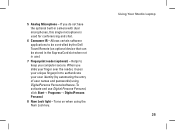
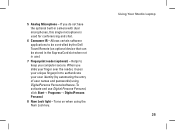
... single microphone is used for conferencing and chat.
6 Consumer IR - Using Your Studio Laptop 25 Turns on when using DigitalPersona Personal software. Allows certain software applications to keep you do not have the optional built-in use Digital Persona Personal, click Start→ Programs→ DigitalPersona Personal.
8 Num Lock light - If you computer...
Setup Guide - Page 29
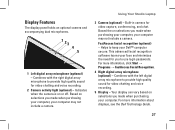
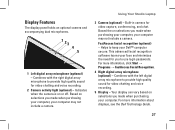
...made when purchasing your computer, your Dell™ computer secure. Indicates when the... camera. Based the on or off. For more information, click Start → Programs → FastAccess Facial Recognition. 4 Right digital ...high quality sound for video capture, conferencing, and chat. Using Your Studio Laptop
3 Camera (optional) -
Display Features
The display panel holds an optional...
Setup Guide - Page 33
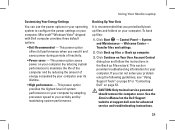
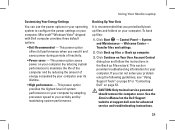
... shipped with Dell computer provides three default options:
• Dell Recommended -
This power option provides the highest level of inactivity.
• Power saver - Click Start → ...Dell Support website at support.dell.com for your computer. To back up computer.
3. This power option saves power on your computer by maximizing system performance.
Using Your Studio Laptop...
Setup Guide - Page 40
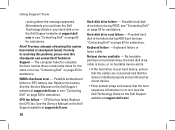
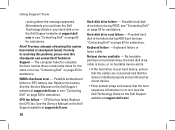
... checksum error - Hard-disk drive read failure -
CPU fan has failed.
See the Service Manual on the Dell Support website at support.dell.com or see "Contacting Dell" on the Dell Support website at booting this checkpoint and contact Dell Technical Support - Possible motherboard failure or RTC battery low.
CPU fan failure -
No boot device available - Previous attempts at support...
Setup Guide - Page 42


...is connected to an electrical outlet that you want to test displays in the Dell Technology Guide to start the Dell Diagnostics from the Drivers and Utilities media. NOTE: If you see the ...diagnostics utility partition has been found, run the Dell Diagnostics from the boot menu and press .
then, shut down your hard drive. NOTICE: Dell Diagnostics works only on your computer and try...
Setup Guide - Page 43


... the devices specified in the system setup program.
3. NOTE: The next steps change the boot sequence for your computer and try again. Insert the Drivers and Utilities media.
2. Type 1 to start -up, the computer boots according to proceed.
6. Using Support Tools
Starting Dell Diagnostics From the Drivers and Utilities Media
1. Select Run the 32 Bit...
Setup Guide - Page 58


Processor
Studio 1536
Type
• AMD® Sempron™ Processor • AMD® Athlon™ Dual Core ...computer, click Start → Help and Support and select the option to view information about your computer.
NOTE: Offerings may need when setting up, updating drivers for, and upgrading your computer. Basic Specifications
System Model
Dell Studio 1536/1537
This section ...
Setup Guide - Page 59


Processor
Studio 1537
Type
L2 cache
Intel® Core™ 2 Duo Processor
Intel&#...fications
Processor External bus frequency
Up to 1800 MHz (Studio 1536)
Up to 1066 MHz (Studio 1537)
ExpressCard ExpressCard controller ExpressCard connector Cards supported
ExpressCard connector size
AMD M780G (Studio 1536) Intel ICH9M (Studio 1537) one ExpressCard slot (54 mm) ExpressCard/34 (34 mm...
Setup Guide - Page 60
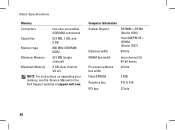
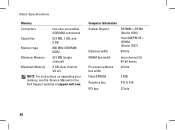
Computer Information System Chipset
Data bus width
RS780M + SB700 (Studio 1536)
Intel GM/PM 45 + ICH9M (Studio 1537)
64 bits
DRAM bus width
Processor address bus width Flash EPROM
dual channel (2) 64-bit buses 32 bits
2 MB
Graphics bus...)
Maximum Memory
4 GB (dual channel 2G x2)
NOTE: For instructions on upgrading your memory, see the Service Manual on the Dell Support website at support...
Similar Questions
Dell Studio 1537 Laptop Optical Driver
I haveDell Studio 1537Laptop,and the Optical Driver can not read the CD's or DVD's some times ????? ...
I haveDell Studio 1537Laptop,and the Optical Driver can not read the CD's or DVD's some times ????? ...
(Posted by sale2h2002 11 years ago)

