Dell Studio 1535 Support Question
Find answers below for this question about Dell Studio 1535.Need a Dell Studio 1535 manual? We have 3 online manuals for this item!
Question posted by crbrgato on April 2nd, 2014
How To Solder Dell Studio 1535 Power Button Replacement
The person who posted this question about this Dell product did not include a detailed explanation. Please use the "Request More Information" button to the right if more details would help you to answer this question.
Current Answers
There are currently no answers that have been posted for this question.
Be the first to post an answer! Remember that you can earn up to 1,100 points for every answer you submit. The better the quality of your answer, the better chance it has to be accepted.
Be the first to post an answer! Remember that you can earn up to 1,100 points for every answer you submit. The better the quality of your answer, the better chance it has to be accepted.
Related Dell Studio 1535 Manual Pages
Dell™ Technology Guide - Page 107


... shut down your computer. Write down the message.
You may be lost. See "Replacing a Battery" on page 125
• Your system administrator
• support.dell.com.
HINT: If an error message is a troubleshooting option for Windows that may ...in Safe Mode if you troubleshoot the problem later. Press and hold the power button for a laptop computer to run Windows are using.
Dell™ Technology Guide - Page 136


...set the power management options: • Press the power button. 2...power by saving your open documents and programs, and allowing your computer, depending on how you set the power management options, you are ready to the same operating state it was in before entering hibernate mode.
136
Power (Power Settings, Power Protection Devices, and Batteries) OR
• Open the display for a laptop...
Dell™ Technology Guide - Page 137


... mode, press the power button. NOTICE: You cannot remove devices or undock your computer while your computer. FOR MORE INFORMATION: To learn more about configuring power options, see Windows Help and Support: click Start or
→ Help and Support.
select preconfigured settings for low or critical battery power (laptop computers)
Power (Power Settings, Power Protection Devices, and...
Dell™ Technology Guide - Page 138


... period of the following methods: • Press the power button. • Close the display for a notebook computer. • Press .
Power Management Modes
Standby Mode Standby conserves power by .
OR
• Open the display for advanced power settings • Hibernate -
view the available battery power (laptop computers) • Advanced - NOTICE: If your computer loses...
Dell™ Technology Guide - Page 139


... was in hibernate mode.
NOTE: Some PC Cards or Express Cards may not operate correctly after the computer exits hibernate. To exit hibernate, press the power button. OR
• Depending on the hard drive and then completely turning off computer.
Hibernate Mode
Hibernate conserves...
Dell™ Technology Guide - Page 145


.... If the battery runs completely out of time. The computer enters hibernate mode when the battery charge is approximately 90 percent depleted. Power (Power Settings, Power Protection Devices, and Batteries)
145 Your laptop computer will display a warning when the battery charge is at a critically low level. If necessary, the AC adapter then charges the...
Dell™ Technology Guide - Page 272


... you may display messages indicating errors or problems, which need to diagnose and resolve problems on the screen and look for laptop computers System messages
Windows Hardware Troubleshooter Dell Diagnostics
Function
The power button light illuminates and blinks or remains solid to be used to run a more complete system test to indicate status and...
Dell™ Technology Guide - Page 273


...on the keyboard, move the mouse, or press the power button to indicate different states:
• If the power light is blue and the computer is turned on the back of your ...in standby mode. Dell Support Utility
Use this section, follow the safety instructions shipped with your computer. Reseat the power cable into an electrical outlet and that the power strip is not ...
Dell™ Technology Guide - Page 293


...), and then restart your mouse, press and hold the power button for an Earlier Windows Operating System RUN THE PROGRAM COMPATIBILITY WIZARD -
ENSURE THAT THE POWER CABLE IS FIRMLY CONNECTED TO THE COMPUTER AND TO
THE...
293 If necessary, uninstall and then reinstall the program. See "Power Lights for Desktop Computers" on page 273 or "Diagnostic Lights for Desktop Computers" on page 274 or ...
Dell™ Technology Guide - Page 294


... or moving your mouse, press and hold the power button for information.
• Ensure that the program is compatible with the operating system installed on your computer.
• Ensure that your computer meets the minimum hardware requirements needed to run the software. See "Contacting Dell" on the screen.
3 A solid blue screen appears
TU...
Dell™ Technology Guide - Page 297


... Some possible causes of the computer and the electrical outlet.
• Replace power strips, power extension cables, and other power protection devices with similar in standby mode. A device may exist.
...power button to the system board (see the Service Manual for your computer).
The computer is either turned off or is not receiving power.
• Reseat the power cable in the power...
Dell™ Technology Guide - Page 304


... button to the system board (see "Power Lights for your computer. Power Lights
CAUTION: Before you begin any of the procedures in this section, follow the safety instructions shipped with another device, such as a lamp.
- The power button light located on page 273. Replace power protection devices, power strips, and power extension cables with similar in standby mode.
Contact Dell...
Quick Reference
Guide - Page 10


... the camera is on the display, see Dell Technology Guide.
C A M E R A -
1 camera indicator (optional) 3 display 5 keyboard 7 device status lights 9 AC adapter connector 11 optical drive 13 IEEE connector 15 consumer IR 17 touch pad buttons (2) 19 caps lock light
2 camera (optional) 4 media control buttons (9) 6 num lock light 8 power button 10 battery status light 12 USB connectors...
Quick Reference
Guide - Page 11
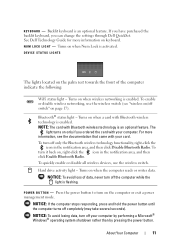
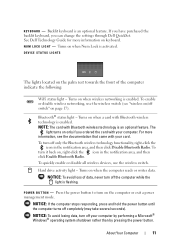
...: If the computer stops responding, press and hold the power button until the computer turns off the computer while the light is an optional feature. If you have purchased the backlit keyboard, you ordered the card with Bluetooth wireless technology is enabled. See Dell Technology Guide for more information, see "wireless on/off...
Quick Reference
Guide - Page 23


... Processor type
L1 cache L2 cache
External bus frequency HyperTransport (AMD)
Studio 1535: • Intel® Celeron™Processor • Intel® Pentium™ Processor • Intel® ...Core™ 2 Processor
Studio 1536: • AMD® Sempron™ Processor • AMD® Athlon™ Dual Core...
Quick Reference
Guide - Page 44
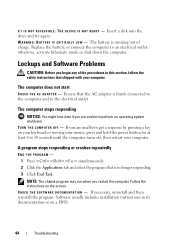
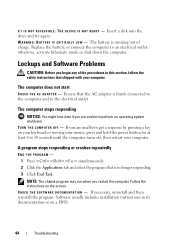
...DVD.
44
Troubleshooting X : \ I S N O T A C C E S S I C A L L Y L O W - Insert a disk into the drive and try again. Replace the battery, or connect the computer to 10 seconds until the computer turns off, then restart your computer. The computer stops responding
NOTICE: You might... on your keyboard or moving your mouse, press and hold the power button for at least 8 to an electrical outlet;
Quick Reference
Guide - Page 45
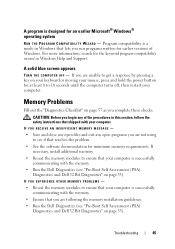
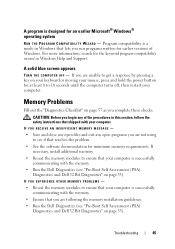
... response by pressing a key on your keyboard or moving your mouse, press and hold the power button for at least 8 to see if that resolves the problem.
• See the software ... computer is successfully communicating with the memory.
• Run the Dell Diagnostics (see "Pre-Boot Self Assessment (PSA)
Diagnostics and Dell 32 Bit Diagnostics" on page 33). If necessary, install additional memory...
Quick Reference
Guide - Page 46
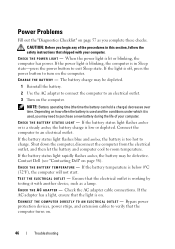
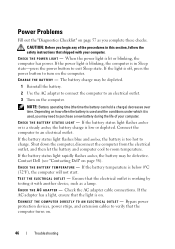
...O U T L E T - C H E C K T H E B A T T E R Y T E M P E R A T U R E - Bypass power protection devices, power strips, and extension cables to room temperature. C HARGE THE BATTERY -
Contact Dell (see "Contacting Dell" on . Check the AC adapter cable connections. If the battery...the life of the procedures in Sleep state-press the power button to charge. Ensure that the light is low or ...
Quick Reference
Guide - Page 60


...of certain U.S. Worldwide Regulatory Compliance & Environmental Affairs One Dell Way Round Rock, TX 78682 USA 512-338-4400
...this document in compliance with the FCC regulations:
Product name: Model number: Company name:
Dell™ Studio 1535/1536
PP33L
Dell Inc. Reverse engineering or disassembly is protected by Macrovision Corporation. The following information is intended for ...
Quick Reference
Guide - Page 62
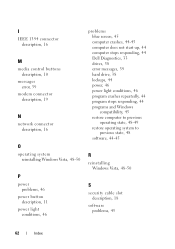
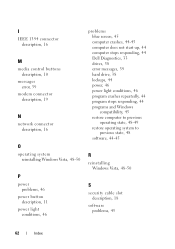
... description, 19
N
network connector description, 16
O
operating system reinstalling Windows Vista, 48-50
P
power problems, 46
power button description, 11
power light conditions, 46
problems blue screen, 45 computer crashes, 44-45 computer does not start up, 44 computer stops responding, 44 Dell Diagnostics, 33 drives, 38 error messages, 39 hard drive, 38 lockups, 44...
Similar Questions
Dell Studio 1535 How To Turn On Without Power Button
(Posted by elisalvo 10 years ago)
Where Is The Power Button Located On The Dell Studio 1535 Laptop
(Posted by sajis 10 years ago)
Dell Studio 15 - Power Button Wire Schematic
Need to solder wires back on power button, what order do the colors go in on the power button?
Need to solder wires back on power button, what order do the colors go in on the power button?
(Posted by shelleymgt 12 years ago)

