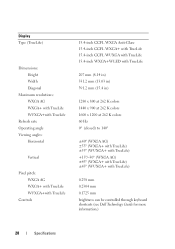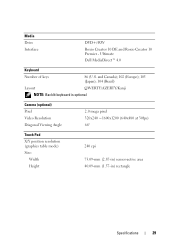Dell Studio 1535 Support Question
Find answers below for this question about Dell Studio 1535.Need a Dell Studio 1535 manual? We have 3 online manuals for this item!
Question posted by michaelpilla2002 on November 19th, 2012
What Is Native Resolution Of Dell Studio 1535
The person who posted this question about this Dell product did not include a detailed explanation. Please use the "Request More Information" button to the right if more details would help you to answer this question.
Current Answers
Related Dell Studio 1535 Manual Pages
Similar Questions
How Can Install And Run New Hard Drive In Studio 1535 Laptop
(Posted by Maralfaca 10 years ago)
Studio 1535 Dvd Drive Eject Issue
eject button keeps trying to eject a dvd even though there is nothing in the drive, constantly makin...
eject button keeps trying to eject a dvd even though there is nothing in the drive, constantly makin...
(Posted by sking1154 11 years ago)
What Is Native Resolution Of Dell Studio 1535 Laptop
(Posted by michaelpilla2002 11 years ago)
Studio 1535 Laptop - Volume And Brightness On Screen Display How Do Get It Back
(Posted by Anonymous-72016 11 years ago)
Studio 1535 Laptop - Volume And Brightness On Screen Display How Do Get It Back
(Posted by Anonymous-72013 11 years ago)