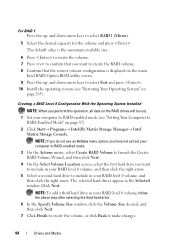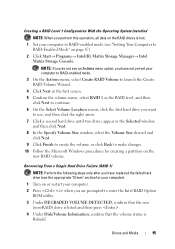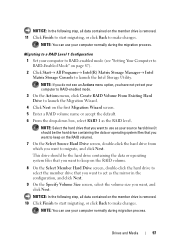Dell Studio 1535 Support Question
Find answers below for this question about Dell Studio 1535.Need a Dell Studio 1535 manual? We have 3 online manuals for this item!
Question posted by Anonymous-72013 on August 25th, 2012
Studio 1535 Laptop - Volume And Brightness On Screen Display How Do Get It Back
Current Answers
Answer #1: Posted by RathishC on August 27th, 2012 3:43 AM
As I understand, you are not able to use the shortcut keys to increase or decrease the volume and brightness of the computer. This is because the QuickSet drivers may not be installed which enables the short cut keys located on the keyboard to work.
I recommend clicking the link below which will take you to our Dell support site from where we can download QuickSet drivers:
dell.to/uIo3ef
Please select the Operating System which you are using. Then download QuickSet driver which is listed under Application, install Dell Application “QuickSet”.
Please reply for any further assistance
Thanks & RegardsRathish C
#iworkfordell
Related Dell Studio 1535 Manual Pages
Similar Questions
dell d520 not booting unable to format ,ram n hard disk is serviceable on switching on it displays w...