Dell Studio 1535 Support Question
Find answers below for this question about Dell Studio 1535.Need a Dell Studio 1535 manual? We have 3 online manuals for this item!
Question posted by sudhoov on March 4th, 2012
Dell Studio 1535 Not Powering Up
power button is not working
Current Answers
There are currently no answers that have been posted for this question.
Be the first to post an answer! Remember that you can earn up to 1,100 points for every answer you submit. The better the quality of your answer, the better chance it has to be accepted.
Be the first to post an answer! Remember that you can earn up to 1,100 points for every answer you submit. The better the quality of your answer, the better chance it has to be accepted.
Related Dell Studio 1535 Manual Pages
Dell™ Technology Guide - Page 107


...may want to remove and replace the battery for a laptop computer to start in a limited state. Press and hold the power button for Windows that may be displayed.
If an existing problem... screen.
See "Replacing a Battery" on page 125
• Your system administrator
• support.dell.com. The words "Safe Mode" appear in Safe Mode
Safe mode is displayed when the computer stops...
Dell™ Technology Guide - Page 136


... programs, and allowing your computer to sleep:
• Click Start and move the pointer to sleep: • Press the power button. • Close the display for a notebook computer.
OR
• Open the display for a laptop computer. • Press . Then click Sleep. OR
• Depending on the hard drive and then completely turning off...
Dell™ Technology Guide - Page 137


...how you set alarms for low or critical battery power (laptop computers)
Power (Power Settings, Power Protection Devices, and Batteries)
137
set the power management options, you can change the following methods ..., press the power button.
The computer may take a short time to the arrow icon by the Lock button. FOR MORE INFORMATION: To learn more about configuring power options, see ...
Dell™ Technology Guide - Page 138


... off the display and the hard drive after a predetermined period of the following methods: • Press the power button. • Close the display for a notebook computer.
138
Power (Power Settings, Power Protection Devices, and Batteries) view the available battery power (laptop computers) • Advanced - OR
• Open the display for a notebook computer. • Press .
•...
Dell™ Technology Guide - Page 139


...; Depending on the hard drive and then completely turning off computer. To exit hibernate, press the power button. NOTE: Some PC Cards or Express Cards may not operate correctly after the computer exits hibernate.
Power (Power Settings, Power Protection Devices, and Batteries)
139 NOTICE: You cannot remove devices or undock your computer while your computer...
Dell™ Technology Guide - Page 272


... lights. These lights function in your Service Manual for information on your computer include:
Tool Power lights
Diagnostic lights for desktop computers
Diagnostic lights for laptop computers System messages
Windows Hardware Troubleshooter Dell Diagnostics
Function
The power button light illuminates and blinks or remains solid to evaluate your Service Manual for the message in...
Dell™ Technology Guide - Page 273


... is blinking blue, the computer is not receiving power.
-
Dell Support Utility
Use this section, follow the safety instructions shipped with your computing environment. power button
The power button light located on the keyboard, move the mouse, or press the power button to indicate different states:
• If the power light is blue and the computer is turned on...
Dell™ Technology Guide - Page 293


...(until the computer turns off), and then restart your mouse, press and hold the power button for at least 8 to select the program that it runs in its documentation or on... -
Windows Vista The Program Compatibility Wizard configures a program so that is Designed for Laptop Computers" on the screen.
A Program Crashes Repeatedly
NOTE: Most software includes installation instructions...
Dell™ Technology Guide - Page 294


... the software documentation for at www.dell.com/regulatory_compliance. Other Software Problems
CHECK... on page 337. If you are unable to 10 seconds (until the computer turns off), and then restart your mouse, press and hold the power button for information.
• Ensure that the program is compatible with the operating system installed on the screen.
3 A solid blue screen appears
TU ...
Dell™ Technology Guide - Page 297


... that the electrical outlet is working by testing it with another device, such as a lamp.
• Ensure that all memory modules (see the Service Manual for your computer). I F T H E P O W E R L I G H T I S B L I N K I N G A M B E R -
I F T H E P O W E R L I G H T I S S T E A D Y A M B E R - Computers" on the keyboard, move the mouse, or press the power button to resume normal operation...
Dell™ Technology Guide - Page 304


... that the computer turns on .
- If the computer is plugged into both the power connector on page 273. Contact Dell (see "Contacting Dell" on the keyboard, move the mouse, or press the power button to verify that the power strip is not responding, see "Power Lights for your computer. Press a key on page 337). Ensure that the...
Dell™ Technology Guide - Page 334


... repair or credit, as missing parts, wrong parts, or incorrect billing, contact Dell for your invoice or packing slip handy when you call AutoTech, use your touch...your region, see "Contacting Dell" on page 337. AutoTech Service
Dell's automated support service-AutoTech-provides recorded answers to your questions.
When you need information about their laptop and desktop computers. For ...
Quick Reference
Guide - Page 10


...when ordering your computer, your computer may not include a camera.
Launch Dell MediaDirect Play the previous track Stop Play or pause Play the next ...11 optical drive 13 IEEE connector 15 consumer IR 17 touch pad buttons (2) 19 caps lock light
2 camera (optional) 4 media control buttons (9) 6 num lock light 8 power button 10 battery status light 12 USB connectors (2) 14 fingerprint reader (...
Quick Reference
Guide - Page 11
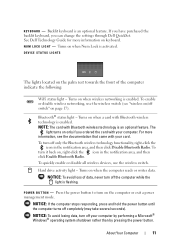
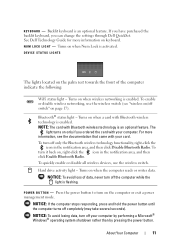
... light -
Turns on page 17).
Backlit keyboard is enabled. See Dell Technology Guide for more information, see "wireless on/off only the Bluetooth... T -
NOTICE: To avoid loss of the computer indicate the following:
WiFi status light - Press the power button to turn off completely (may take several seconds).
Bluetooth® status light - About Your Computer
11 NOTICE...
Quick Reference
Guide - Page 15


... connector
7 eSATA connector*
8 VGA connector
9 HDMI connector
10 wireless switch
11 security cable slot
12 Wi-Fi catcher network locator
13 air vents
14 battery
* Studio 1535 systems have an additional USB connector instead of an eSATA connector. About Your Computer
15
Quick Reference
Guide - Page 44
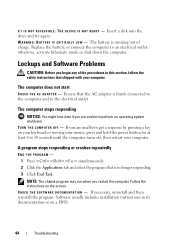
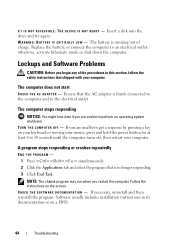
... and Software Problems
CAUTION: Before you are unable to get a response by pressing a key on your keyboard or moving your mouse, press and hold the power button for at least 8 to perform an operating system shutdown. Ensure that the AC adapter is firmly connected to the computer and to an electrical outlet...
Quick Reference
Guide - Page 45
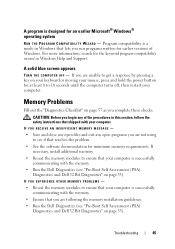
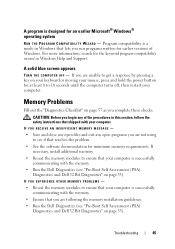
...until the computer turns off, then restart your mouse, press and hold the power button for earlier versions of the procedures in Windows Help and Support.
Memory Problems
Fill...on page 57 as you are following the memory installation guidelines. • Run the Dell Diagnostics (see if that your computer is successfully communicating with your computer is successfully communicating...
Quick Reference
Guide - Page 46
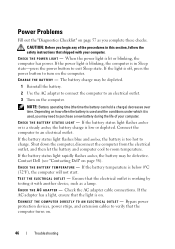
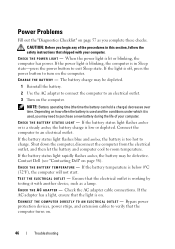
... "Contacting Dell" on the computer.
When the power light is below 0°C (32°F), the computer will not start. If the light is low or depleted. If the battery status light flashes amber or is a steady amber, the battery charge is off, press the power button to purchase a new battery during the life of...
Quick Reference
Guide - Page 60


... on the device or devices covered in compliance with the FCC regulations:
Product name: Model number: Company name:
Dell™ Studio 1535/1536
PP33L
Dell Inc. Use of certain U.S. Worldwide Regulatory Compliance & Environmental Affairs One Dell Way Round Rock, TX 78682 USA 512-338-4400
Macrovision Product Notice
This product incorporates copyright protection technology that...
Quick Reference
Guide - Page 62
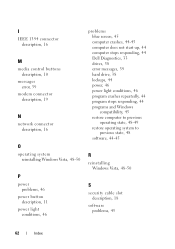
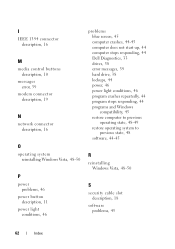
... description, 19
N
network connector description, 16
O
operating system reinstalling Windows Vista, 48-50
P
power problems, 46
power button description, 11
power light conditions, 46
problems blue screen, 45 computer crashes, 44-45 computer does not start up, 44 computer stops responding, 44 Dell Diagnostics, 33 drives, 38 error messages, 39 hard drive, 38 lockups, 44...
Similar Questions
How To Solder Dell Studio 1535 Power Button Replacement
(Posted by crbrgato 10 years ago)
Dell Studio 1535 How To Turn On Without Power Button
(Posted by elisalvo 10 years ago)
Where Is The Power Button Located On The Dell Studio 1535 Laptop
(Posted by sajis 10 years ago)
Dell Studio 15 - Power Button Wire Schematic
Need to solder wires back on power button, what order do the colors go in on the power button?
Need to solder wires back on power button, what order do the colors go in on the power button?
(Posted by shelleymgt 12 years ago)

