Dell Studio 1535 Support Question
Find answers below for this question about Dell Studio 1535.Need a Dell Studio 1535 manual? We have 3 online manuals for this item!
Question posted by Rebrooks on March 5th, 2014
Dell Studio 1535 Overheats Where Ram Is Located
The person who posted this question about this Dell product did not include a detailed explanation. Please use the "Request More Information" button to the right if more details would help you to answer this question.
Current Answers
There are currently no answers that have been posted for this question.
Be the first to post an answer! Remember that you can earn up to 1,100 points for every answer you submit. The better the quality of your answer, the better chance it has to be accepted.
Be the first to post an answer! Remember that you can earn up to 1,100 points for every answer you submit. The better the quality of your answer, the better chance it has to be accepted.
Related Dell Studio 1535 Manual Pages
Dell™ Technology Guide - Page 12


... Broadband Network . . 160 Activating Mobile Broadband Service 160 Managing the Network With the Dell Mobile Broadband Card Utility 161
WiMAX 161
WPAN 162
Managing Your Network 162 Securing Your ...Networks (Hotspots 165
Locating Networks With the Dell Wi-Fi Catcher™ Network Locator 166
Scanning for a Wireless Network 167 Enabling the Network Locator 167
Managing Networked Computers...
Dell™ Technology Guide - Page 19


... Host Computer . . . . 261 Installing Remote Desktop Client Software 262 Calling From a Remote Location 262
19 Restoring Your Operating System . . . . . 265
Using Microsoft® Windows®... Lights for Laptop Computers 275 System Messages for Desktop Computers. . . . . 275 System Messages for Laptop Computers . . . . . 276 Windows Hardware Troubleshooter 280 Running the Dell Diagnostics 281...
Dell™ Technology Guide - Page 23


... in appearance depending on the version of Windows, but it is consistently located on the left side of the Windows taskbar. Start button
From the ... Hardware • Device Manager • Programs Installed on Your Computer • Wireless Networking • Dell Support Website
Finding Information
23 Finding Information
Start Button
From the Microsoft® Windows® operating system ...
Dell™ Technology Guide - Page 146


...To disable battery charging, you like. Then connect the computer to an electrical outlet to access Dell ControlPoint Help and additional features and options.
146
Power (Power Settings, Power Protection Devices, ... the battery to cool to 100 percent in your laptop computer from overcharging. NOTE: You can access the Dell ControlPoint Power Manager for example on your computer using ...
Dell™ Technology Guide - Page 166


... wireless access frequently, subscribe to a wireless network, your operating system and security software with the latest security patches and virus information.
Locating Networks With the Dell Wi-Fi Catcher™ Network Locator
Your computer may include a wireless switch.
Do not access online financial websites from a public WLAN. Configure your software. See "Using a Firewall...
Dell™ Technology Guide - Page 167


The wireless switch uses the Dell Wi-Fi Catcher Network Locator to scan specifically for wireless networks in your computer is ...: The light turns on page 157).
You can access the Dell ControlPoint Connection Manager from the Dell ControlPoint (DCP) application. Enabling the Network Locator
Because the Wi-Fi Catcher Network Locator may use a separate button or switch for a few seconds...
Dell™ Technology Guide - Page 173


... bar at support.dell.com. Web Addresses
A web address, or uniform resource locator (URL), provides the location of the browser window, and type in a web address. Every web page on the Dell Support website at the... and the different types of Internet connections, search for a web address is: http://www.dell.com.
To set up Your Internet Connection
To connect to complete the setup. If you ...
Dell™ Technology Guide - Page 180
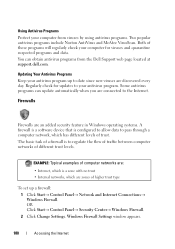
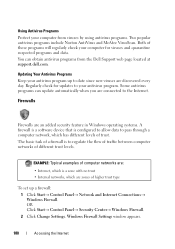
... antivirus program up a firewall: 1 Click Start→ Control Panel→ Network and Internet Connections→ Windows Firewall. Using Antivirus Programs
Protect your computer from the Dell Support web page located at support.dell.com. Updating Your Antivirus Programs
Keep your antivirus program.
Both of different trust levels.
Dell™ Technology Guide - Page 273


...power strip is in this support utility for your computer. power button
The power button light located on .
NOTE: On certain systems the power light is green.
• If the ... computer is not receiving power.
- Press a key on the back of your computing environment. Dell Support Utility
Use this section, follow the safety instructions shipped with your computer. For additional safety...
Dell™ Technology Guide - Page 275


... Dell Support website support.dell.com. FOR MORE INFORMATION: To learn more about the meaning of the various diagnostic lights displayed, see "Contacting Dell" on page 337 for assistance). Replace the battery (see the documentation shipped with your computer or see "Contacting Dell" on page 337 for Laptop Computers
Typically laptop computers have keyboard status lights located...
Dell™ Technology Guide - Page 281


... connected to an electrical outlet that you want to test displays in the system setup program and is located on a hidden diagnostic utility partition on Laptop Computers
NOTE: If your computer does not display a screen image, see "Contacting Dell" in the documentation shipped with your computer, see the Regulatory Compliance Homepage at www...
Dell™ Technology Guide - Page 302


... is turned
on. • If the power light is correctly attached to support.dell.com. For additional safety best practices information, see the monitor's documentation. If you...• If the power light is working by testing it with a PCI graphics card installed, removal of the procedures in a safe and secure location.
TE S T T H E E L E C T R I C A L O U T L E T - The Screen is ...
Dell™ Technology Guide - Page 334


... or to speak to a sales specialist, see "Contacting Dell" on page 337.
Product Information
If you need information about their laptop and desktop computers.
For information on the telephone number to... call . When you for your order. For the telephone number to locate and report on your region, see "Contacting Dell" on page 337. Problems With Your Order
If you have ordered,...
Dell™ Technology Guide - Page 350


...revolutions per minute. Hard drive speed is used in phones or laptop computers.
350
Each device is not affected. serial connector - Service...provides quick access to your computer when you access Dell Support at support.dell.com or when you call Dell for troubleshooting problems.
S
SAS -
A faster, ...the location of the ATA (IDE) interface. If you can connect many devices using ...
Quick Reference
Guide - Page 15


... connector
5 network connector (RJ-45)
6 USB connector
7 eSATA connector*
8 VGA connector
9 HDMI connector
10 wireless switch
11 security cable slot
12 Wi-Fi catcher network locator
13 air vents
14 battery
* Studio 1535 systems have an additional USB connector instead of an eSATA connector.
Quick Reference
Guide - Page 17


...T C H - The wireless switch on your Dell computer uses the Dell Wi-Fi Catcher™ network locator (see "Wi-Fi Catcher™ network locator" on page 18) to scan for use when ... E C T O R -
The wireless switch is enabled and configured for wireless networks in your computer is available only in Studio 1536. ESATA CONNECTOR
Connect eSATA compatible storage devices, such as a monitor.
Quick Reference
Guide - Page 23


... may vary by region. Processor Processor type
L1 cache L2 cache
External bus frequency HyperTransport (AMD)
Studio 1535: • Intel® Celeron™Processor • Intel® Pentium™ Processor • Intel® Core™ 2 Processor
Studio 1536: • AMD® Sempron™ Processor • AMD® Athlon™ Dual Core Processor •...
Quick Reference
Guide - Page 24


... PCI-E X16 32 bits
ExpressCard
NOTE: The ExpressCard slot is designed only for ExpressCards.
It does NOT support PC Cards. ExpressCard controller
Intel ICH8M (Studio 1535)
AMD M780G (Studio 1536)
ExpressCard connector
one ExpressCard slot (54 mm)
Cards supported
ExpressCard/34 (34 mm)
ExpressCard/54 (54 mm)
1.5 V and 3.3 V
ExpressCard connector size
26 pins...
Quick Reference
Guide - Page 26


Ports and Connectors (continued) eSATA USB
Video HDMI
one four pin eSATA/USB combo connector (available only on Studio 1536)
four 4-pin USB 2.0-compliant connector (Studio 1535)
three 4-pin USB 2.0-compliant connector (Studio 1535)
15-hole connector
19 pin
Communications Modem:
Type Controller Interface Network adapter Wireless
Video Discrete:
Video type Video controller Video memory
External...
Quick Reference
Guide - Page 60


... is provided on the device or devices covered in compliance with the FCC regulations:
Product name: Model number: Company name:
Dell™ Studio 1535/1536
PP33L
Dell Inc. Worldwide Regulatory Compliance & Environmental Affairs One Dell Way Round Rock, TX 78682 USA 512-338-4400
Macrovision Product Notice
This product incorporates copyright protection technology that is...
Similar Questions
Where Is The Power Button Located On The Dell Studio 1535 Laptop
(Posted by sajis 10 years ago)
Where Is The Ram Located On A Dell Inspiron N5050
(Posted by BUTTEsmit 10 years ago)
Studio 1535 Dvd Drive Eject Issue
eject button keeps trying to eject a dvd even though there is nothing in the drive, constantly makin...
eject button keeps trying to eject a dvd even though there is nothing in the drive, constantly makin...
(Posted by sking1154 11 years ago)
Studio 1535 Laptop - Volume And Brightness On Screen Display How Do Get It Back
(Posted by Anonymous-72013 11 years ago)

