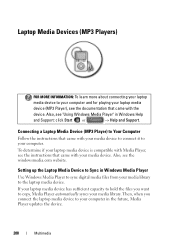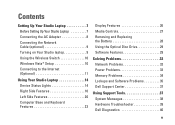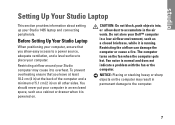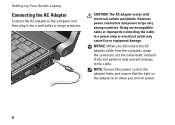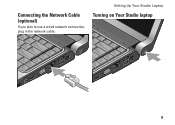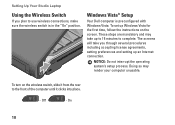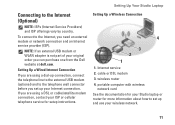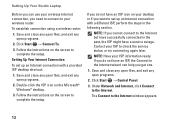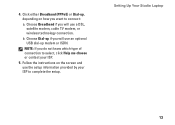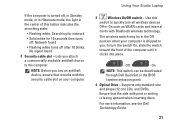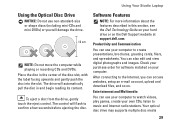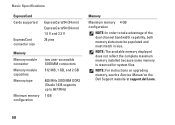Dell Studio 1435 Support Question
Find answers below for this question about Dell Studio 1435.Need a Dell Studio 1435 manual? We have 2 online manuals for this item!
Question posted by rugrmg on March 9th, 2014
Dell Studio 1435 Cannot Connect To Wifi
The person who posted this question about this Dell product did not include a detailed explanation. Please use the "Request More Information" button to the right if more details would help you to answer this question.
Current Answers
Related Dell Studio 1435 Manual Pages
Similar Questions
How To Connect Wifi In Windows 7 Del Inspiron 5050 Laptop
(Posted by Flordmo 10 years ago)
Audio Driver For Xp Model No Studio 1435
dell studio 1435 audio driver for xp
dell studio 1435 audio driver for xp
(Posted by globaltradingcompany2012 11 years ago)
Dell Studio 1435 Laptop Drivers
Please give me a link to download all dell studio 1435 laptop drivers including bluetooth driver for...
Please give me a link to download all dell studio 1435 laptop drivers including bluetooth driver for...
(Posted by lokubenda 12 years ago)
Dell Studio 1435 Error Touchpad
Hello I have Dell studio 1435. whend I open it, it showed erro 8206 auxiliary device failure. and th...
Hello I have Dell studio 1435. whend I open it, it showed erro 8206 auxiliary device failure. and th...
(Posted by sovannlinda 12 years ago)