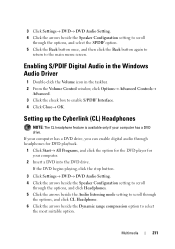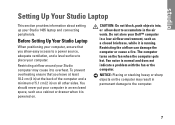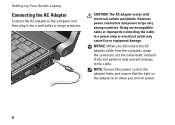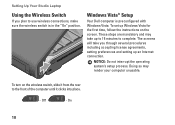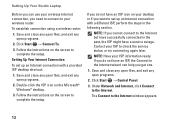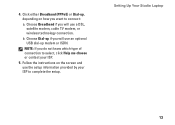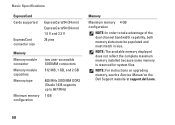Dell Studio 1435 Support Question
Find answers below for this question about Dell Studio 1435.Need a Dell Studio 1435 manual? We have 2 online manuals for this item!
Question posted by globaltradingcompany2012 on February 16th, 2013
Audio Driver For Xp Model No Studio 1435
dell studio 1435 audio driver for xp
Current Answers
Answer #1: Posted by NiranjanvijaykumarAtDell on February 17th, 2013 4:24 AM
Hello globaltradingcompany2012,
I am from Dell Social Media and Community.
The audio card installed in your system is Realtek ALC888. Follow the link below to install the XP driver.
http://www.dell.com/support/drivers/us/en/04/DriverDetails/Product/studio-xps-9000?driverId=3F6RD&fileId=2731110028
Usually this driver is not available for your system as only vista is shipped out from the factory. However, you may try to install this and verify the functionality.
If your issue is not resolved, please reach out to me on twitter (@NiranjanAtDell). I will be glad to assist.
Dell-Niranjan
I am from Dell Social Media and Community.
The audio card installed in your system is Realtek ALC888. Follow the link below to install the XP driver.
http://www.dell.com/support/drivers/us/en/04/DriverDetails/Product/studio-xps-9000?driverId=3F6RD&fileId=2731110028
Usually this driver is not available for your system as only vista is shipped out from the factory. However, you may try to install this and verify the functionality.
If your issue is not resolved, please reach out to me on twitter (@NiranjanAtDell). I will be glad to assist.
Dell-Niranjan
NiranjanAtDell
Dell Inc
Related Dell Studio 1435 Manual Pages
Similar Questions
How To Take Apart A Model P28f Dell Laptop Apart
(Posted by nikicamp25 9 years ago)
How To Connect Dell Model Inspiron N5050 Laptop To Wireless Internet
(Posted by mragadb 9 years ago)
Resale Value Of 2yrs Old Dell Studio 1435 In India?
Hi, I have a Dell Studio 1435 in excellent condition which is just approx 2yrs old. What could be t...
Hi, I have a Dell Studio 1435 in excellent condition which is just approx 2yrs old. What could be t...
(Posted by myselfhemant 12 years ago)
Dell Studio 1435 Laptop Drivers
Please give me a link to download all dell studio 1435 laptop drivers including bluetooth driver for...
Please give me a link to download all dell studio 1435 laptop drivers including bluetooth driver for...
(Posted by lokubenda 12 years ago)
Dell Studio 1435 Error Touchpad
Hello I have Dell studio 1435. whend I open it, it showed erro 8206 auxiliary device failure. and th...
Hello I have Dell studio 1435. whend I open it, it showed erro 8206 auxiliary device failure. and th...
(Posted by sovannlinda 12 years ago)