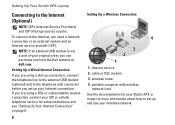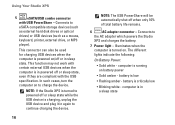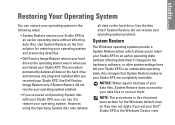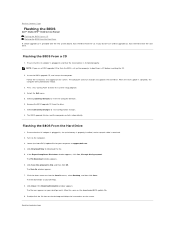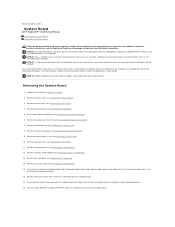Dell STUDIO XPS 16 Support Question
Find answers below for this question about Dell STUDIO XPS 16 - OBSIDIAN - NOTEBOOK.Need a Dell STUDIO XPS 16 manual? We have 2 online manuals for this item!
Question posted by priyankgg on September 6th, 2013
Restore To Defaults
Current Answers
Answer #1: Posted by prateekk007 on September 6th, 2013 11:48 AM
Please try the steps mentioned in the link below and see if it helps. Ensure to select the correct Operating System before you start the proceedings:
Please reply if you have further queries.
To know more about Dell Product Support, Drivers & Downloads, Order & Dispatch status -> choose your region US Customers; UK Customers; India Customers. For Dell support videos click Here.
Thanks & Regards
Prateek K