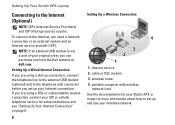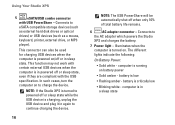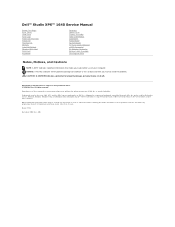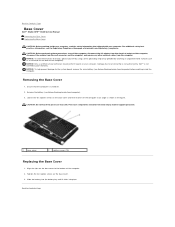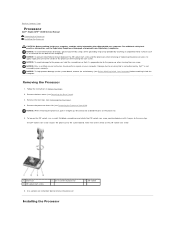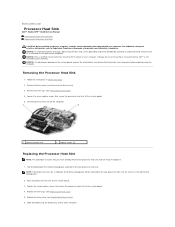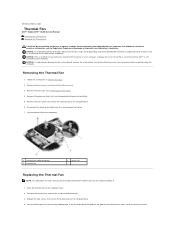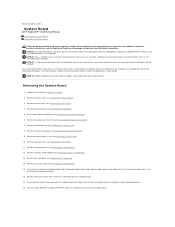Dell STUDIO XPS 16 Support Question
Find answers below for this question about Dell STUDIO XPS 16 - OBSIDIAN - NOTEBOOK.Need a Dell STUDIO XPS 16 manual? We have 2 online manuals for this item!
Current Answers
Answer #1: Posted by RathishC on July 19th, 2013 11:17 PM
Mentioned below are some of the major reasons for system heating issue:
1. Watching a DVD/Blu-ray.
2. Streaming online video.
3. Watching or Interacting with Flash Content.
4. Playing high end Video Games or Online Games.
5. Using near a heat source or in a hot environment.
The symptoms that you would normally experience if the system is overheating are unusual noise from the fan, random shutdowns, system locking up, system freezing and random reboots.
Using a Laptop on a hard, flat, non-cloth surface will increase airflow and reduce heat from underneath and inside the system. You may try these steps to clean the vents of your laptop:
1. Turn off the system.
2. Unplug the AC adapter and remove the battery.
3. Use compressed air to blow the dust out of the vents. Do not use your mouth to blow the Dust out of a Laptop. If you are using a can of compressed air, use the can according to the directions on the side of the can as you can cause damage to the computer if used incorrectly.
Also, an out of date BIOS can cause heat issues by having an outdated temperature table for the system. You can download the updated version of BIOS from our support website. Please click http://dell.to/XULgT1 and enter your computer’s Service Tag or choose your system’s model to get the latest drivers and BIOS.
Note- Plug your computer to a good, working UPS before you update BIOS. If you experience a loss of AC power or a significant voltage sag/spike during the BIOS flash, you will either have to buy a new BIOS chip or buy a new motherboard.
You may also refer to the link given below for helpful information:
Please respond for further assistance.
Thanks & RegardsRathish C
#iworkfordell