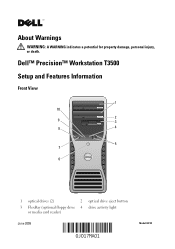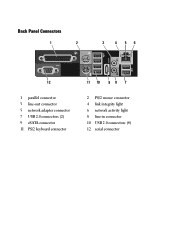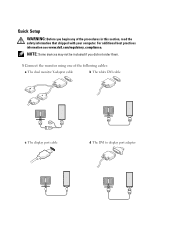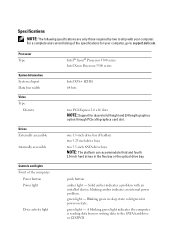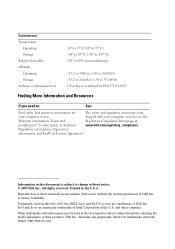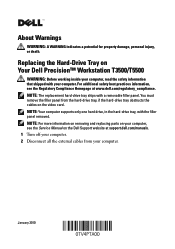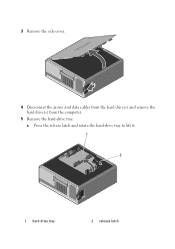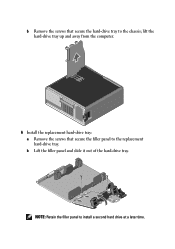Dell Precision T3500 Support Question
Find answers below for this question about Dell Precision T3500.Need a Dell Precision T3500 manual? We have 2 online manuals for this item!
Question posted by ttarMary on July 15th, 2014
How To Remove Side Panel Dell T3500
Current Answers
Answer #1: Posted by RaviCatDell on July 21st, 2014 2:24 PM
I'm a part of Dell Social Media Team. Here's a link http://bit.ly/1p8A5Cu to the service manual. Follow steps from page 15 onwards to answer your query.
CAUTION: Many repairs may only be done by a certified service technician. You should only perform troubleshooting and simple repairs as authorized in your product documentation, or as directed by the online or telephone service and support team. Damage due to servicing that is not authorized by Dell is not covered by your warranty. Read and follow the safety instructions that came with the product.
Dell-Ravi C
#IWorkforDell
Follow me on Twitter: @RaviCAtDell
Social Media & communities Professional
Related Dell Precision T3500 Manual Pages
Similar Questions
what is the real power consumption for precision T3500?