Dell Precision T3400 Support Question
Find answers below for this question about Dell Precision T3400.Need a Dell Precision T3400 manual? We have 5 online manuals for this item!
Question posted by Pricgra on August 30th, 2014
How Do I Remove Front Cover And Dvd Drive Dell T3400
The person who posted this question about this Dell product did not include a detailed explanation. Please use the "Request More Information" button to the right if more details would help you to answer this question.
Current Answers
There are currently no answers that have been posted for this question.
Be the first to post an answer! Remember that you can earn up to 1,100 points for every answer you submit. The better the quality of your answer, the better chance it has to be accepted.
Be the first to post an answer! Remember that you can earn up to 1,100 points for every answer you submit. The better the quality of your answer, the better chance it has to be accepted.
Related Dell Precision T3400 Manual Pages
Quick Reference Guide (Multilanguage:
English, Japanese, Korean, Simplified Chinese, Traditional Chinese - Page 22
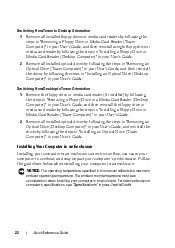
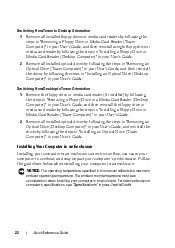
... by following the steps in "Installing a Floppy Drive or Media Card Reader (Desktop Computer)" in your User's Guide. 2 Remove all installed optical drives by following the steps in "Removing an Optical Drive (Desktop Computer)" in your User's Guide, and reinstall the drives by following the steps in "Installing an Optical Drive (Tower Computer)" in an enclosure can restrict airflow...
Quick Reference Guide (Multilanguage:
English, Japanese, Korean, Simplified Chinese, Traditional Chinese - Page 31
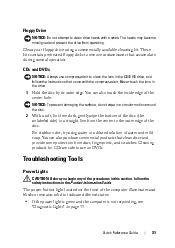
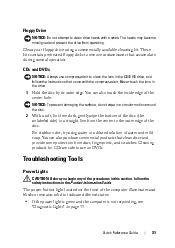
...in this section, follow the safety instructions in the CD/DVD drive, and follow the instructions that come with a swab.
CDs and DVDs
NOTICE: Always use on page 33
Quick Reference Guide
31...CAUTION: Before you begin any of the disc. These kits contain pretreated floppy disks to remove contaminants that clean discs and provide some protection from dust, fingerprints, and scratches. Never ...
Quick Reference Guide (Multilanguage:
English, Japanese, Korean, Simplified Chinese, Traditional Chinese - Page 37
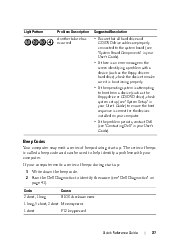
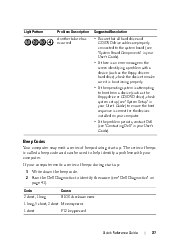
... properly. • If the operating system is attempting to boot from a device (such as the floppy drive or CD/DVD drive), check system setup (see "Dell Diagnostics" on your computer. • If the problem persists, contact Dell (see "Contacting Dell" in your User's Guide) to ensure the boot sequence is called a beep code and can be...
Quick Reference Guide
(Multilanguage: English,
French, Portuguese, Spanish) - Page 6
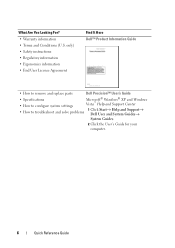
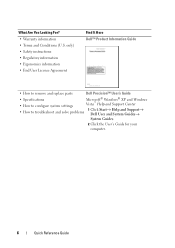
... Conditions (U.S. only) • Safety instructions • Regulatory information • Ergonomics information • End User License Agreement
Find It Here Dell™ Product Information Guide
• How to remove and replace parts
Dell Precision™ User's Guide
• Specifications
Microsoft® Windows® XP and Windows
• How to configure system settings
Vista...
Quick Reference Guide
(Multilanguage: English,
French, Portuguese, Spanish) - Page 22
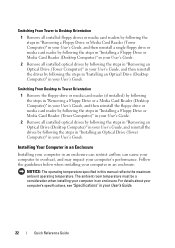
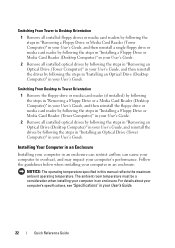
... reader by following the steps in "Installing a Floppy Drive or Media Card Reader (Desktop Computer)" in your User's Guide.
2 Remove all installed optical drives by following the steps in "Removing an Optical Drive (Desktop Computer)" in your User's Guide, and reinstall the drives by following the steps in "Installing an Optical Drive (Tower Computer)" in your User's Guide.
22...
Quick Reference Guide
(Multilanguage: English,
French, Portuguese, Spanish) - Page 31


... the front of the disc (the unlabeled side) in the CD/DVD drive, and follow the safety instructions in the drive.
1 Hold the disc by its outer edge.
Never touch the lens...responding, see
"Diagnostic Lights" on DVDs. Floppy Drive
NOTICE: Do not attempt to clean drive heads with the compressed air. These kits contain pretreated floppy disks to remove contaminants that come with a swab.
Quick Reference Guide
(Multilanguage: English,
French, Portuguese, Spanish) - Page 37
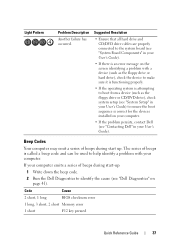
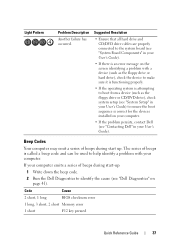
... devices installed on your computer.
• If the problem persists, contact Dell (see "Dell Diagnostics" on the screen identifying a problem with your User's Guide).
Light Pattern
Problem Description
Another failure has occurred.
Suggested Resolution
• Ensure that all hard drive and CD/DVD drive cables are properly connected to ensure the boot sequence is an...
User's Guide - Page 9
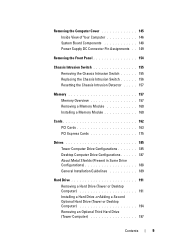
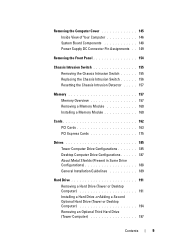
...
Drives 185 Tower Computer Drive Configurations 185 Desktop Computer Drive Configurations 187 About Metal Shields (Present in Some Drive Configurations 188 General Installation Guidelines 189
Hard Drive 191 Removing a Hard Drive (Tower or Desktop Computer 191 Installing a Hard Drive or Adding a Second Optional Hard Drive (Tower or Desktop Computer 194 Removing an Optional Third Hard Drive...
User's Guide - Page 61


... Drive or Media Card Reader (Desktop Computer)" on page 228.
2 Remove all installed optical drives by following the steps in "Removing an Optical Drive (Tower Computer)" on page 231, and then reinstall the drives by following the steps in "Before You Begin" on page 143. 2 Remove the computer cover (see "Removing the Computer Cover" on
page 145). 3 Remove the front panel (see "Removing...
User's Guide - Page 103
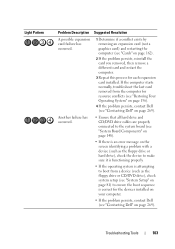
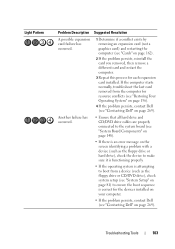
... the last card removed from a device (such as the floppy drive or CD/DVD drive), check system setup (see "System Setup" on page 81) to ensure the boot sequence is correct for each expansion card installed. Troubleshooting Tools
103 Another failure has occurred.
• Ensure that all hard drive and CD/DVD drive cables are properly connected...
User's Guide - Page 114
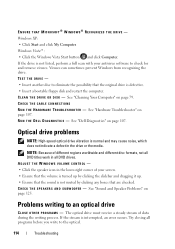
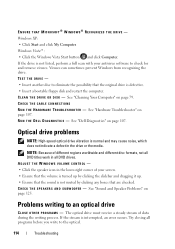
... "Dell Diagnostics" on page 79. The optical drive must receive a steady stream of different regions worldwide and different disc formats, not all DVD titles... and remove viruses. See "Hardware Troubleshooter" on page 125. ENSURE THAT MICROSOFT® WINDOWS® RECOGNIZES THE DRIVE - C L E A N T H E D R I V E O R D I C S - Optical drive problems
NOTE: High-speed optical drive vibration ...
User's Guide - Page 191


... from the hard drive. 5 To remove a serial ATA hard drive:
a Disconnect the serial ATA cable from the secondary or primary hard drive bay.
Removing a Hard Drive (Tower or Desktop Computer)
1 If you are removing the hard drive from the hard drive.
CAUTION: For configurations with three SAS hard drives, you must install an additional fan (see "Removing the Computer Cover" on whether you...
User's Guide - Page 194


...
2 3
1 blue tabs (2)
2 secondary hard drive bay
3 hard drive in primary hard drive bay
Installing a Hard Drive or Adding a Second Optional Hard Drive (Tower or Desktop Computer)
1 Follow the procedures in "Before You Begin" on page 143.
2 Remove the computer cover (see "Removing the Computer Cover" on page 145).
3 Unpack the replacement hard drive, and prepare it for installation.
4 Check the...
User's Guide - Page 197


....
See the documentation for your operating system for drive operation.
12 If the drive you just installed is the primary drive, install your drive before you begin this procedure.
2 Follow the procedures in "Before You Begin" on page 143. 3 Remove the computer cover (see "Removing the Computer Cover" on
page 145). 4 Remove the front panel (see "Entering System Setup...
User's Guide - Page 220
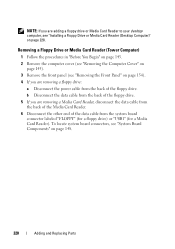
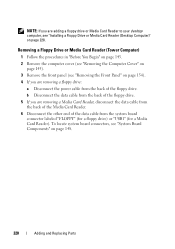
... Media Card Reader (Tower Computer)
1 Follow the procedures in "Before You Begin" on page 143. 2 Remove the computer cover (see "Removing the Computer Cover" on
page 145). 3 Remove the front panel (see "Removing the Front Panel" on page 154). 4 If you are removing a floppy drive:
a Disconnect the power cable from the system board
connector labeled "FLOPPY" (for a floppy...
User's Guide - Page 226


Removing a Floppy Drive or a Media Card Reader (Desktop Computer)
1 Follow the procedures in "Before You Begin" on page 143.
2 Remove the computer cover (see "Removing the Computer Cover" on page 145).
3 Remove the front panel (see "Removing the Front Panel" on page 154).
4 Disconnect the power and data cables from the back of the floppy drive or Media Card Reader.
5 Disconnect...
User's Guide - Page 231
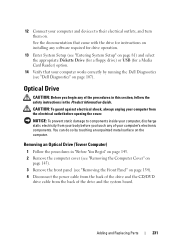
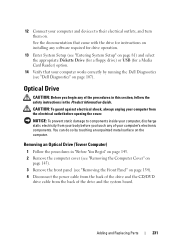
... touch any of your body before opening the cover. You can do so by running the Dell Diagnostics (see "Removing the Front Panel" on page 154). 4 Disconnect the power cable from the back of the drive and the CD/DVD
drive cable from your computer's electronic components. Removing an Optical Drive (Tower Computer)
1 Follow the procedures in the...
User's Guide - Page 233


1 2
1 sliding-plate lever
2 CD/DVD drive
Installing an Optical Drive (Tower Computer)
NOTICE: In a tower configuration with 4 hard drives, there can only be one optical drive which must be installed in "Before You Begin" on page 143.
2 Remove the computer cover (see "Removing the Computer Cover" on page 145).
3 Remove the front panel (see "Removing the Front Panel" on page 154). The...
User's Guide - Page 236
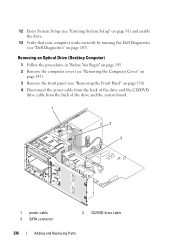
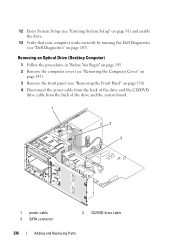
Removing an Optical Drive (Desktop Computer)
1 Follow the procedures in "Before You Begin" on page 143. 2 Remove the computer cover (see "Removing the Computer Cover" on
page 145). 3 Remove the front panel (see "Dell Diagnostics" on page 154). 4 Disconnect the power cable from the back of the drive and the CD/DVD
drive cable from the back of the drive and the system board...
User's Guide - Page 237


... the lower 5.25-inch drive bay.
1 If you are installing a new drive, unpack the drive and prepare it from the drive bay.
1
2
1 drive retention insert
2 CD/DVD drive
Installing an Optical Drive (Desktop Computer)
NOTICE: In a desktop configuration with 3 hard drives, there can only be one optical drive which must be installed in a safe place.
6 Slide the drive out and remove it for your...
Similar Questions
How To Remove Cd Drive From Dell Precision T3400
(Posted by jmparthu 10 years ago)

