Dell Precision 380 Support Question
Find answers below for this question about Dell Precision 380.Need a Dell Precision 380 manual? We have 1 online manual for this item!
Question posted by srdelosso on July 21st, 2011
Dell 380 Precision Usb Plug In Port On Motherboard
The person who posted this question about this Dell product did not include a detailed explanation. Please use the "Request More Information" button to the right if more details would help you to answer this question.
Current Answers
There are currently no answers that have been posted for this question.
Be the first to post an answer! Remember that you can earn up to 1,100 points for every answer you submit. The better the quality of your answer, the better chance it has to be accepted.
Be the first to post an answer! Remember that you can earn up to 1,100 points for every answer you submit. The better the quality of your answer, the better chance it has to be accepted.
Related Dell Precision 380 Manual Pages
Quick Reference Guide - Page 2
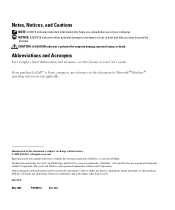
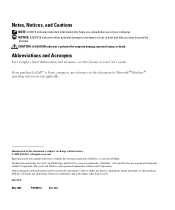
... names other than its own. All rights reserved. Reproduction in any manner whatsoever without notice. © 2005 Dell Inc. Other trademarks and trade names may be used in this text: Dell, the DELL logo, and Dell Precision are not applicable. Trademarks used in this document to refer to either potential damage to hardware or loss...
Quick Reference Guide - Page 3


... View (Tower Orientation 19 Back View (Tower Orientation 21 Front View (Desktop Orientation 22 Back View (Desktop Orientation 24 Back-Panel Connectors 24 Inside View 27 System Board Components 28...174; Windows® XP System Restore 32 Using the Last Known Good Configuration 34 Dell Diagnostics 34 Before You Start Testing 36 Beep Codes 36 Error Messages 37 Diagnostic Lights 37 ...
Quick Reference Guide - Page 5


... updates can use the CD to reinstall drivers, run the Dell Diagnostics • Error codes and diagnostic lights • How to remove and install parts •...My computer documentation • My device documentation • Desktop System Software (DSS)
Find It Here
Drivers and Utilities CD (also known as a PDF at support.dell.com. Quick Reference Guide
5
Finding Information
NOTE: ...
Quick Reference Guide - Page 7


... - Upgrade information for Dell™ 3.5-inch USB floppy drives, Intel® Pentium® M processors, optical drives, and USB devices. Computer documentation, details on the screen. Certified drivers, patches, and software updates
• Desktop System Software (DSS) -
Under Select a Device, scroll to System and Configuration Utilities, and click Dell Desktop System Software.
•...
Quick Reference Guide - Page 8
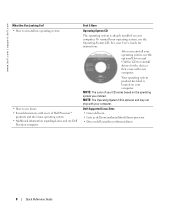
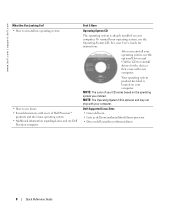
... that came with your CD varies based on the operating system you ordered. To reinstall your computer.
Dell Supported Linux Sites
• Linux.dell.com • Lists.us.dell.com/mailman/listinfo/linux-precision • Docs.us.dell.com/docs/software/oslinux/
8
Quick Reference Guide NOTE: The Operating System CD is optional and may not...
Quick Reference Guide - Page 14
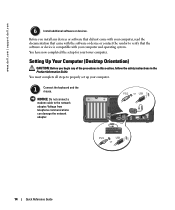
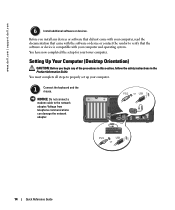
www.dell.com | support.dell.com
6
Install additional software or devices. Before you begin any devices or .../2
USB
or
14
Quick Reference Guide
You must complete all steps to properly set up your computer and operating system. Voltage from telephone communications can damage the network adapter.
Setting Up Your Computer (Desktop Orientation)
CAUTION: Before you install ...
Quick Reference Guide - Page 18
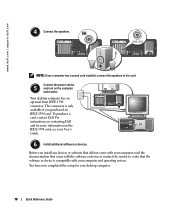
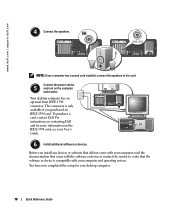
...Dell. www.dell.com | support.dell.com
4
Connect the speakers. This connector is compatible with the software or device or contact the vendor to the card. Before you purchased an
IEEE 1394 card. Your desktop...your User's
Guide.
6
Install additional software or devices.
For
instructions on contacting Dell
4
and for your computer and operating system. LINE OUT
NOTE: If your ...
Quick Reference Guide - Page 20
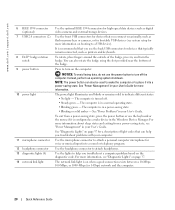
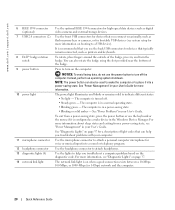
... power light illuminates and blinks or remains solid to attach headphones.
The network link light is turned off the computer. www.dell.com | support.dell.com
6 IEEE 1394 connector (optional)
7 USB 2.0 connectors (2)
8 Dell™ badge rotation notch
9 power button
10 power light
11 microphone connector 12 headphone connector 13 diagnostic lights (4) 14 network link...
Quick Reference Guide - Page 21
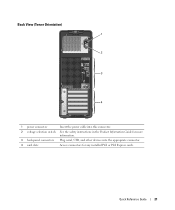
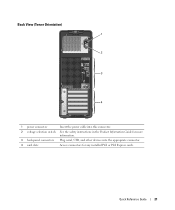
...
Insert the power cable into this connector.
2 voltage selection switch See the safety instructions in the Product Information Guide for more information.
3 back-panel connectors Plug serial, USB, and other devices into the appropriate connector.
4 card slots
Access connectors for any installed PCI or PCI Express cards.
Quick Reference Guide - Page 22
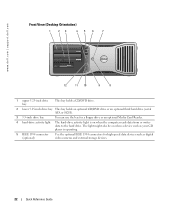
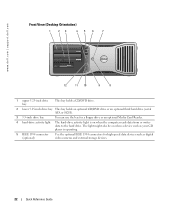
The light might also be on when the computer reads data from or writes data to the hard drive. www.dell.com | support.dell.com
Front View (Desktop Orientation)
1
23
456
7
4 3 2 1
12
11 10
9
8
1 upper 5.25-inch drive bay
This bay holds a CD/DVD drive.
2 lower 5.25-inch drive bay This bay holds ...
Quick Reference Guide - Page 24


... Guide www.dell.com | support.dell.com
Back View (Desktop Orientation)
1
2
3
4
1 card slots
Access connectors for any installed PCI or PCI Express cards.
2 power connector
Insert the power cable into this connector.
3 voltage selection switch See the safety instructions in the Product Information Guide for more information.
4 back-panel connectors Plug serial, USB, and other...
Quick Reference Guide - Page 25
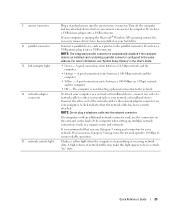
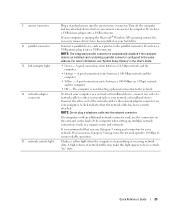
... before you must use Category 5 wiring and connectors for your computer is running the Microsoft® Windows XP operating system, the necessary mouse drivers have a USB printer, plug it into a USB connector. Connect a parallel device, such as a separate intra- NOTE: The integrated parallel connector is transmitting or receiving network data. NOTE: Do not...
Quick Reference Guide - Page 26
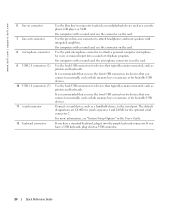
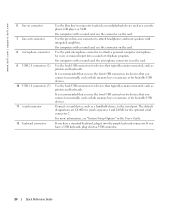
... connector to the serial port.
It is on the...dell.com | support.dell.com
6 line-in connector 7 line-out connector 8 microphone connector 9 USB 2.0 connectors (2)
10 USB 2.0 connectors (3)
11 serial connector 12 keyboard connector
Use the blue line-in the User's Guide.
Use the back USB connectors for the optional serial connector 2.
If you have a standard keyboard, plug...
Quick Reference Guide - Page 35
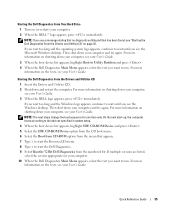
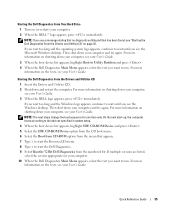
... you want to Utility Partition and press . 4 When the Dell Diagnostics Main Menu appears, select the test you see the Microsoft Windows desktop.
Then shut down your computer, see your User's Guide.... steps change the boot sequence for your computer. 2 When the DELL™ logo appears, press immediately. For more information on shutting down and restart the computer. On the ...
Quick Reference Guide - Page 37
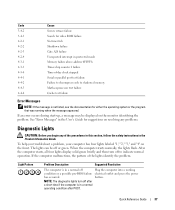
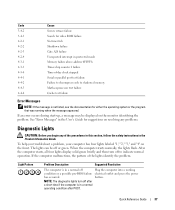
...above address 0FFFFh Timer-chip counter 2 failure Time-of-day clock stopped Serial or parallel port test failure Failure to decompress code to indicate normal operation.
See "Error Messages" in...when the message appeared.
If an error occurs during start-up, a message may be off
Plug the computer into a working
condition or a possible pre-BIOS failure electrical outlet and press ...
Quick Reference Guide - Page 39
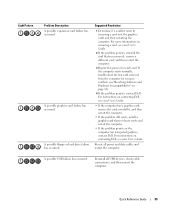
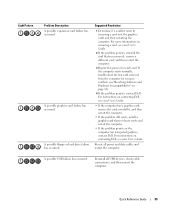
... a card (not the graphics card) and then restarting the computer. For instructions on contacting Dell, see your User's Guide.
• If the computer has a graphics card, remove the... graphics, contact Dell.
Light Pattern
Problem Description A possible expansion card failure has occurred. For more information on contacting Dell, see your User's Guide. Reseat all USB devices, check cable...
Quick Reference Guide - Page 42
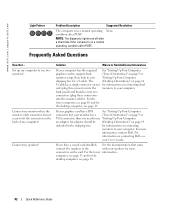
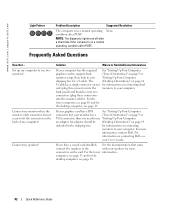
... | support.dell.com
Light Pattern
Problem Description
Suggested Resolution
The computer is in a normal operating None. condition after POST. Connect my speakers?
For the
tower computer, see page 10 and for the
desktop computer, see
your computer. back panel) and branches into two
connectors (plug these connectors
into the monitors to your computer...
Quick Reference Guide - Page 43
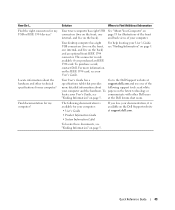
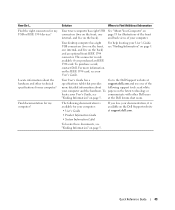
...available on page 5. at support.dell.com. How Do I...
To purchase a card, contact Dell. For more detailed information about the hardware and other Dell users
"Finding Information" on page...Guide.
Find documentation for illustrations of the
more information on the back).
Your desktop computer has eight USB connectors (two on the front, one of the front
internal, and five...
Quick Reference Guide - Page 45
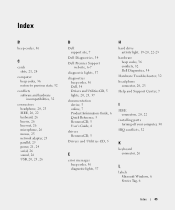
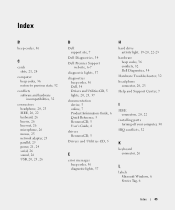
... 21, 24 serial, 26 sound, 26 USB, 20, 23, 26
D
Dell support site, 7
Dell Diagnostics, 34
Dell Premier Support website, 6-7
diagnostic lights, 37
diagnostics beep codes, 36 Dell, 34 Drivers and Utilities CD, 5 lights,...
hard drive activity light, 19-20, 22-23
hardware beep codes, 36 conflicts, 32 Dell Diagnostics, 34
Hardware Troubleshooter, 32 headphone
connector, 20, 23 Help and Support Center, 7
...
Quick Reference Guide - Page 46
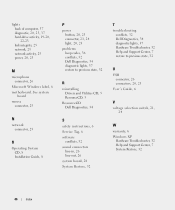
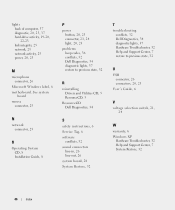
...25 power, 20, 23
M
microphone connector, 26
Microsoft Windows label, 6 motherboard. See system
board
mouse connector, 25
P
power button, 20, 23 connector, 21, 24 light...System Restore, 32
T
troubleshooting conflicts, 32 Dell Diagnostics, 34 diagnostic lights, 37 Hardware Troubleshooter, 32 Help and Support Center, 7 restore to previous state, 32
U
USB connector, 26 connectors, 20, 23
User's ...
Similar Questions
List Of Processors That Can Support Dell Precision 380 Motherboard
(Posted by beeandre 10 years ago)
Dell Precision T3400 Where Does Front Audio Panel Plug Into Motherboard
(Posted by evansBrzu 10 years ago)
I Would Like To Print A Copy Of Users Manual For A Dell Precision 380 Computer
(Posted by deirdrenjerry 11 years ago)
How To Add Usb 3 Ports To Xps8300?
I bought a USB 3.0 PCI-e Card from Dell. How do I add it to the XPS8300?
I bought a USB 3.0 PCI-e Card from Dell. How do I add it to the XPS8300?
(Posted by joekurzweil 12 years ago)
Dell Precision 380 Tower Ubdate Bios
dell precision 380 tower ubdate bios
dell precision 380 tower ubdate bios
(Posted by chef55555 12 years ago)

