Dell Precision 380 Support Question
Find answers below for this question about Dell Precision 380.Need a Dell Precision 380 manual? We have 1 online manual for this item!
Question posted by Jeppadele on December 29th, 2013
How To Remove Cd Drive From Dell Precision 380
The person who posted this question about this Dell product did not include a detailed explanation. Please use the "Request More Information" button to the right if more details would help you to answer this question.
Current Answers
There are currently no answers that have been posted for this question.
Be the first to post an answer! Remember that you can earn up to 1,100 points for every answer you submit. The better the quality of your answer, the better chance it has to be accepted.
Be the first to post an answer! Remember that you can earn up to 1,100 points for every answer you submit. The better the quality of your answer, the better chance it has to be accepted.
Related Dell Precision 380 Manual Pages
Quick Reference Guide - Page 2
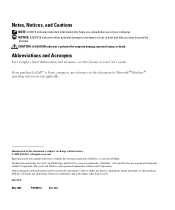
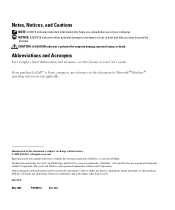
... and Acronyms
For a complete list of your User's Guide. Information in any manner whatsoever without notice. © 2005 Dell Inc. Trademarks used in this text: Dell, the DELL logo, and Dell Precision are registered trademarks of Dell Inc.; Microsoft and Windows are trademarks of Microsoft Corporation. If you how to Microsoft® Windows® operating systems...
Quick Reference Guide - Page 3


... Computer 19
Front View (Tower Orientation 19 Back View (Tower Orientation 21 Front View (Desktop Orientation 22 Back View (Desktop Orientation 24 Back-Panel Connectors 24 Inside View 27 System Board Components 28 Locating Your User's Guide 29 Removing the Computer Cover 30 Caring for Your Computer 31 Solving Problems 32 Troubleshooting Tips...
Quick Reference Guide - Page 5


... • How to remove and install parts • How to reinstall drivers, run the "Dell Diagnostics" on your computer. You can use the CD to open my computer cover
NOTE: Drivers and documentation updates can be available for my computer • My computer documentation • My device documentation • Desktop System Software (DSS)
Find...
Quick Reference Guide - Page 6
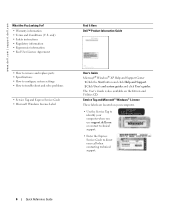
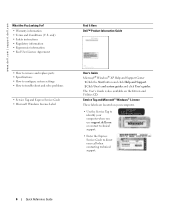
... • Regulatory information • Ergonomics information • End User License Agreement
• How to remove and replace parts • Specifications • How to configure system settings • How to direct your computer when you use support.dell.com or contact technical support. • Enter the Express Service Code to troubleshoot and solve...
Quick Reference Guide - Page 7


... Configuration Utilities, and click Dell Desktop System Software.
• How to view the appropriate support site.
• Community - Troubleshooting hints and tips, articles Dell Support Website - Service call and order status, warranty, and repair information
• Service and support - DSS is necessary for devices (such as memory, the hard drive, and the operating system...
Quick Reference Guide - Page 8
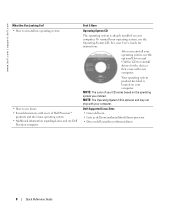
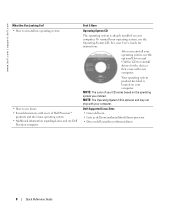
...;
products and the Linux operating system • Additional information regarding Linux and my Dell
Precision computer
Find It Here
Operating System CD
The operating system is already installed on the operating system you ordered. www.dell.com | support.dell.com
What Are You Looking For? • How to reinstall my operating system
• How to...
Quick Reference Guide - Page 19
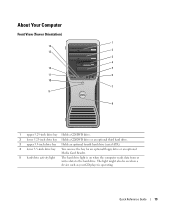
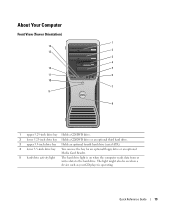
... Computer
Front View (Tower Orientation)
1 14
2 13
3
4
12
5
11
6
1234
10
7 9
8
1 upper 5.25-inch drive bay Holds a CD/DVD drive.
2 lower 5.25-inch drive bay Holds a CD/DVD drive or an optional third hard drive.
3 upper 3.5-inch drive bay Holds an optional fourth hard drive (serial ATA).
4 lower 3.5-inch drive bay You can use the bay for an optional floppy...
Quick Reference Guide - Page 22
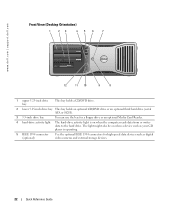
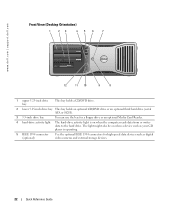
... writes data to the hard drive. www.dell.com | support.dell.com
Front View (Desktop Orientation)
1
23
456
7
4 3 2 1
12
11 10
9
8
1 upper 5.25-inch drive bay
This bay holds a CD/DVD drive.
2 lower 5.25-inch drive bay This bay holds an optional CD/DVD drive or an optional third hard drive (serial ATA or SCSI).
3 3.5-inch drive bay
You can use the...
Quick Reference Guide - Page 26
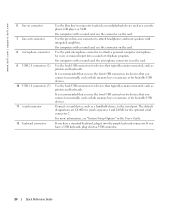
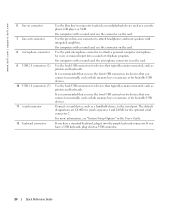
... the back USB connectors for devices that you connect occasionally, such as a cassette player, CD player, or VCR. The default designations are COM1 for serial connector 1 and COM2 for... connector. If you have a USB keyboard, plug it into a sound or telephony program. www.dell.com | support.dell.com
6 line-in connector 7 line-out connector 8 microphone connector 9 USB 2.0 connectors (2)
10...
Quick Reference Guide - Page 29
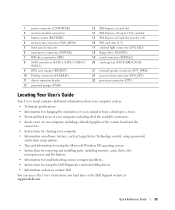
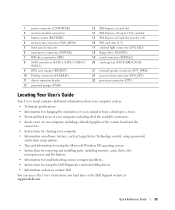
...) 5 front panel connector 6 main power connector (POWER) 7 IDE drive connector (IDE) 8 SATA connectors (SATA-1, SATA-3, SATA-0,
SATA-2) ...light connector (AUX LED) 18 floppy drive (FLOPPY) 19 serial connector (SERIAL2)...changing the orientation of your computer from a desktop to a tower • Front and back...Instructions for removing and installing parts, including memory, cards, drives, the
microprocessor, ...
Quick Reference Guide - Page 30
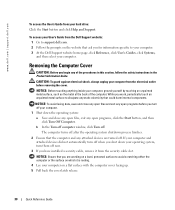
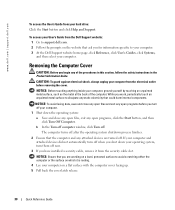
..., click Turn off . NOTICE: Before touching anything inside your hard drive: Click the Start button and click Help and Support. The computer ... them off now.
3 If you have installed a security cable, remove it is resting.
4 Lay your operating system, turn off when you...are turned off .
To access your computer. www.dell.com | support.dell.com
To access the User's Guide from your computer...
Quick Reference Guide - Page 32
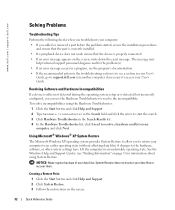
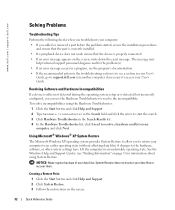
System Restore does not monitor your data files.
To resolve incompatibilities using System Restore.
www.dell.com | support.dell.com
Solving Problems
Troubleshooting Tips
Perform the following checks when you troubleshoot your computer: • If you added or removed a part before the problem started, review the installation procedures
and ensure that the part is...
Quick Reference Guide - Page 34
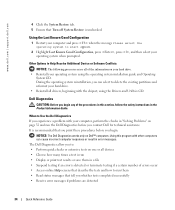
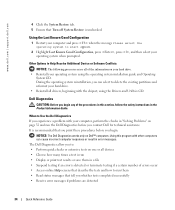
... the Dell Diagnostics before you contact Dell for technical assistance.
NOTICE: The Dell Diagnostics works only on your hard drive. • Reinstall your operating system when prompted. The Dell Diagnostics ... , press , and then select your operating system using the Drivers and Utilities CD. Dell Diagnostics
CAUTION: Before you experience a problem with other computers can select to Help...
Quick Reference Guide - Page 35
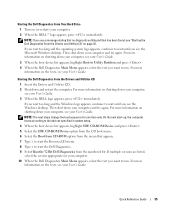
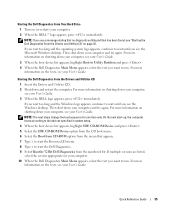
...Dell Diagnostics From the Drivers and Utilities CD
1 Insert the Drivers and Utilities CD. 2 Shut down your computer and try again. On the next start the Dell Diagnostics. 9 Select Run the 32 Bit Dell... shut down your computer,
see the Windows desktop. For more information on the tests, see your User's Guide. Starting the Dell Diagnostics From Your Hard Drive
1 Turn on the tests, see your ...
Quick Reference Guide - Page 38
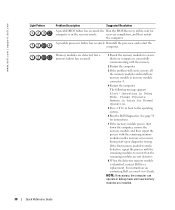
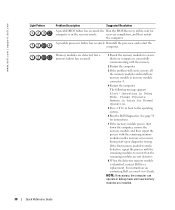
... with the memory.
2 Restart the computer.
3 If the problem still exists, remove all the memory modules and install one memory module in debug mode until a memory... A possible processor failure has occurred. The following message appears: Alert!
For instructions on contacting Dell, see your computer is defective, repeat the process with the remaining memory modules until new memory ...
Quick Reference Guide - Page 39
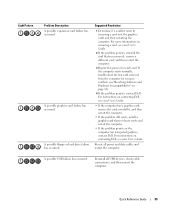
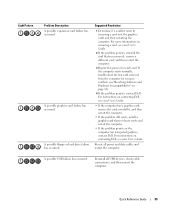
... your User's Guide.
Suggested Resolution
1 Determine if a conflict exists by removing a card (not the graphics card) and then restarting the computer. For instructions on page 32).
4 If the problem persists, contact Dell.
A possible USB failure has occurred. A possible floppy or hard drive failure has occurred. Reinstall all power and data cables and restart...
Quick Reference Guide - Page 40
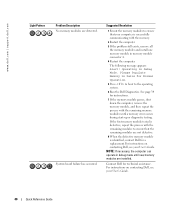
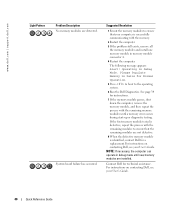
... memory modules to ensure that your User's Guide. Contact Dell for instructions.
7 If the memory module passes, shut down the computer, remove the memory module, and then repeat the process with the...successfully communicating with the memory.
2 Restart the computer.
3 If the problem still exists, remove all the memory modules and install one memory module in debug mode until a memory error...
Quick Reference Guide - Page 41
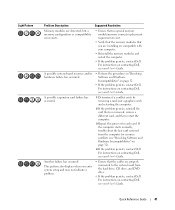
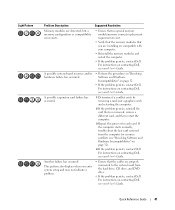
.... If the computer starts normally, troubleshoot the last card removed from the hard drive, CD drive, and DVD drive.
• If the problem persists, contact Dell. For instructions on contacting Dell, see your User's Guide. For instructions on contacting Dell, see your User's Guide. For instructions on contacting Dell, see your User's Guide.
Quick Reference Guide
41
Another...
Quick Reference Guide - Page 45
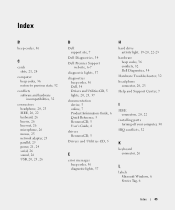
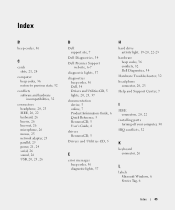
..., 5 online, 7 Product Information Guide, 6 Quick Reference, 5 ResourceCD, 5 User's Guide, 6
drivers ResourceCD, 5
Drivers and Utilities CD, 5
E
error messages beep codes, 36 diagnostic lights, 37
H
hard drive activity light, 19-20, 22-23
hardware beep codes, 36 conflicts, 32 Dell Diagnostics, 34
Hardware Troubleshooter, 32 headphone
connector, 20, 23 Help and Support Center, 7
I
IEEE connectors...
Quick Reference Guide - Page 46
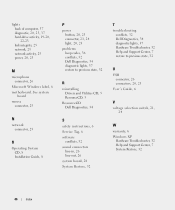
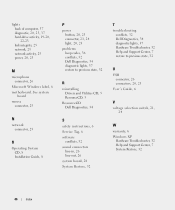
...36 conflicts, 32 Dell Diagnostics, 34 diagnostic lights, 37 restore to previous state, 32
R
reinstalling Drivers and Utilities CD, 5 ResourceCD, 5
ResourceCD Dell Diagnostics, 34
N
network connector, 25
O
Operating System CD, 8 Installation ...46
Index lights back of computer, 37 diagnostic, 20, 23, 37 hard-drive activity, 19-20, 22-23 link integrity, 25 network, 25 network activity, 25 power,...
Similar Questions
How To Remove Drives From The Bays Dell Precision 380
(Posted by BJhenry 10 years ago)
I Want To Know The Steps To Remove Cd Drive
My system is Dell Precision 490
My system is Dell Precision 490
(Posted by hannajacob 10 years ago)
I Would Like To Print A Copy Of Users Manual For A Dell Precision 380 Computer
(Posted by deirdrenjerry 11 years ago)
Dell Precision 380 Tower Ubdate Bios
dell precision 380 tower ubdate bios
dell precision 380 tower ubdate bios
(Posted by chef55555 12 years ago)

