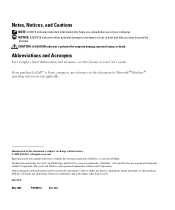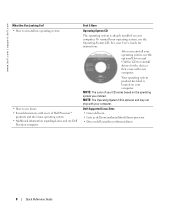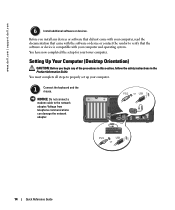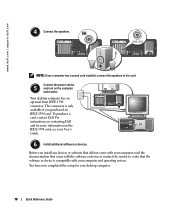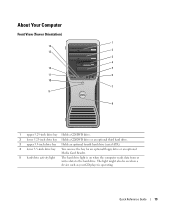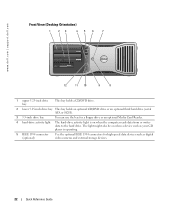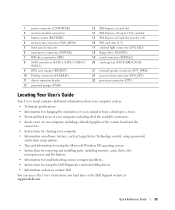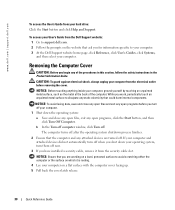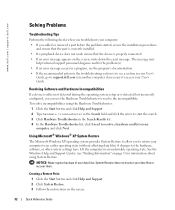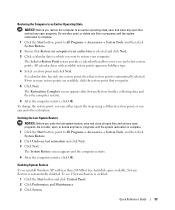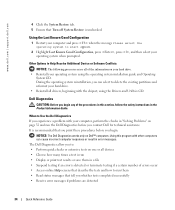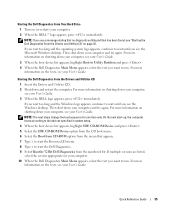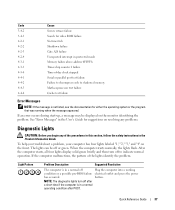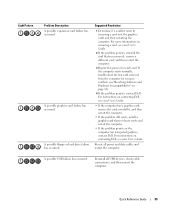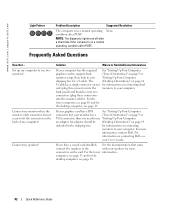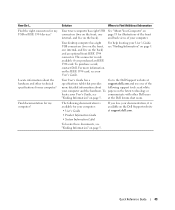Dell Precision 380 Support Question
Find answers below for this question about Dell Precision 380.Need a Dell Precision 380 manual? We have 1 online manual for this item!
Question posted by butlerj on March 12th, 2013
Floppy Disk Doesn't Work
Current Answers
Answer #1: Posted by tintinb on March 12th, 2013 6:28 PM
http://www.amazon.com/s/ref=nb_sb_noss?url=search-alias%3Daps&field-keywords=floppy+disk+drive
Read the manual for the proper replacement of the floppy drive.
http://www.helpowl.com/manuals/Dell/Precision380/106010
If you have more questions, please don't hesitate to ask here at HelpOwl. Experts here are always willing to answer your questions to the best of our knowledge and expertise.
Regards,
Tintin
Related Dell Precision 380 Manual Pages
Similar Questions
dell precision 380 tower ubdate bios