Dell PowerEdge R710 Support Question
Find answers below for this question about Dell PowerEdge R710.Need a Dell PowerEdge R710 manual? We have 15 online manuals for this item!
Question posted by mwk1taianj on November 16th, 2013
How To Reset Dimm On A Dell Poweredge R710
The person who posted this question about this Dell product did not include a detailed explanation. Please use the "Request More Information" button to the right if more details would help you to answer this question.
Current Answers
There are currently no answers that have been posted for this question.
Be the first to post an answer! Remember that you can earn up to 1,100 points for every answer you submit. The better the quality of your answer, the better chance it has to be accepted.
Be the first to post an answer! Remember that you can earn up to 1,100 points for every answer you submit. The better the quality of your answer, the better chance it has to be accepted.
Related Dell PowerEdge R710 Manual Pages
Dell
PowerEdge Deployment Guide - Page 4
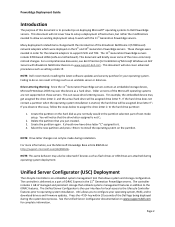
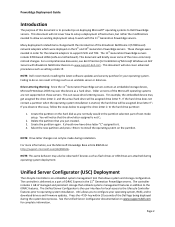
... with the introduction of the Broadcom NetXtreme II (5708 based) network adapters which were deployed on the 9th and 10th Generation PowerEdge servers. Page 2 If you normally would in addition to Dell PowerEdge servers. It should now have drive letter "C" assigned to install the operating system on the partition. NOTE: Drive letter changes can result...
Dell
PowerEdge Deployment Guide - Page 7
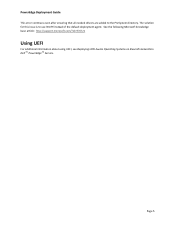
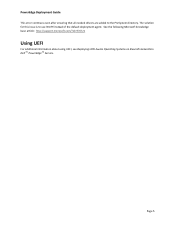
... article: http://support.microsoft.com/?id=970721
Using UEFI
For additional information about using UEFI, see Deploying UEFI-Aware Operating Systems on Eleventh Generation Dell TM PowerEdgeTM Servers.
Page 5 PowerEdge Deployment Guide This error continues even after ensuring that all needed drivers are added to use WinPE instead of the default deployment agent.
Deploying
UEFI-Aware Operating Systems on Dell PowerEdge Servers - Page 1
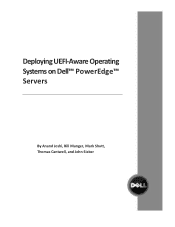
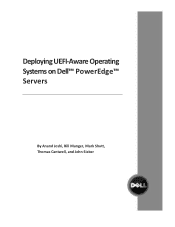
Deploying UEFI‐Aware Operating Systems on Dell™ PowerEdge™ Servers
By Anand Joshi, Bill Munger, Mark Shutt, Thomas Cantwell, and John Sieber
Information Update - System Memory - Page 1
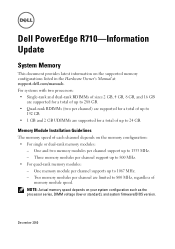
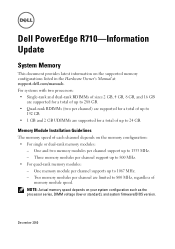
Dell PowerEdge R710-Information Update
System Memory
This document provides latest information on your system configuration such as the processor series, DIMM voltage (low or standard), and system ... speed depends on the supported memory configurations listed in the Hardware Owner's Manual at support.dell.com/manuals. Two memory modules per channel support up to 1067 MHz. - Three memory...
Information Update - Intel Xeon 5600 Series
Processors - Page 1
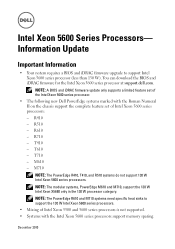
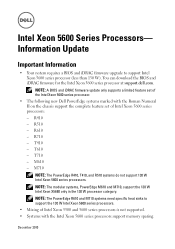
...
• The following new Dell PowerEdge systems marked with the Intel Xeon 5600 series processors support memory sparing. R610 - T710 - NOTE: The PowerEdge R610 and M710 systems need ...complete feature set of Intel Xeon 5600 series processors: - R410 - R510 - R710 - T610 - NOTE: The modular systems, PowerEdge M610 and M710, support the 130 W Intel Xeon X5680 only in the 130...
Information Update - Page 1
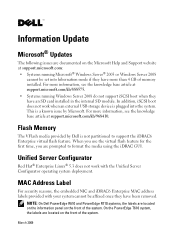
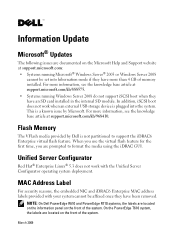
...Microsoft Help and Support website at support.microsoft.com: • Systems running Windows Server 2008 do not support iSCSI boot when they have an SD card installed in the internal SD...set into the system. Flash Memory
The VFlash media provided by Microsoft. NOTE: On Dell PowerEdge R610 and PowerEdge R710 systems, the labels are located on the front of the system.
MAC Address Label
...
Information Update - Page 3
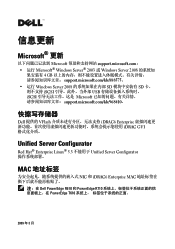
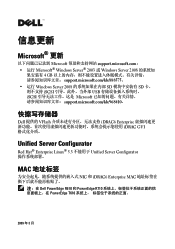
... iSCSI USB iSCSI Microsoft support.microsoft.com/kb/968410。
Dell 提供的 VFlash iDRAC6 Enterprise iDRAC GUI
Unified Server Configurator
Red Hat® Enterprise Linux® 5.3 Unified Server Configurator
MAC
NIC 和 iDRAC6 Enterprise MAC
注:在 Dell PowerEdge R610 和 PowerEdge R710 PowerEdge T610
2009 年 3 月
Information Update - Page 10
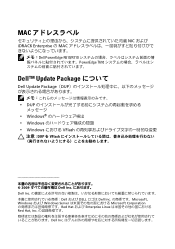
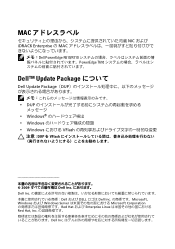
...;モ:Dell PowerEdge R610/R710 PowerEdge T610
Dell™ Update Package
Dell Update Package(DUP
DUP
Windows Windows Windows VFlash
注意 : DUP を VFlash
2009 Dell Inc Dell Inc Dell および DELL ロゴは Dell Inc Microsoft、 Windows および Windows Server Microsoft Corporation...
Hardware Owner's Manual - Page 9
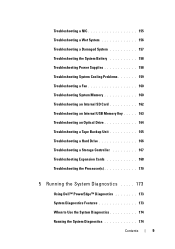
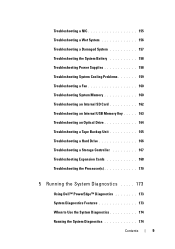
... Backup Unit 165 Troubleshooting a Hard Drive 166 Troubleshooting a Storage Controller 167 Troubleshooting Expansion Cards 168 Troubleshooting the Processor(s 170
5 Running the System Diagnostics . . . . . 173
Using Dell™ PowerEdge™ Diagnostics 173
System Diagnostics Features 173
When to Use the System Diagnostics 174
Running the System Diagnostics 174
Contents
9
Hardware Owner's Manual - Page 154
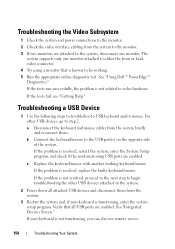
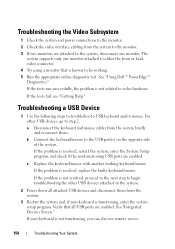
... Your System If the problem is not resolved, proceed to the next step to begin troubleshooting the other USB devices, go to step 2. See "Using Dell™ PowerEdge™ Diagnostics." If your keyboard is resolved, restart the system, enter the System Setup program, and check if the nonfunctioning USB ports are attached...
Hardware Owner's Manual - Page 155
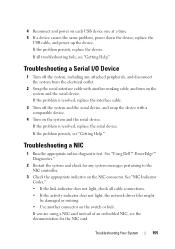
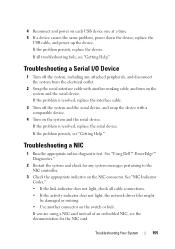
... serial device, and swap the device with another connector on the switch or hub. Troubleshooting a NIC
1 Run the appropriate online diagnostic test.
See "Using Dell™ PowerEdge™ Diagnostics."
2 Restart the system and check for the NIC card. Troubleshooting Your System
155 If the problem persists, replace the device. If the problem...
Hardware Owner's Manual - Page 157
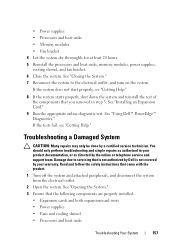
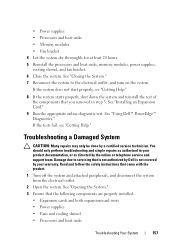
... safety instructions that you removed in your warranty. See "Opening the System." 3 Ensure that is not authorized by Dell is not covered by your product documentation, or as authorized in step 3. See "Using Dell™ PowerEdge™ Diagnostics." See "Closing the System." 7 Reconnect the system to servicing that the following components are properly...
Hardware Owner's Manual - Page 161
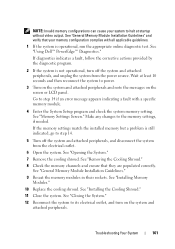
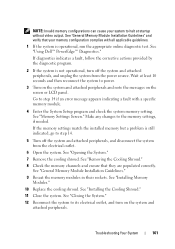
See "General Memory Module Installation Guidelines" and verify that they are populated correctly.
See "Installing Memory Modules."
10 Replace the cooling shroud. See "Using Dell™ PowerEdge™ Diagnostics." Make any changes to step 14 if an error message appears indicating a fault with all applicable guidelines.
1 If the system is still indicated, ...
Hardware Owner's Manual - Page 164
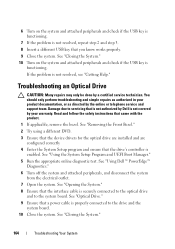
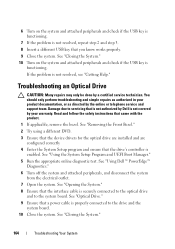
... in your warranty. See "Opening the System." 8 Ensure that is not authorized by Dell is not covered by a certified service technician. If the problem is securely connected to ...and to servicing that the interface cable is not resolved, see "Getting Help." See "Using Dell™ PowerEdge™
Diagnostics." 6 Turn off the system and attached peripherals, and disconnect the system
from ...
Hardware Owner's Manual - Page 165
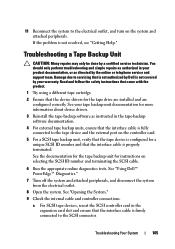
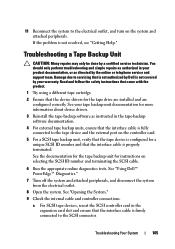
... a different tape cartridge.
2 Ensure that the interface cable is not covered by Dell is firmly connected to the SCSI connector.
Troubleshooting Your System
165 a For SCSI ...3 Reinstall the tape-backup software as directed by a certified service technician. See "Using Dell™ PowerEdge™ Diagnostics."
7 Turn off the system and attached peripherals, and disconnect the system...
Hardware Owner's Manual - Page 166
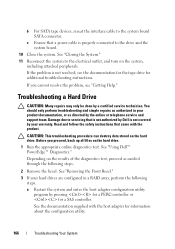
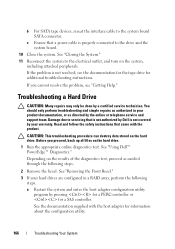
... connected to the drive and the system board.
10 Close the system. See "Using Dell™ PowerEdge™ Diagnostics." See "Closing the System."
11 Reconnect the system to the system board...procedure can destroy data stored on the results of the diagnostics test, proceed as directed by Dell is not resolved, see "Getting Help."
See the documentation supplied with the product. c Ensure...
Hardware Owner's Manual - Page 167
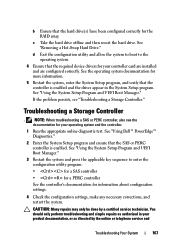
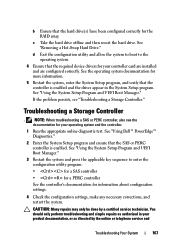
... controller's documentation for your controller card are installed and are configured correctly. If the problem persists, see the
documentation for the RAID array. See "Using Dell™ PowerEdge™ Diagnostics."
2 Enter the System Setup program and ensure that the hard drive(s) have been configured correctly for your operating system and the controller...
Hardware Owner's Manual - Page 168
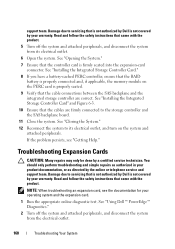
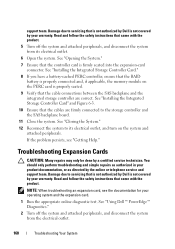
...may only be done by the online or telephone service and support team. See "Using Dell™ PowerEdge™ Diagnostics."
2 Turn off the system and attached peripherals, and disconnect the system from...storage controller are correct. Read and follow the safety instructions that is not authorized by Dell is properly connected and, if applicable, the memory module on the system and attached ...
Hardware Owner's Manual - Page 170
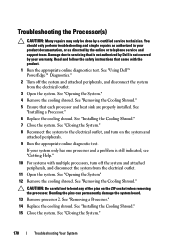
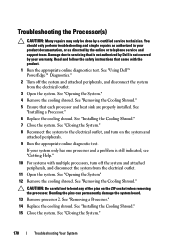
... the pins on the system and
attached peripherals. 9 Run the appropriate online diagnostic test. See "Installing the Cooling Shroud." 15 Close the system. See "Using Dell™ PowerEdge™ Diagnostics."
2 Turn off the system and attached peripherals, and disconnect the system from the electrical outlet.
3 Open the system. See
"Installing a Processor." 6 Replace...
Hardware Owner's Manual - Page 202
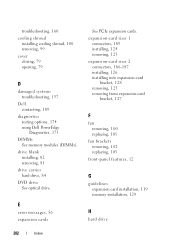
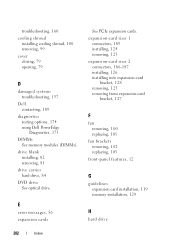
..., 160 cooling shroud
installing cooling shroud, 100 removing, 99 cover closing, 79 opening, 79
D
damaged systems troubleshooting, 157
Dell contacting, 189
diagnostics testing options, 174 using Dell PowerEdge Diagnostics, 173
DIMMs See memory modules (DIMMs).
expansion-card riser 1
connectors, 185 installing, 124 removing, 123 expansion-card riser 2 connectors, 186-187 installing, 126 installing...

