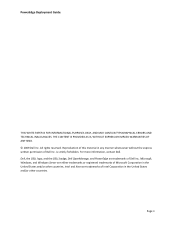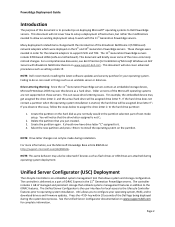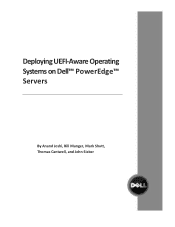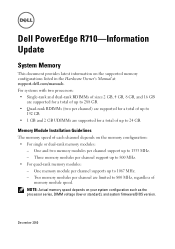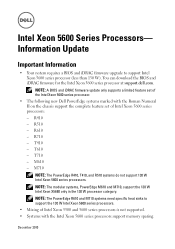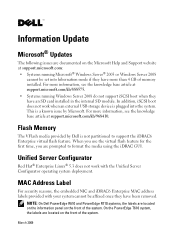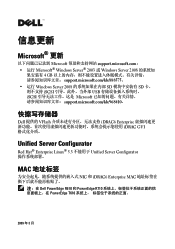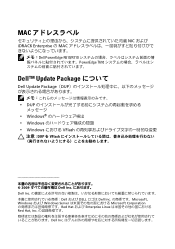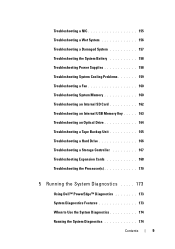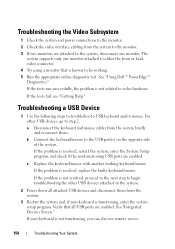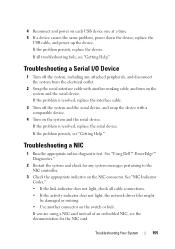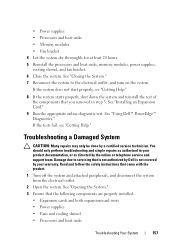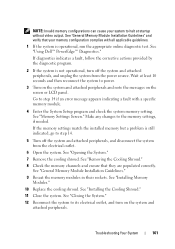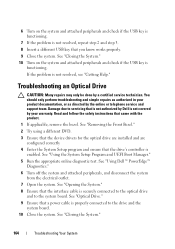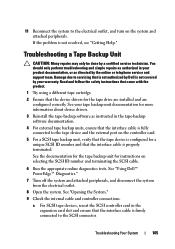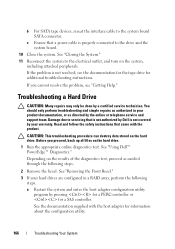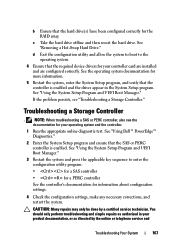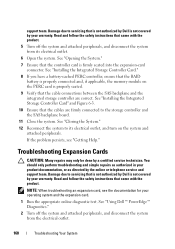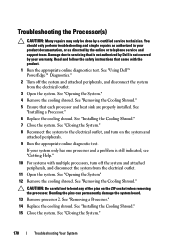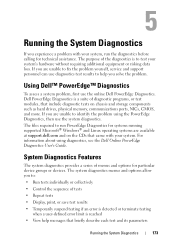Dell PowerEdge R710 Support Question
Find answers below for this question about Dell PowerEdge R710.Need a Dell PowerEdge R710 manual? We have 15 online manuals for this item!
Question posted by ruchiDEVES on May 9th, 2014
Dell Poweredge R710 I1912 How To Clear Sel
The person who posted this question about this Dell product did not include a detailed explanation. Please use the "Request More Information" button to the right if more details would help you to answer this question.
Current Answers
Answer #1: Posted by JCatDell on May 9th, 2014 11:34 AM
The easiest way to do this is to reboot go to the idrac setup with ctrl+E and choose system event log and clear. You can also clear from inside the OS if you have Dell openmanage ser administrator installed.
Josh Craig
Dell | Social Outreach Services - Enterprise
Get Support on Twitter @DellCaresPro