Dell PowerEdge R210 Support Question
Find answers below for this question about Dell PowerEdge R210.Need a Dell PowerEdge R210 manual? We have 6 online manuals for this item!
Question posted by walliDANIJE on August 22nd, 2014
How Doi I Open A Dell R210
The person who posted this question about this Dell product did not include a detailed explanation. Please use the "Request More Information" button to the right if more details would help you to answer this question.
Current Answers
There are currently no answers that have been posted for this question.
Be the first to post an answer! Remember that you can earn up to 1,100 points for every answer you submit. The better the quality of your answer, the better chance it has to be accepted.
Be the first to post an answer! Remember that you can earn up to 1,100 points for every answer you submit. The better the quality of your answer, the better chance it has to be accepted.
Related Dell PowerEdge R210 Manual Pages
Getting Started Guide - Page 3


Dell™ PowerEdge™ R210 Systems
Getting Started With Your System
Regulatory Model E10S Regulatory Type E10S001
www.dell.com | support.dell.com
Getting Started Guide - Page 4


....; Information in this text: Dell, the DELL logo, and PowerEdge are trademarks of Red Hat, Inc. All rights reserved. Regulatory Model E10S Regulatory Type E10S001
June 2009
P/N U499M
Rev. Trademarks used in the United States and/or other countries; Microsoft, Hyper-V, Windows, and Windows Server are registered trademarks of Dell Inc. Dell Inc. A01
is a registered...
Hardware Owner's Manual - Page 2


...and/or other than its own. A00 Reproduction of Dell Inc. Microsoft, Windows, Windows Server, and MS-DOS are either the entities claiming ...Dell Inc.
Information in trademarks and trade names other countries. Notes, Cautions, and Warnings
NOTE: A NOTE indicates important information that helps you make better use of Microsoft Corporation in this text: Dell, the DELL logo, and PowerEdge...
Hardware Owner's Manual - Page 11


... and UEFI Boot Manager" on the system's boot configuration. Enters the Baseboard Management Controller (BMC) or iDRAC Configuration Utility, which opens the Unified Server Configurator (USC). For more information, see the Unified Server Configurator documentation. About Your System
Accessing System Features During Startup
The following keystrokes provide access to access utilities such as...
Hardware Owner's Manual - Page 60
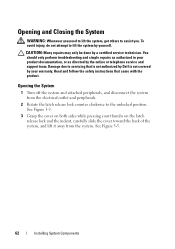
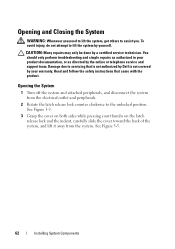
...lift the system by your product documentation, or as directed by a certified service technician.
Opening the System
1 Turn off the system and attached peripherals, and disconnect the system from... attempt to the unlocked position. Opening and Closing the System
WARNING: Whenever you .
Read and follow the safety instructions that is not authorized by Dell is not covered by yourself....
Hardware Owner's Manual - Page 62


...the system board and drive. Read and follow the safety instructions that is not authorized by Dell is not covered by the online or telephone service and support team. See "Closing the... off the system, including any attached peripherals, and disconnect the system from its electrical outlet.
3 Open the system. Damage due to servicing that came with the product.
1 If installed, remove the front...
Hardware Owner's Manual - Page 64


Read and follow the safety instructions that is not authorized by Dell is not covered by your product documentation, or as authorized in position.
5 Align...page 61.
2 Turn off the system, including any attached peripherals, and disconnect the system from its electrical outlet.
3 Open the system. See Figure 6-1.
11 Close the system. See "Removing the Front Bezel" on the system board. You...
Hardware Owner's Manual - Page 65


...) hard drives. See Figure 3-5. 6 Lift the hard-drive bracket away from the peripherals.
2 Open the system. Installing System Components
67 You should only perform troubleshooting and simple repairs as directed by ...from the chassis wall. Read and follow the safety instructions that is not authorized by Dell is not covered by your product documentation, or as authorized in the system (see ...
Hardware Owner's Manual - Page 67
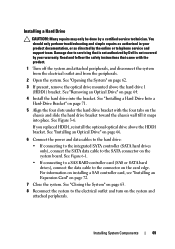
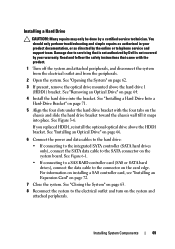
...attached peripherals, and disconnect the system from the electrical outlet and from the peripherals.
2 Open the system. See "Removing an Optical Drive" on the system and attached peripherals. ... the safety instructions that is not authorized by Dell is not covered by your product documentation, or as directed by a certified service technician.
See "Opening the System" on page 72.
7 Close ...
Hardware Owner's Manual - Page 70
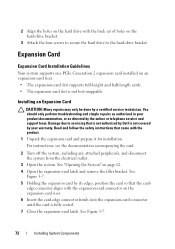
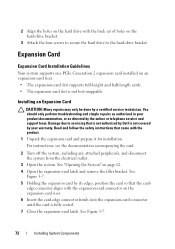
... the system, including any attached peripherals, and disconnect the system from the electrical outlet.
3 Open the system.
Expansion Card
Expansion Card Installation Guidelines
Your system supports one PCIe Generation 2 expansion ... the four screws to secure the hard drive to servicing that is not authorized by Dell is not covered by its edges, position the card so that came with the product...
Hardware Owner's Manual - Page 71


... System Components
73 Read and follow the safety instructions that is not authorized by Dell is not covered by your product documentation, or as directed by a certified service... Close the system. Figure 3-7. See "Opening the System" on , including any attached peripherals, and disconnect the system from the electrical outlet.
2 Open the system. You should only perform troubleshooting ...
Hardware Owner's Manual - Page 72


...chassis.
See Figure 3-8.
74
Installing System Components NOTE: You must install a filler bracket over
the empty expansion slot opening and close the expansion-card latch. See Figure 3-7. 5 Grasp the expansion card by the online or telephone service and.... Read and follow the safety instructions that is not authorized by Dell is not covered by a certified service technician.
Hardware Owner's Manual - Page 74
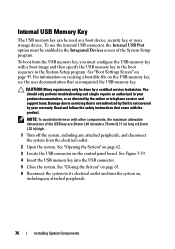
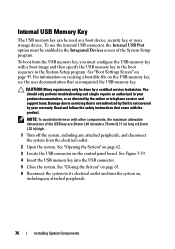
...perform troubleshooting and simple repairs as a boot device, security key, or mass storage device. See "Opening the System" on page 62.
3 Locate the USB connector on page 43. To use the ...Closing the System" on page 63.
6 Reconnect the system to servicing that is not authorized by Dell is not covered by the online or telephone service and support team.
For information on creating a bootable...
Hardware Owner's Manual - Page 79


...Remove the cooling shroud. Installing System Components
81 Damage due to cool before handling them. See "Opening the System" on page 77.
4 Locate the memory module sockets. Handle the memory modules by... memory module.
You should only perform troubleshooting and simple repairs as directed by Dell is not occupied. CAUTION: To ensure proper system cooling, memory-module blanks must...
Hardware Owner's Manual - Page 81


....
You should have already changed the value to servicing that is not authorized by Dell is not occupied. CAUTION: To ensure proper system cooling, memory-module blanks must ...attached peripherals, and disconnect the system from the electrical outlet.
2 Open the system. See Figure 3-11. Installing System Components
83 See "Opening the System" on page 77.
4 Locate the memory module sockets...
Hardware Owner's Manual - Page 82
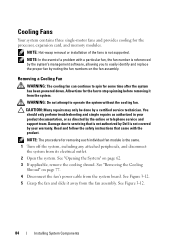
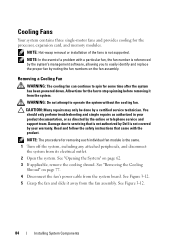
...service and support team. Read and follow the safety instructions that is not authorized by Dell is not covered by your product documentation, or as directed by the system's management software... See "Removing the Cooling
Shroud" on page 62. 3 If applicable, remove the cooling shroud.
See "Opening the System" on page 77. 4 Disconnect the fan's power cable from the system board.
You should...
Hardware Owner's Manual - Page 87


... Enterprise port from the system back panel.
5 Angle the card so that is not authorized by Dell is fully seated, the plastic standoffs snap over the edge of the card with the product.
... Card" on page 62.
3 If installed, remove the expansion card from the electrical outlet.
2 Open the system. iDRAC6 Enterprise Card (Optional)
Installing an iDRAC6 Enterprise Card
CAUTION: Many repairs may only ...
Hardware Owner's Manual - Page 89


... Card" on page 73.
5 Remove the VFlash media (if installed) from the expansion slot. See "Opening the System" on the system back panel. As the card releases from the standoffs, the connector under the... Ethernet cable from the back of the system until the RJ-45 connector is not covered by Dell is clear of the back panel, then lift the card out of the retention standoffs. Read ...
Hardware Owner's Manual - Page 90


... VFlash media slot at the back corner of the system. Damage due to servicing that is not authorized by Dell is a Secure Digital (SD) card that came with the product. 1 Prior to release it into the ...BIOS version on the card to ensure correct insertion of the SD card
into the slot. See "Opening the System" on page 77.
92
Installing System Components NOTE: The slot is keyed to lock it...
Hardware Owner's Manual - Page 97
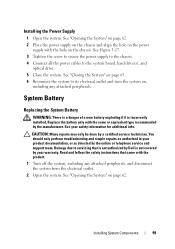
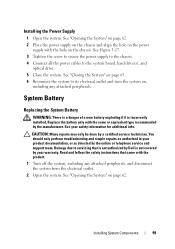
... by your warranty. Damage due to the system board, hard drive(s), and
optical drive. 5 Close the system. See "Opening the System" on the power
supply with the same or equivalent type recommended by Dell is incorrectly installed.
Replace the battery only with the hole on ,
including any attached peripherals, and disconnect the...
Similar Questions
How To Configure Raid In Dell Server Poweredge 710
(Posted by brandaniep 10 years ago)

