Dell PowerEdge R200 Support Question
Find answers below for this question about Dell PowerEdge R200.Need a Dell PowerEdge R200 manual? We have 4 online manuals for this item!
Question posted by helpobrood on July 7th, 2014
How To Find Out Mac Address Of Dell Poweredge R200
The person who posted this question about this Dell product did not include a detailed explanation. Please use the "Request More Information" button to the right if more details would help you to answer this question.
Current Answers
There are currently no answers that have been posted for this question.
Be the first to post an answer! Remember that you can earn up to 1,100 points for every answer you submit. The better the quality of your answer, the better chance it has to be accepted.
Be the first to post an answer! Remember that you can earn up to 1,100 points for every answer you submit. The better the quality of your answer, the better chance it has to be accepted.
Related Dell PowerEdge R200 Manual Pages
Information Update - Dell OpenManage™ Server Support Kit Version 4.3
(.pdf) - Page 1
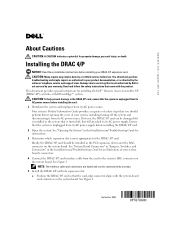
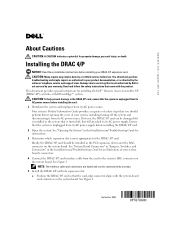
... are keyed and can be connected only one way. 5 Install the DRAC 4/P card into a Dell PowerEdge™ system. This document provides special instructions for property damage, personal injury, or death. Your ...the DRAC 4/P card interface cable from the card to servicing that is not authorized by Dell is turned off the system and disconnecting it from its AC power source.
However, ...
Information Update - Dell OpenManage™ Server Support Kit Version 4.3
(.pdf) - Page 20
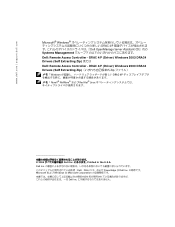
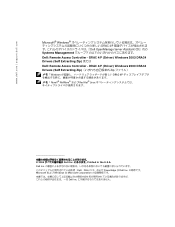
...Dell、DELL PowerEdge は Dell Inc Microsoft および Windows は Microsoft Corporation Dell Inc DRAC 4/P (Driver) Windows 2000 DRAC4 Drivers (Self Extracting Zip Zip Windows DRAC 4/P Novell® NetWare Red Hat® Linux
2004 Dell Inc Printed in the U.S.A. www.dell.com | support.dell.com
Microsoft® Windows DRAC 4/P Dell OpenManage Server...
Hardware Owner's Manual (PDF) - Page 7
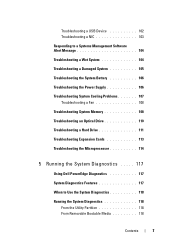
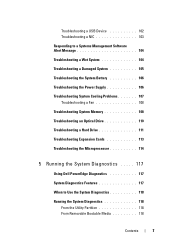
... 108 Troubleshooting an Optical Drive 110 Troubleshooting a Hard Drive 111 Troubleshooting Expansion Cards 113 Troubleshooting the Microprocessor 114
5 Running the System Diagnostics . . . . . 117
Using Dell PowerEdge Diagnostics 117 System Diagnostics Features 117 When to Use the System Diagnostics 118 Running the System Diagnostics 118
From the Utility Partition 118 From Removable...
Hardware Owner's Manual (PDF) - Page 41
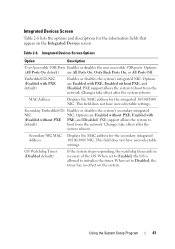
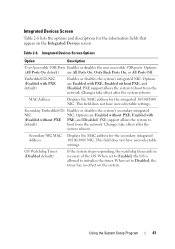
... Off. PXE support allows the system to initialize the timer. This field does not have user-selectable settings. MAC Address
Displays the MAC address for the secondary integrated 10/100/1000 NIC. Secondary NIC MAC Address
Displays the MAC address for the integrated 10/100/1000 NIC. When set to
default)
boot from the network. PXE support allows...
Hardware Owner's Manual (PDF) - Page 100
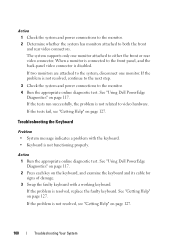
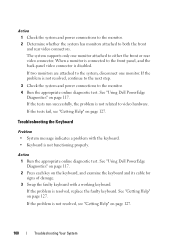
... related to the monitor. 4 Run the appropriate online diagnostic test. Action 1 Run the appropriate online diagnostic test. See "Using Dell PowerEdge Diagnostics" on page 117. 2 Press each key on page 117.
See "Using Dell PowerEdge
Diagnostics" on the keyboard, and examine the keyboard and its cable for signs of damage. 3 Swap the faulty keyboard...
Hardware Owner's Manual (PDF) - Page 101
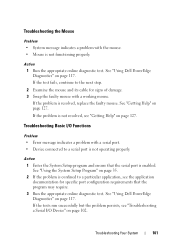
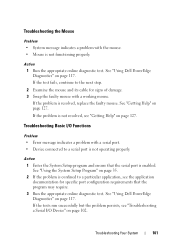
... specific port configuration requirements that the serial port is not operating properly. See "Using Dell PowerEdge Diagnostics" on page 127.
If the problem is not resolved, see "Troubleshooting a ...a serial port. • Device connected to a serial port is enabled.
See "Using Dell PowerEdge Diagnostics" on page 127.
If the tests run successfully but the problem persists, see "...
Hardware Owner's Manual (PDF) - Page 103
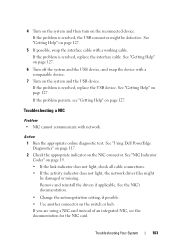
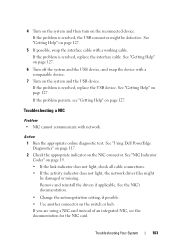
... not light, check all cable connections. • If the activity indicator does not light, the network driver files might be damaged or missing. See "Using Dell PowerEdge Diagnostics" on page 117. 2 Check the appropriate indicator on page 127.
5 If possible, swap the interface cable with a working cable. Remove and reinstall the drivers...
Hardware Owner's Manual (PDF) - Page 105
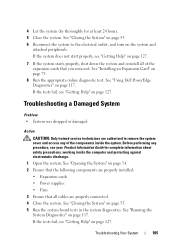
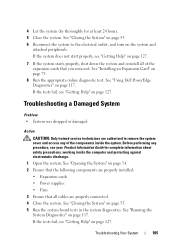
See "Using Dell PowerEdge Diagnostics" on page 55. 5 Run the system board tests in the system diagnostics.
Before performing any of the expansion cards that all cables are properly ...
Hardware Owner's Manual (PDF) - Page 107
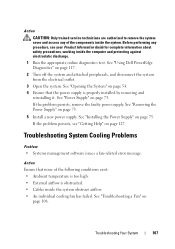
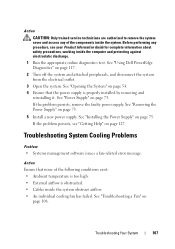
..., working inside the system. Troubleshooting Your System
107 Troubleshooting System Cooling Problems
Problem • Systems management software issues a fan-related error message.
See "Using Dell PowerEdge Diagnostics" on page 54. 4 Ensure that none of the components inside the computer and protecting against electrostatic discharge. 1 Run the appropriate online diagnostics test...
Hardware Owner's Manual (PDF) - Page 108
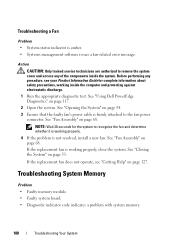
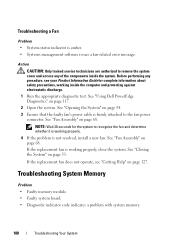
... page 68. See "Fan Assembly" on page 55. Troubleshooting a Fan
Problem • System-status indicator is firmly attached to the fan power
connector.
See "Using Dell PowerEdge Diagnostics" on page 68. See "Fan Assembly" on page 117.
2 Open the system. NOTE: Wait 30 seconds for complete information about safety precautions, working properly...
Hardware Owner's Manual (PDF) - Page 109
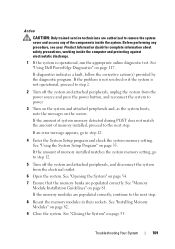
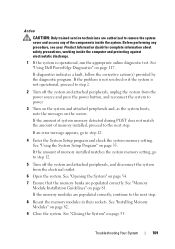
.... If diagnostics indicates a fault, follow the corrective action(s) provided by the diagnostic program. See "Closing the System" on page 82.
9 Close the system.
See "Using Dell PowerEdge Diagnostics" on page 54.
7 Ensure that the memory banks are authorized to step 12.
4 Enter the System Setup program and check the system memory setting...
Hardware Owner's Manual (PDF) - Page 111
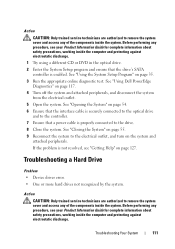
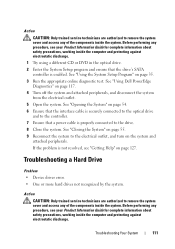
... safety precautions, working inside the computer and protecting against electrostatic discharge.
See "Using the System Setup Program" on the system and attached peripherals.
See "Using Dell PowerEdge Diagnostics" on page 127. Action
CAUTION: Only trained service technicians are authorized to remove the system cover and access any of the components inside the...
Hardware Owner's Manual (PDF) - Page 112
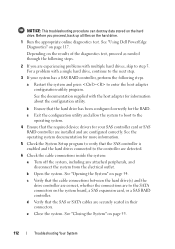
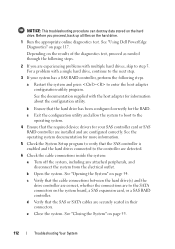
....
6 Check the cable connections inside the system:
a Turn off the system, including any attached peripherals, and disconnect the system from the electrical outlet. See "Using Dell PowerEdge Diagnostics" on the hard drive.
1 Run the appropriate online diagnostics test.
Depending on the system board, a SAS expansion card, or a SAS RAID controller.
See the...
Hardware Owner's Manual (PDF) - Page 113
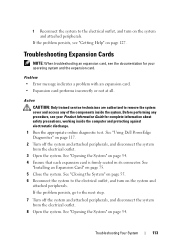
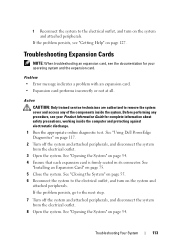
... "Getting Help" on page 54. 4 Ensure that each expansion card is firmly seated in its connector. See "Opening the System" on page 127. See "Using Dell PowerEdge Diagnostics" on the system and attached peripherals. f Reconnect the system to the electrical outlet, and turn on the system and attached peripherals. See "Closing the...
Hardware Owner's Manual (PDF) - Page 114
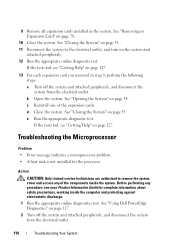
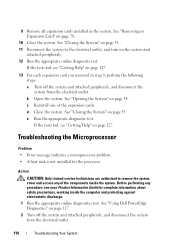
... turn on page 117. 2 Turn off the system and attached peripherals, and disconnect the system from the electrical outlet.
114
Troubleshooting Your System See "Using Dell PowerEdge Diagnostics" on the system and
attached peripherals. 12 Run the appropriate online diagnostic test.
Hardware Owner's Manual (PDF) - Page 117
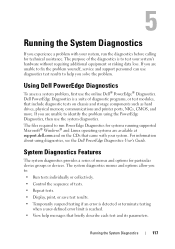
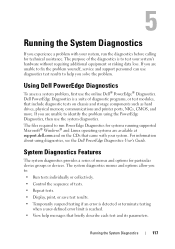
The files required to run the diagnostics before calling for technical assistance.
Dell PowerEdge Diagnostics is to identify the problem using diagnostics, see the Dell PowerEdge Diagnostics User's Guide. Using Dell PowerEdge Diagnostics
To assess a system problem, first use the system diagnostics. If you are unable to test your system's hardware without requiring additional equipment...
Hardware Owner's Manual (PDF) - Page 140
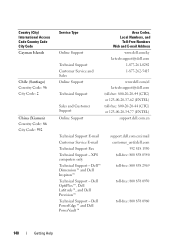
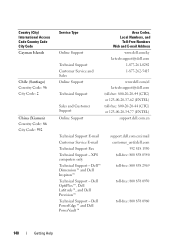
...Dell PowerEdge™ and Dell PowerVault™
support.dell.com.cn/email customer_cn@dell.com 592 818 1350 toll-free: 800 858 0540 toll-free: 800 858 2969
toll-free: 800 858 0950
toll-free: 800 858 0960
140
Getting Help Dell™ Dimension™ and Dell...and E-mail Address
www.dell.com/ky la-techsupport@dell.com
1-877-261-0242 1-877-262-5415
www.dell.com/cl la-techsupport@dell.com toll-...
Hardware Owner's Manual (PDF) - Page 152
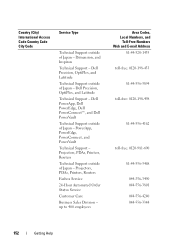
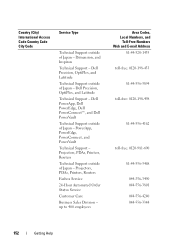
... Code Country Code City Code
Service Type
Technical Support outside of Japan - PowerApp, PowerEdge, PowerConnect, and PowerVault
Technical Support - Projectors, PDAs, Printers, Routers
Technical Support outside of Japan - Dell PowerApp, Dell PowerEdge, Dell PowerConnect™, and Dell PowerVault
Technical Support outside of Japan - Projectors, PDAs, Printers, Routers
Faxbox Service
24...
Hardware Owner's Manual (PDF) - Page 177
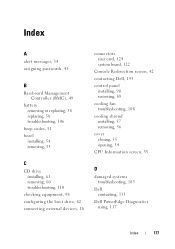
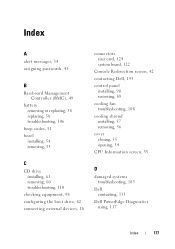
..., 18
connectors riser card, 124 system board, 122
Console Redirection screen, 42 contacting Dell, 133 control panel
installing, 90 removing, 89 cooling fan troubleshooting, 108 cooling shroud installing, 57 removing, 56 cover closing, 55 opening, 54 CPU Information screen, 39
D
damaged systems troubleshooting, 105
Dell contacting, 133
Dell PowerEdge Diagnostics using, 117
Index
177
Hardware Owner's Manual (PDF) - Page 178
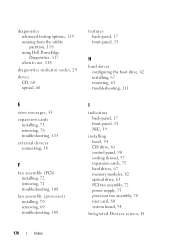
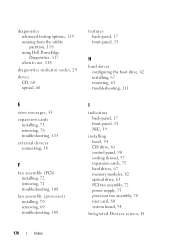
diagnostics advanced testing options, 119 running from the utility partition, 118 using Dell PowerEdge Diagnostics, 117 when to use, 118
diagnostics indicator codes, 29
drives CD, 60 optical, 60
features back-panel, 17 front-panel, 13
H
hard drives configuring ...
Similar Questions
How To Test The Raid Controller On A Dell Poweredge R200
(Posted by nikijcl 9 years ago)
Why Does The Dell R210 Server Have Two Mac Addresses?
(Posted by pi2quiet 9 years ago)
How Do I Set-up Windows 2003 Server On Two Poweredge R200
(Posted by ryadH 9 years ago)
How To Install Windows Server In Dell Poweredge R200
(Posted by CHRIShcwo 10 years ago)
How To Obtain The Mac Address Of A Poweredge R510
(Posted by Lynlmeh 10 years ago)

