Dell PowerConnect 3548P Support Question
Find answers below for this question about Dell PowerConnect 3548P.Need a Dell PowerConnect 3548P manual? We have 3 online manuals for this item!
Question posted by StrAnupa on April 6th, 2014
Dell Powerconnect Switch How To Reset
The person who posted this question about this Dell product did not include a detailed explanation. Please use the "Request More Information" button to the right if more details would help you to answer this question.
Current Answers
There are currently no answers that have been posted for this question.
Be the first to post an answer! Remember that you can earn up to 1,100 points for every answer you submit. The better the quality of your answer, the better chance it has to be accepted.
Be the first to post an answer! Remember that you can earn up to 1,100 points for every answer you submit. The better the quality of your answer, the better chance it has to be accepted.
Related Dell PowerConnect 3548P Manual Pages
Command Line Interface Guide - Page 29


... via a Telnet connection, ensure that the setting is connected to the device prior to enter the MAC access-list configuration mode. For more information, see Dell™ PowerConnect™ 3500 Series User's Guide.
2 Enter the following steps: 1 Connect the DB9 null-modem or cross over a direct connection to begin the configuration procedure...
User's Guide - Page 3


Contents
1 Introduction 11
System Description 11 PowerConnect 3524 11 PowerConnect 3524P 11 PowerConnect 3548 12 PowerConnect 3548P 12
Stacking Overview 12 Understanding the Stack Topology 13 Stacking Failover Topology 13 Stacking Members and Unit ID 13 Removing and Replacing Stacking Members 14 Exchanging Stacking Members 15 Switching from the Stack Master to the Backup Stack Master ...
User's Guide - Page 4


...LEDs 33 Power Supplies 35 Stack ID Button 36 Reset Button 37 Ventilation System 37
3 Installing the PowerConnect 3524/P and PowerConnect 3548/P 39
Site Preparation 39
Unpacking 39 Package ... Power Supply 43
Installing a Stack 44 Overview 44 Stacking PowerConnect 35xx Series Systems Switches 44 Unit ID Selection Process 46
Starting and Configuring the Device 47 Connecting to the Device...
User's Guide - Page 5


4 Configuring PowerConnect 3524/P and 3548/P 49
Configuration Procedures 49 Booting the Switch 50 Initial Configuration 50
Advanced Configuration ... 66 Back Pressure 66 Switching Port Default Settings 67
5 Using Dell OpenManage Switch Administrator 69
Starting the Application 69
Understanding the Interface 69 Device Representation 71
Using the Switch Administrator Buttons 72 Information...
User's Guide - Page 11


...
Dell™ PowerConnect™ 3524/3548 and PowerConnect 3524P/3548P are stackable, advanced multi-layer devices. The device also provides one RS-232 console port.
PowerConnect units can be used to forward traffic in a stand-alone device, or as a stand-alone device. The PowerConnect 3524 is a stackable device, but also operates as stand-alone, multi-layer, switching...
User's Guide - Page 12


...in the event of:
• Unit Failure
• Inter-unit Stacking Link Failure
• Unit Insertion
• Removal of a stack. PowerConnect 3548 and PowerConnect 3548P
Stacking Overview
PowerConnect 3524/P and PowerConnect 3548/P stacking provides multiple switch management through which can be used to forward traffic in a stand-alone device, or as stack members, and assigned a unique...
User's Guide - Page 27


... the front panel also contains ports G1 - PowerConnect 3524 Front Panel
10/100 Base-T Ports 1, 3, 5, 7, ...23
System LEDs Reset Button Stacking Button Stacking LEDs
10/100 Base-T...Hardware Description
Port Description
PowerConnect 3524 Port Description
The Dell™ PowerConnect™ 3524 device is marked with the following figure illustrates the PowerConnect 3524 front panel. ...
User's Guide - Page 39


...186;C (32 to 90%, non-condensing.
Installing the PowerConnect 3524/P and PowerConnect 3548/P
Site Preparation
The Dell™ PowerConnect™ 3524 /P and PowerConnect 3548/P devices can be mounted in a standard 48....• Device/Switch • AC power cable • RS-232 crossover cable • Self-adhesive rubber pads
Installing the PowerConnect 3524/P and PowerConnect 3548/P
39 There...
User's Guide - Page 50


... is a member of a VT100
terminal device. NOTE: The initial configuration assumes the following:
• The Dell™ PowerConnect™ device was never configured before and is in the same state as when you through the initial switch configuration, and gets the system up and running as quickly as possible.
NOTE: Obtain the following...
User's Guide - Page 69


... browser. 2 Enter the device's IP address in the address bar and press . 3 When the Log In window displays, enter a user name and password. The Dell OpenManage Switch Administrator home page displays. Located on the right side of the home page, the device view provides a view of the features and their components. •...
User's Guide - Page 70
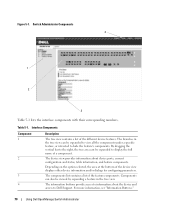
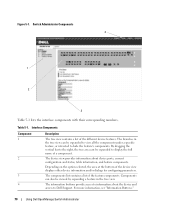
The device view provides information about the device and access to Dell Support.
For more information, see "Information Buttons."
70
Using Dell OpenManage Switch Administrator Table 5-1. Interface Components
Component 1
2
3 4
Description
The tree view contains a list of the device view displays other device information and/or dialogs for configuring parameters. ...
User's Guide - Page 71


... front panel. Blue
The port is currently enabled. For more information about LEDs, see LED Definitions.
Dell PowerConnect™ Device Port Indicators
The port coloring indicates if a specific port is not currently linked in the OpenManage Switch Administrator. However, the Stacking LEDs reflect the Stacking port status.
Red
The device is currently active...
User's Guide - Page 72
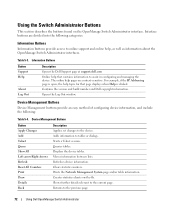
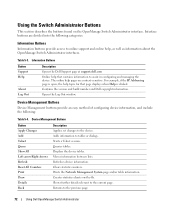
... information. Device Management Buttons
Button Apply Changes Add Telnet Query Show All Left arrow/Right Arrows Refresh Reset All Counters Print Draw Details Back
Description Applies set changes to the previous page.
72
Using Dell OpenManage Switch Administrator Returns to the device. For example, if the IP Addressing page is clicked. Adds information...
User's Guide - Page 73
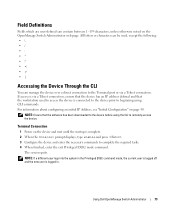
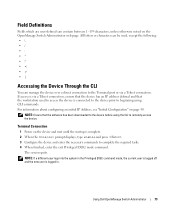
... required tasks. 4 When finished, enter the exit Privileged EXEC mode command. For information about configuring an initial IP Address, see "Initial Configuration" on the OpenManage Switch Administrator web page. All letters or characters can contain between 1 -159 characters, unless otherwise noted on page 50. If access is connected to the device...
User's Guide - Page 74
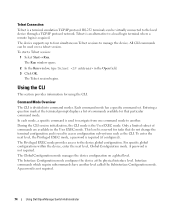
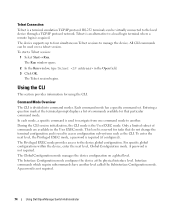
... terminal where a remote login is not required. The Telnet session begins. During the CLI session initialization, the CLI mode is not required.
74
Using Dell OpenManage Switch Administrator The Run window opens.
2 In the Run window, type Telnet in the User EXEC mode. Telnet is an alternative to access configuration sub-systems...
User's Guide - Page 75
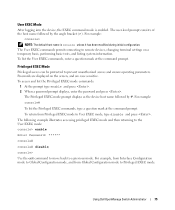
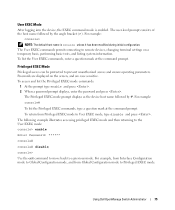
...#
To list the Privileged EXEC commands, type a question mark at the command prompt. To return from Global Configuration mode to Privileged EXEC mode. Using Dell OpenManage Switch Administrator
75 The Privileged EXEC mode prompt displays as the device host name followed by the angle bracket (>). To list the User EXEC commands, enter...
User's Guide - Page 76


... the Privileged EXEC mode: console#
console# configure
console(config)# exit
console#
For a complete list of the CLI modes, see the Dell™ PowerConnect™3524/P and PowerConnect 3548/P CLI Guide.
76
Using Dell OpenManage Switch Administrator The following example illustrates how to access Global Configuration mode and return back to system features, rather than a specific...
Getting Started Guide - Page 7


... lighting fixtures. • Ambient Requirements - For more information, see the Dell™ PowerConnect™ 3500 Series User's Guide, which is available on the front panel...equipment rack, placed on a tabletop or mounted on installing and running the PowerConnect 3500 series switches. Installation
5 The ambient unit operating temperature range is adequate frontal clearance for...
Getting Started Guide - Page 14


You can perform the stack unit identification on the Documentation CD. Stacking Cable Diagram
For more information on stacking, see the Dell PowerConnect 3500 Series User's Guide on the device front-panel using the Stack ID button.
12
Stacking Figure 2-1.
Getting Started Guide - Page 17


... the device Console port, perform the following is part of a stack, only one device called the Master unit in the Dell PowerConnect 3500 Series User's Guide on the front panel of the switch. Starting and Configuring the Device
After completing all external connections, connect a terminal to the device to the Device
The device...
Similar Questions
How Reset Admin Password On A Powerconnect Switch 2748
(Posted by triggUn 9 years ago)
How To Console To Dell Powerconnect Switche 3548
(Posted by larrtz 9 years ago)
Do You Need To Reset A Dell Powerconnect Switch For Trust Settings To Take
effect
effect
(Posted by sinanabuk 9 years ago)
How To Do A Factory Reset On A Dell 3548p
(Posted by penk8momo12 10 years ago)

