Dell PowerConnect 3524 Support Question
Find answers below for this question about Dell PowerConnect 3524.Need a Dell PowerConnect 3524 manual? We have 3 online manuals for this item!
Question posted by scdmcdo on September 21st, 2014
How Do You Factory Reset Dell Powerconnect
The person who posted this question about this Dell product did not include a detailed explanation. Please use the "Request More Information" button to the right if more details would help you to answer this question.
Current Answers
There are currently no answers that have been posted for this question.
Be the first to post an answer! Remember that you can earn up to 1,100 points for every answer you submit. The better the quality of your answer, the better chance it has to be accepted.
Be the first to post an answer! Remember that you can earn up to 1,100 points for every answer you submit. The better the quality of your answer, the better chance it has to be accepted.
Related Dell PowerConnect 3524 Manual Pages
Command Line Interface Guide - Page 29


... connection to service definitions. Contains commands to begin the configuration procedure:
Console> enable
Console# configure
Console(config)#
Using the CLI
29
For more information, see Dell™ PowerConnect™ 3500 Series User's Guide.
2 Enter the following steps are for information on MAC addresses. NOTE: The following commands to manually specify other device...
User's Guide - Page 4


... LEDs 33 Power Supplies 35 Stack ID Button 36 Reset Button 37 Ventilation System 37
3 Installing the PowerConnect 3524/P and PowerConnect 3548/P 39
Site Preparation 39
Unpacking 39 Package Contents...Power Supply 43
Installing a Stack 44 Overview 44 Stacking PowerConnect 35xx Series Systems Switches 44 Unit ID Selection Process 46
Starting and Configuring the Device 47 Connecting to the...
User's Guide - Page 5


4 Configuring PowerConnect 3524/P and 3548/P 49
Configuration Procedures 49 Booting the Switch 50 Initial Configuration 50
Advanced Configuration ... 66 Back Pressure 66 Switching Port Default Settings 67
5 Using Dell OpenManage Switch Administrator 69
Starting the Application 69
Understanding the Interface 69 Device Representation 71
Using the Switch Administrator Buttons 72 Information...
User's Guide - Page 11


... in a stand-alone device, or as stand-alone, multi-layer, switching devices or stackable devices with minimal management.
The PowerConnect 3524 and 3548 series include the following device types: • PowerConnect 3524 • PowerConnect 3524P • PowerConnect 3548 • PowerConnect 3548P
PowerConnect 3524
The PowerConnect 3524 provides 24 10/100Mbps ports plus two SFP ports, and...
User's Guide - Page 15


...PowerConnect 3524/P replaces PowerConnect 3524/P, all port configurations remain the same.
• If a PowerConnect 3548/P replaces the PowerConnect 3548/P, all units in the stack. Unit IDs are saved in the unit and are displayed in the PowerConnect OpenManage Switch...new stack member.
Whenever a reboot occurs, topology discovery is reset and/or the ports are part of both the configuration ...
User's Guide - Page 27


... Description
Port Description
PowerConnect 3524 Port Description
The Dell™ PowerConnect™ 3524 device is marked with the following figure illustrates the PowerConnect 3524 front panel. Figure... Ports G3 -
G4 which are copper ports. PowerConnect 3524 Front Panel
10/100 Base-T Ports 1, 3, 5, 7, ...23
System LEDs Reset Button Stacking Button Stacking LEDs
10/100 Base-T...
User's Guide - Page 37


.... Hardware Description
37 If only a member unit is faulty. The non-PoE PowerConnect 3524 and PowerConnect 3548 devices have five built-in fans.
Reset Button
The PowerConnect 3524/P and PowerConnect 3548/P switches have a reset button, located on the front panel, for manual reset of the switch is reset. Operation can be verified by power-up or low-voltage conditions.
The single...
User's Guide - Page 39


... Preparation
The Dell™ PowerConnect™ 3524 /P and PowerConnect 3548/P devices can be mounted in a standard 48.26-am (19-inch) equipment rack, placed on a tabletop or mounted on the front panel
are included: • Device/Switch • AC power cable • RS-232 crossover cable • Self-adhesive rubber pads
Installing the PowerConnect 3524/P and PowerConnect 3548...
User's Guide - Page 50


...VT100
terminal device. NOTE: The initial configuration assumes the following:
• The Dell™ PowerConnect™ device was never configured before and is in the same state as possible... Username and Password
50
Configuring PowerConnect 3524/P and 3548/P Booting the Switch
When the power is turned on with the local terminal already connected, the switch goes through power-on the ...
User's Guide - Page 51
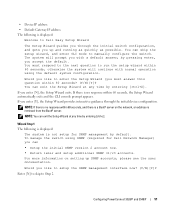
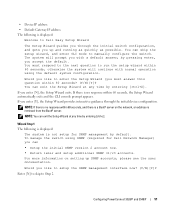
...you must respond to the next question to manually configure the switch. • Device IP address • Default Gateway IP ... automatically exits and the CLI console prompt appears. Configuring PowerConnect 3524/P and 3548/P
51
by pressing enter, you can ...default.
Wizard Step 1 The following is displayed:
Welcome to Dell Easy Setup Wizard
The Setup Wizard guides you through the ...
User's Guide - Page 52
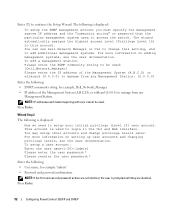
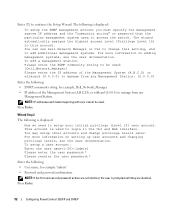
You can use Dell Network Manager or CLI to change privilege levels later. Press Enter.
This ... switch. To setup a user account: Enter the user name:[admin] Please enter the user password:* Please reenter the user password:*
Enter the following : • SNMP community string, for example "admin" • Password and password confirmation.
Press Enter.
52
Configuring PowerConnect 3524/P...
User's Guide - Page 54


...mode. Retrieving an IP Address From a DHCP Server
When using Dell Easy Setup Wizard. Advanced Configuration
This section provides information about dynamic...and default gateway. Configuring IP and subnet......
When the device is reset, the DHCP command is saved in order to retrieve the IP...powerconnect
console(config-if)# exit
console(config)#
54
Configuring PowerConnect 3524/P and 3548/P
User's Guide - Page 66


...detection of straight through cable and a crossover cable irrelevant. (The standard wiring for hubs and switches is enabled per port by default.
By default, this feature is disabled. It can...them. Flow Control
The device supports 802.3x Flow Control for additional traffic.
66
Configuring PowerConnect 3524/P and 3548/P
The receiver may occupy a link so it becomes unavailable for ports ...
User's Guide - Page 71


... the Stacking port status. Blue
The port is currently enabled. Ports can only be the following colors:
Table 5-2. Red
The device is currently active. Using Dell OpenManage Switch Administrator
71
Dell PowerConnect™ Device Port Indicators
The port coloring indicates if a specific port is not currently linked in the OpenManage...
User's Guide - Page 76


... mode and return back to the Privileged EXEC mode: console#
console# configure
console(config)# exit
console#
For a complete list of the CLI modes, see the Dell™ PowerConnect™3524/P and PowerConnect 3548/P CLI Guide.
76
Using Dell OpenManage Switch Administrator
User's Guide - Page 249
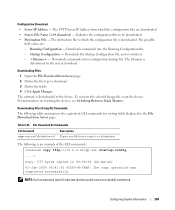
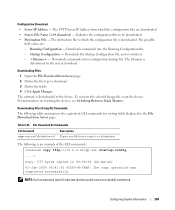
... transferred. Indicates the configuration files to the device. For information on resetting the device, see Switching Between Stack Masters. File Download CLI Commands
CLI Command copy source-url... into the Running Configuration file. - Table 6-53.
To activate the selected Image file, reset the device. The TFTP Server IP Address from Server page.
The filename is downloaded to ...
User's Guide - Page 300


...Pressure - Enable - Disable - Auto-negotiation - Enables the auto negotiation of a LAG. When two hubs/switches are connected. Auto - MDI - A port defined as PVE is protected by an uplink, so ...Allows the device to disable ports from other , a crossover cable is used ensure that when a hub or switch is used , and the pairs are those specified in OOB ports.
- MDIX - MDIX - ...
Getting Started Guide - Page 7


... Before installing the unit, verify that the
LEDs on your Documentation CD, or check the Dell Support website at a relative humidity of electrical noise such as radio transmitters, broadcast amplifiers, ...inch) equipment rack, placed on a tabletop or mounted on installing and running the PowerConnect 3500 series switches. Installation
5 The Redundant Power Supply (RPS) is 0 to 45ºC (32...
Getting Started Guide - Page 14


Figure 2-1. You can perform the stack unit identification on the Documentation CD. Stacking Cable Diagram
For more information on stacking, see the Dell PowerConnect 3500 Series User's Guide on the device front-panel using the Stack ID button.
12
Stacking
Getting Started Guide - Page 17


...to the Device
The device provides a Console port that you obtain the most recent revision of the switch. Because the stack operates as a single device, only the Master unit is a male DB-9 ...the Master unit in the Dell PowerConnect 3500 Series User's Guide on the front panel of the user documentation
from the Dell Support website at support.dell.com. Performing the additional advanced...

