Dell P713W Support Question
Find answers below for this question about Dell P713W.Need a Dell P713W manual? We have 1 online manual for this item!
Question posted by bigmamalissy on September 18th, 2011
Printhead Error
i have done what the printer says to do but still not working
Current Answers
There are currently no answers that have been posted for this question.
Be the first to post an answer! Remember that you can earn up to 1,100 points for every answer you submit. The better the quality of your answer, the better chance it has to be accepted.
Be the first to post an answer! Remember that you can earn up to 1,100 points for every answer you submit. The better the quality of your answer, the better chance it has to be accepted.
Related Dell P713W Manual Pages
User's Guide - Page 4
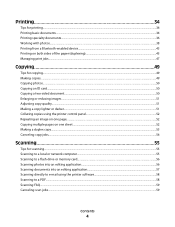
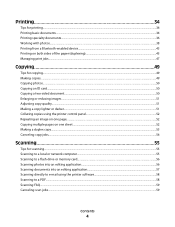
...
Tips for printing...34 Printing basic documents...34 Printing specialty documents...36 Working with photos...38 Printing from a Bluetooth-enabled device...43 Printing on ...or reducing images...51 Adjusting copy quality...51 Making a copy lighter or darker...51 Collating copies using the printer control panel...52 Repeating an image on one page...52 Copying multiple pages on one sheet ...52 Making a...
User's Guide - Page 8
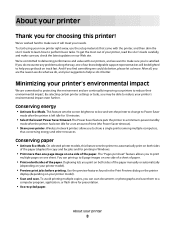
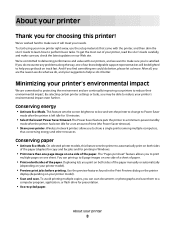
... do, and your suggestions help you can print up to 8 page images on one side of a sheet of the paper. On selected printer models, this printer!
We've worked hard to make sure you to share a single printer among multiple computers,
thus conserving energy and other resources. And if you are continually improving our...
User's Guide - Page 9


... of throwing it here Setup documentation The setup documentation came with fewer cartridges. • Clean the printhead.
Recycling
• Recycle the product packaging. • Recycle your prints. Finding information about the printer
Publications
What are you to print documents using less ink than normal and
are mostly text.
• Use High Yield...
User's Guide - Page 12


..., replace, or remove ink cartridges.
2 Scanner unit
• Access the ink cartridges and printhead. • Remove paper jams.
3 Ethernet port
Connect your printer to a computer, a local network, an external DSL, or a cable modem.
4 USB port
Connect the printer to a power source.
7 Duplex unit
• Print on both sides of a sheet of paper. •...
User's Guide - Page 13


...position. You must install new cartridges immediately after removing the old ones or the ink remaining in the printhead nozzles may dry out.
1 Turn on the Dell Web site at www.dell.com/supplies. Item ... visit www.dell.com/recycling.
2 Available only on your printer. 2 Open the printer.
Ordering and replacing supplies
Ordering ink cartridges
Page yields available at www.dell.com/supplies.
User's Guide - Page 34
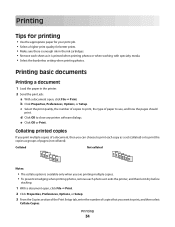
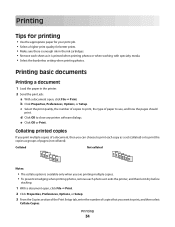
...quality for better prints. • Make sure there is printed when printing photos or when working with specialty media. • Select the borderless setting when printing photos.
Collated
Not collated
Notes...copy as a set (collated) or to print the copies as it exits the printer, and then let it is enough ink in the printer.
2 Send the print job: a With a document open , click File &#...
User's Guide - Page 38


Working with photos
Using a memory card or flash drive with the printer
Memory cards and flash drives are storage devices frequently used for a
PictBridge camera cable....Insert the card with the brand name label facing right.
• Make sure any connector, the memory device, or the printer in the card slot, then a message appears on page 39.
• The flash drive uses the same port that ...
User's Guide - Page 41
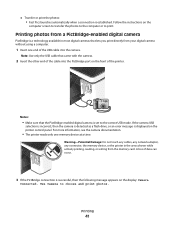
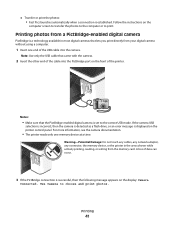
...the camera USB
selection is incorrect, then the camera is detected as a flash drive, or an error message is successful, then the following message appears on the front of the USB cable into the...to choose and print photos.
A loss of the cable into the camera. Follow the instructions on the printer control panel. Note: Use only the USB cable that came with the camera.
2 Insert the other end...
User's Guide - Page 57


... that has been scanned.
Scanning
57 When selecting settings for this to work, you must be able to choose it from the printer drop-down list. 6 Click Photo.
• If you want to..., then select Single photo. • If you want to start scanning.
4 Wait until the printer has finished downloading the list of scan applications available on the destination computer, and the scan appears ...
User's Guide - Page 67
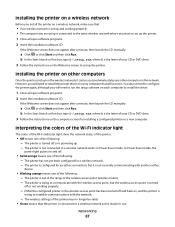
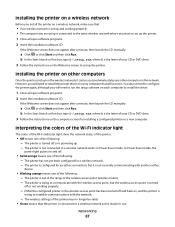
... settings of your CD or DVD drive.
3 Follow the instructions on the computer screen for installing a configured printer on every computer that the printer is ready for a wireless network. -
The printer is turned off or not working properly. • The computer you are using is connected to the same wireless network where you will...
User's Guide - Page 68
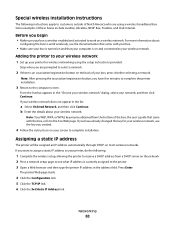
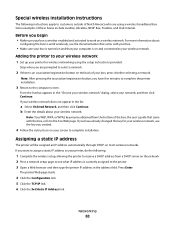
....
If your wireless network. b Enter the details about
configuring the box to work on your screen to the computer screen. If you are using the setup instructions provided. Press Enter. Stop when you have five minutes to complete the printer installation.
3 Return to complete installation.
Networking
68
Assigning a static IP address
The...
User's Guide - Page 69
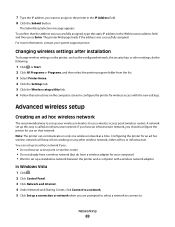
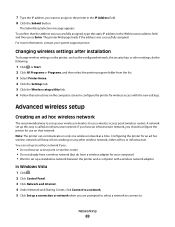
... • Do not already have a wireless network (but do the following:
1 Click or Start. 2 Click All Programs or Programs, and then select the printer program folder from working on only one wireless network at a time. You can communicate on any other wireless network, either ad hoc or infrastructure. For more information, contact...
User's Guide - Page 72
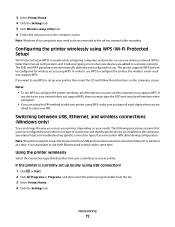
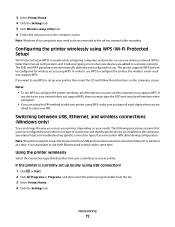
... using the PIN method to a wireless network. WPS is a method of configuring computers and printers on your printer using WPS (Wi-Fi Protected Setup)
Wi-Fi Protected Setup (WPS) is faster than manual configuration, and it reduces typing errors when new devices are added to add your needs. If you access your wireless...
User's Guide - Page 75


... information before you to avoid potential problems caused by a damaged cable.
f Type the Universal Naming Convention (UNC) Port name, which consists of the printer. • Your network is set up and working properly. • Your computer is easier for you begin: Note: If your network automatically assigns IP addresses to computers and...
User's Guide - Page 90
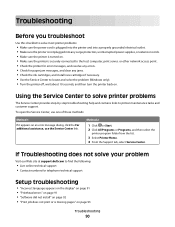
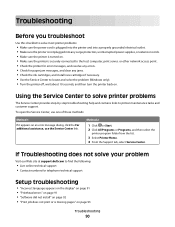
... display" on page 91 • "Printhead errors" on page 91 • "Software did not install" on page 92 • "Print job does not print or is securely connected to the host computer, print server, or other network access point. • Check the printer for error messages, and resolve any errors. • Check for paper jam...
User's Guide - Page 91
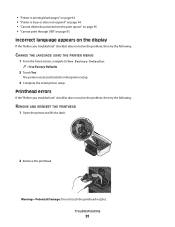
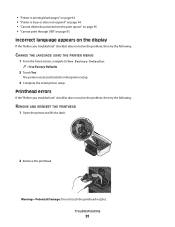
... and starts the initial printer setup.
3 Complete the initial printer setup. Warning-Potential Damage: Do not touch the printhead nozzles.
Printhead errors
If the "Before you troubleshoot" checklist does not solve the problem, then try the following :
CHANGE THE LANGUAGE USING THE PRINTER MENUS
1 From the home screen, navigate to Use Factory Defaults:
> Use Factory Defaults...
User's Guide - Page 92


...
MAKE SURE THAT YOUR COMPUTER MEETS THE MINIMUM SYSTEM REQUIREMENTS LISTED ON
THE PRINTER BOX
TEMPORARILY DISABLE SECURITY PROGRAMS IN WINDOWS BEFORE INSTALLING THE SOFTWARE CHECK THE ...printhead contacts using a clean, lint-free cloth.
4 Reinsert the printhead, and then close the latch until it clicks.
5 Close the printer. Note: If removing and reinserting the printhead does not resolve the error...
User's Guide - Page 120
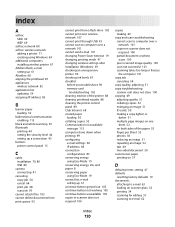
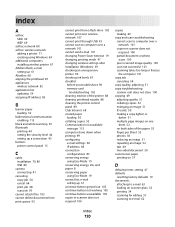
...you troubleshoot 90 memory card
troubleshooting 102 cleaning exterior of the printer 88 cleaning printhead nozzles 88 cleaning the printer control panel 89 Club Internet 68 coated paper
loading 30 ... 19 contact list, e-mail setting up 61 continue button greyed out 105 continue button not working 105 continue button unavailable 105 copier or scanner does not respond 100
copies making 49
copy...
User's Guide - Page 123


... setup troubleshooting
cannot print through USB 95 incorrect language appears on
display 91 page does not print 93 printer does not respond 94 printer printing blank pages 94 printhead error 91 software did not install 92 sharing printer in Windows 74 SMTP server configuring 60 software Service Center 90 software did not install 92 software...
User's Guide - Page 124
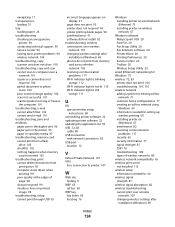
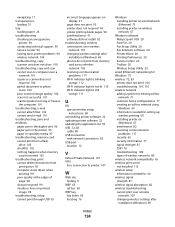
... language appears on display 91
page does not print 93 printer does not respond 94 printer printing blank pages 94 printhead error 91 software did not install 92 troubleshooting, wireless cannot print...hoc network using
Windows 69 information needed for setting up
wireless printing 66 installing printer on
(Windows) 67 interference 82 resolving communication
problems 117 security 65 security ...
Similar Questions
How Do You Remove The Printhead From A Dell P713w Printer
(Posted by kandukmsa 9 years ago)
V313w Printhead Error
I tried everything from the Dell web site and the printhead error won't reset. Can this error be res...
I tried everything from the Dell web site and the printhead error won't reset. Can this error be res...
(Posted by Anonymous-63223 11 years ago)
Printhead Error
I can print a black and white text document ok but when trying to print a map which has colour, a pr...
I can print a black and white text document ok but when trying to print a map which has colour, a pr...
(Posted by alxmclar 12 years ago)

