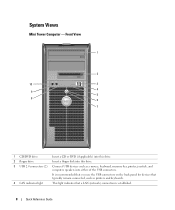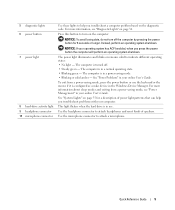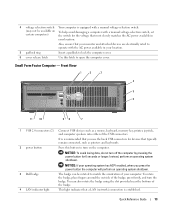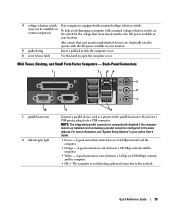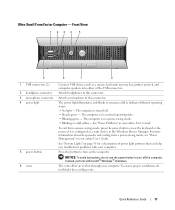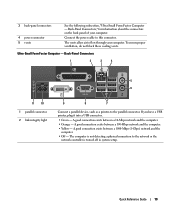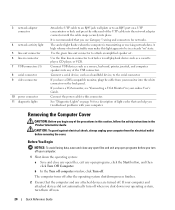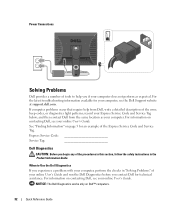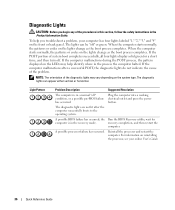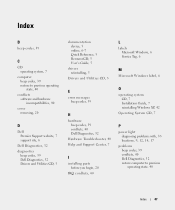Dell OptiPlex GX620 Support Question
Find answers below for this question about Dell OptiPlex GX620.Need a Dell OptiPlex GX620 manual? We have 1 online manual for this item!
Question posted by lonelith on August 9th, 2014
Gx620 Diagnostic Lights Where Are They
The person who posted this question about this Dell product did not include a detailed explanation. Please use the "Request More Information" button to the right if more details would help you to answer this question.
Current Answers
Related Dell OptiPlex GX620 Manual Pages
Similar Questions
Optiplex Gx620 Network Activity Light Flashing When Computer Is Off
(Posted by mav2orgree 10 years ago)
How To Perform System Restore, Optiplex Gx620, From Cd's
(Posted by sad0Ton 10 years ago)
What Are The 4 Diagnostic Lights Dell Optiplex 790
(Posted by hnanaalc 10 years ago)
What Is The Maximum Ram Capacity For Dell Optiplex Gx620 Desktop Tower.
My computer installed 4pcs of 512 Mb of RAM, but now 2pcs of RAM are out of order, so i want to repl...
My computer installed 4pcs of 512 Mb of RAM, but now 2pcs of RAM are out of order, so i want to repl...
(Posted by ahmed94577 12 years ago)