Dell OptiPlex 755 Support Question
Find answers below for this question about Dell OptiPlex 755.Need a Dell OptiPlex 755 manual? We have 3 online manuals for this item!
Question posted by dudon on October 17th, 2013
How To Set Up Raid 1 On Optiplex 755
The person who posted this question about this Dell product did not include a detailed explanation. Please use the "Request More Information" button to the right if more details would help you to answer this question.
Current Answers
There are currently no answers that have been posted for this question.
Be the first to post an answer! Remember that you can earn up to 1,100 points for every answer you submit. The better the quality of your answer, the better chance it has to be accepted.
Be the first to post an answer! Remember that you can earn up to 1,100 points for every answer you submit. The better the quality of your answer, the better chance it has to be accepted.
Related Dell OptiPlex 755 Manual Pages
Quick Reference
Guide - Page 2


.../or other than its own.
Environmental Protection Agency. Notes, Notices, and Cautions
NOTE: A NOTE indicates important information that this text: Dell, the DELL logo, OptiPlex, Inspiron, Dimension, Latitude, Dell Precision, DellNet, TravelLite, OpenManage, PowerVault, Axim, PowerEdge, PowerConnect, PowerApp, and StrikeZone are trademarks of your computer. NOTICE: A NOTICE indicates...
Quick Reference
Guide - Page 3


Contents
Finding Information 5
Setting Up Your Computer 10 Set Up Your Keyboard and Mouse 11 Set Up Your Monitor 12 Power Connections 12
Before You Begin 13 Recommended ... the Computer Cover 22 Inside Your Computer 24 System Board Components 25 Jumper Settings 26
Desktop Computer 27 System Views 27 Removing the Computer Cover 32 Inside Your Computer 33 System Board Components 35 ...
Quick Reference
Guide - Page 6


...OptiPlex™ User's Guide
• Specifications
Microsoft Windows Help and Support
• How to configure system settings
Center
• How to remove and install parts
• Warranty information • Terms and Conditions (U.S. Find It Here
• How to set... computer.
• Tools and utilities
• How to set up a printer
• How to troubleshoot and solve problems...
User's Guide - Page 2


... Core and vPro are trademarks of data and tells you purchased a Dell™ n Series computer, any proprietary interest in this text: Dell, the DELL logo, OptiPlex, TravelLite, OpenManage, and StrikeZone are not applicable. Bluetooth is strictly forbidden. As an ENERGY STAR partner, Dell Inc. NOTICE: A NOTICE indicates either the entities claiming...
User's Guide - Page 11
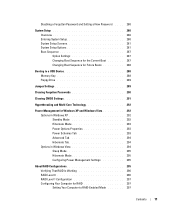
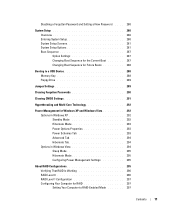
... Schemes Tab 293 Advanced Tab 294 Hibernate Tab 294 Options in Windows Vista 294 Sleep Mode 295 Hibernate Mode 295 Configuring Power Management Settings 295
About RAID Configurations 295 Verifying That RAID Is Working 296 RAID Level 0 296 RAID Level 1 Configuration 297 Configuring Your Computer for RAID 297 Setting Your Computer to RAID-Enabled Mode 297
Contents
11
User's Guide - Page 18


...
• How to remove and replace parts • Specifications • How to configure system settings • How to troubleshoot and solve problems
• Service Tag and Express Service Code •...; Microsoft Windows License Label
Find It Here Dell™ Product Information Guide
Dell™ OptiPlex™ User's Guide Microsoft Windows Help and Support Center
1 Click Start or →...
User's Guide - Page 94
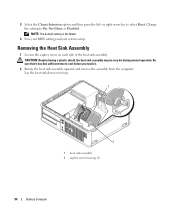
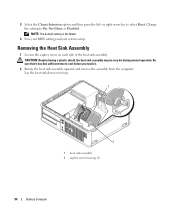
...to select Reset. NOTE: The default setting is On-Silent.
4 Save your BIOS settings and exit system setup. Removing the Heat Sink Assembly
1 Loosen the captive screw on its top.
1
2
1 heat sink assembly 2 captive screw housing (2)
94
Desktop Computer Be sure that it .
2...Lay the heat sink down on each side of the heat sink assembly. Change the setting to On, On-Silent, or Disabled.
User's Guide - Page 146
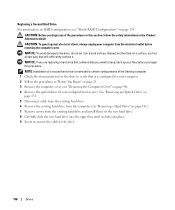
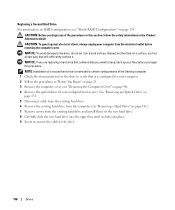
CAUTION: Before you begin any of the Desktop computer. 1 Check the documentation for the drive to verify that it ...place. 9 Insert reconnect the cable to certain configurations of the procedures in this procedure.
Instead, set it . Replacing a Second Hard Drive For information on RAID configuration, see "Removing a Hard Drive" on page 142). 7 Remove screws from the electrical outlet...
User's Guide - Page 235
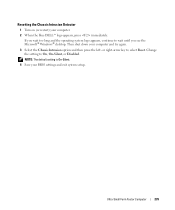
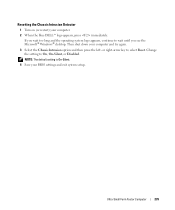
... setup. If you see the Microsoft® Windows® desktop.
or right-arrow key to wait until you wait too long and the operating system logo appears, continue to select Reset. Change the setting to On, On-Silent, or Disabled. NOTE: The default setting is On-Silent.
4 Save your computer. 2 When the blue...
User's Guide - Page 280
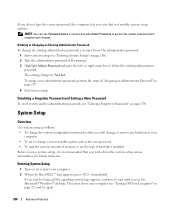
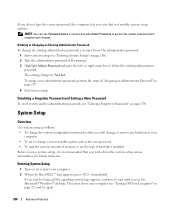
... passwords, see the Microsoft® Windows® desktop. Then shut down the system setup screen information for future reference. The setting changes to delete the existing administrator
password. Entering System...blue DELL™ logo appears, press immediately.
or right-arrow key to Not Set.
If you wait too long and the operating system logo appears, continue to protect...
User's Guide - Page 282
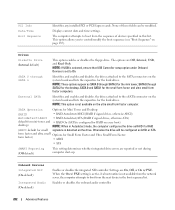
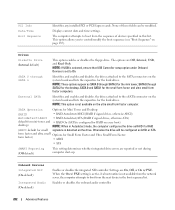
...default)
Enables or disables the integrated NIC controller. When the On w/ PXE setting is active, if a boot routine is detected on the system board and ...Desktop:
(RAID
• RAID Autodetect/AHCI (RAID if signed drives, otherwise AHCI)
Autodetect/AHCI • RAID Autodetect/ATA (RAID if signed drives, otherwise ATA)
default for mini-tower and • RAID On (SATA is configured for RAID...
User's Guide - Page 288
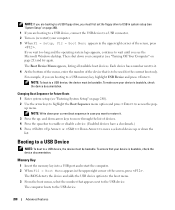
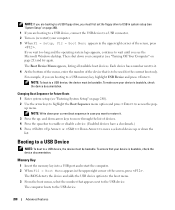
...number next to it . 3 Press the up or down your computer (see the Microsoft Windows desktop. Changing Boot Sequence for the current boot only. NOTE: Write down the list. and down... appears, listing all available boot devices. NOTE: If you are booting to a USB floppy drive, you must first set the floppy drive to USB in system setup (see "Entering System Setup" on page 280). 2 Use the arrow...
User's Guide - Page 295
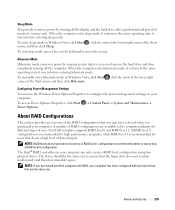
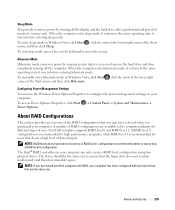
... Dell computer supports RAID level 0 and RAID level 1. NOTE: RAID levels do not represent a hierarchy.
A RAID level 0 configuration is recommended for high-performance programs, while RAID level 1 is not inherently better or worse than a RAID level 0 configuration. Advanced Features
295
Configuring Power Management Settings
You can only create a RAID level configuration using...
User's Guide - Page 297
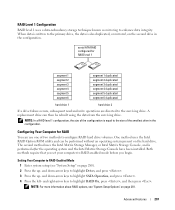
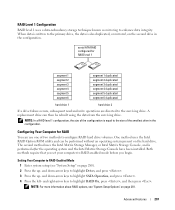
... highlight SATA Operation, and press . 4 Press the left-
serial ATA RAID configured for RAID
You can then be performed without an operating system present on page 281. Advanced Features
297 Setting Your Computer to the surviving drive.
and down -arrow keys to RAID-enabled mode before you begin. When data is written to highlight...
User's Guide - Page 298
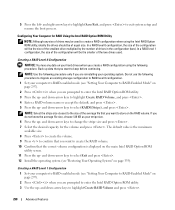
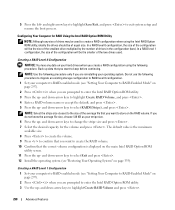
... -arrow keys to store on page 297). 2 Press when you want to create the RAID volume. 10 Confirm that the correct volume configuration is displayed on your computer to RAID-enabled mode (see "Setting Your Computer to RAID level 0 configuration. 1 Set your stripe size. 6 Press the up - NOTE: Select the stripe size closest to select...
User's Guide - Page 299
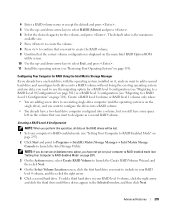
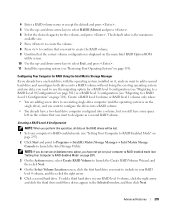
...hard drive computer configured into a volume, but you still have not yet set your computer to RAID-enabled mode (see "Setting Your Computer to launch the Intel Storage Utility. NOTE: If you do... in your computer to RAID-enabled mode (see "Setting Your Computer to RAID-Enabled Mode" on page 297).
3 On the Actions menu, select Create RAID Volume to launch the Create RAID Volume Wizard, and then...
User's Guide - Page 300
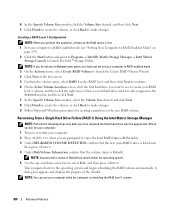
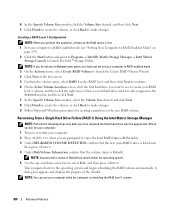
... then press . and down-arrow keys to the operating system and begins rebuilding the RAID volume automatically.
Creating a RAID Level 1 Configuration NOTE: When you perform this operation, all data on the RAID drives is lost.
1 Set your computer to RAID-enabled mode (see an Actions menu option, you want to use your computer while the...
User's Guide - Page 301
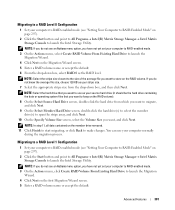
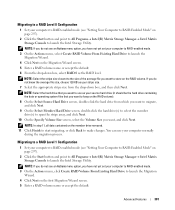
... screen, select the Volume Size you do not know the average file size, choose 128 KB as the RAID level.
Migrating to a RAID Level 1 Configuration
1 Set your computer to RAID-enabled mode (see "Setting Your Computer to RAID-Enabled Mode" on the member drive removed. 11 Click Finish to start migrating, or click Back to launch...
User's Guide - Page 373


... receiver.
• Plug the system into a different outlet so that interference will not occur in compliance with the FCC regulations:
• Product name: Dell™ OptiPlex™ 755
• Model numbers: DCTR, DCNE, DCSM, DCCY
• Company name: Dell Inc. This equipment has been tested and found to comply with the limits...
User's Guide - Page 381
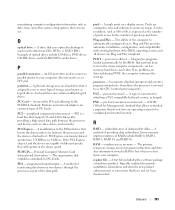
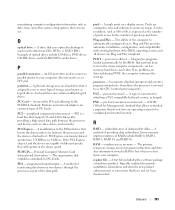
... RAID 0, RAID 1, RAID 5, RAID 10, and RAID 50. Some common implementations of providing data redundancy. The primary temporary storage area for PC Cards.
O
optical drive -
Also referred to your computer.
Each partition can set and the device are arranged in RAM is a local bus that supports 32-and 64-bit data paths, providing a high-speed data...

