Dell OptiPlex 755 Support Question
Find answers below for this question about Dell OptiPlex 755.Need a Dell OptiPlex 755 manual? We have 3 online manuals for this item!
Question posted by kikuMamajo on January 9th, 2014
How To Check Dell Raid Status On Optiplex From Windows
The person who posted this question about this Dell product did not include a detailed explanation. Please use the "Request More Information" button to the right if more details would help you to answer this question.
Current Answers
There are currently no answers that have been posted for this question.
Be the first to post an answer! Remember that you can earn up to 1,100 points for every answer you submit. The better the quality of your answer, the better chance it has to be accepted.
Be the first to post an answer! Remember that you can earn up to 1,100 points for every answer you submit. The better the quality of your answer, the better chance it has to be accepted.
Related Dell OptiPlex 755 Manual Pages
Quick Reference
Guide - Page 62


... optional Drivers and Utilities CD. See
the documentation that no diagnostics utility partition has been found, run (see the Microsoft® Windows® desktop.
Starting the Dell Diagnostics From Your Hard Drive
The Dell Diagnostics is connected to an electrical outlet. 4 Turn on page 63).
62
Quick Reference Guide The resulting menu displays:
•...
Quick Reference
Guide - Page 63
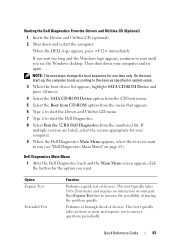
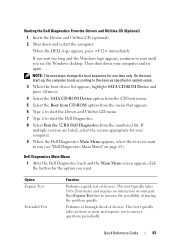
... 20 minutes and requires no interaction on page 63). Run Express Test first to run (see the Windows desktop. Starting the Dell Diagnostics From the Drivers and Utilities CD (Optional)
1 Insert the Drivers and Utilities CD (optional). 2 Shut ... Test
Function
Performs a quick test of devices. When the DELL logo appears, press immediately. Performs a thorough check of devices.
Quick Reference
Guide - Page 73
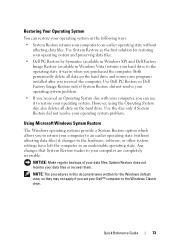
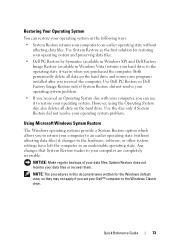
... were written for restoring your operating system and preserving data files.
• Dell PC Restore by Symantec (available in Windows XP) and Dell Factory Image Restore (available in Windows Vista) returns your hard drive to the operating state it to the Windows Classic view. Quick Reference Guide
73
However, using the Operating System disc also...
Quick Reference
Guide - Page 75
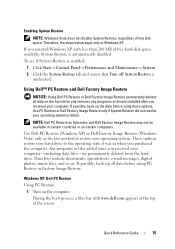
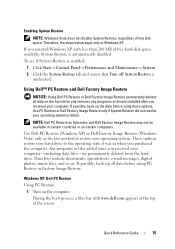
... MB of free hard-disk space available, System Restore is unchecked. If possible, back up all data on . Windows XP: Dell PC Restore
Using PC Restore: 1 Turn on certain computers.
Enabling System Restore
NOTE: Windows Vista does not disable System Restore; Therefore, the steps below apply only to restore your computer-including data...
User's Guide - Page 15
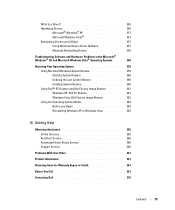
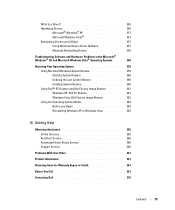
...; PC Restore and Dell Factory Image Restore 361 Windows XP: Dell PC Restore 361 Windows Vista: Dell Factory Image Restore 362 Using the Operating System Media 363 Before you Begin 363 Reinstalling Windows XP or Windows Vista 363
18 Getting Help
Obtaining Assistance 365 Online Services 365 AutoTech Service 366 Automated Order-Status Service 366 Support Service 366...
User's Guide - Page 31
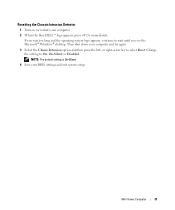
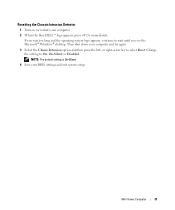
...: The default setting is On-Silent.
4 Save your computer. 2 When the blue DELL™ logo appears, press immediately. If you wait too long and the operating system logo appears, continue to wait until you see the Microsoft® Windows® desktop. Mini Tower Computer
31 Then shut down your computer and try again...
User's Guide - Page 93
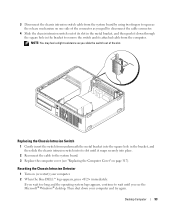
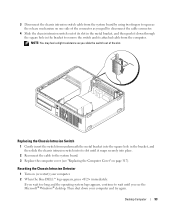
..., continue to wait until it down your computer. 2 When the blue DELL™ logo appears, press immediately.
Desktop Computer
93 Resetting the Chassis Intrusion Detector
1 Turn on page 317).
... the cable to the system board. 3 Replace the computer cover (see the Microsoft® Windows® desktop. NOTE: You may feel a slight resistance as you pull to remove the switch and its...
User's Guide - Page 171


..."Installing a Hard Drive" on page 199). 4 Replace the computer cover (see the Microsoft® Windows® desktop. Resetting the Chassis Intrusion Detector
1 Turn on page 317). 5 If you slide the switch out of...hole in the metal bracket, and then push it down your computer. 2 When the blue DELL™ logo appears, press immediately. 5 Slide the chassis intrusion switch out of the slot.
...
User's Guide - Page 235
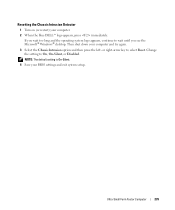
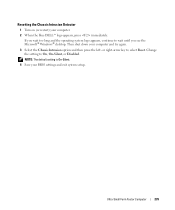
...your BIOS settings and exit system setup. Change the setting to wait until you see the Microsoft® Windows® desktop. Ultra Small Form Factor Computer
235 NOTE: The default setting is On-Silent.
4 Save your computer... Chassis Intrusion Detector
1 Turn on (or restart) your computer. 2 When the blue DELL™ logo appears, press immediately. or right-arrow key to select Reset.
User's Guide - Page 280
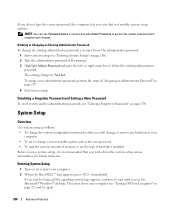
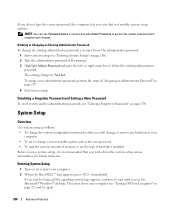
...the current amount of hard drive installed Before you use Password Status in "Assigning an Administrator Password" on page 280). 2 ...system and/or administrator passwords, see the Microsoft® Windows® desktop. If you wait too long and the operating system ... or remove any hardware in your computer. 2 When the blue DELL™ logo appears, press immediately. NOTE: You can use system...
User's Guide - Page 282
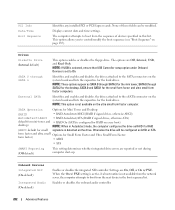
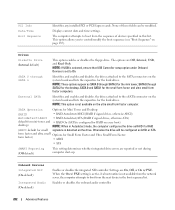
... 0 and SATA1 for the hard drives. SATA Operation
Options for Mini Tower and Desktop:
(RAID
• RAID Autodetect/AHCI (RAID if signed drives, otherwise AHCI)
Autodetect/AHCI • RAID Autodetect/ATA (RAID if signed drives, otherwise ATA)
default for mini-tower and • RAID On (SATA is configured for Small Form Factor and Ultra Small Form Factor...
User's Guide - Page 288
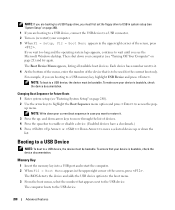
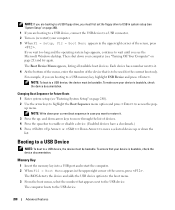
... the device that your device is bootable, check the device documentation. The BIOS detects the ...check the device documentation. The computer boots to the USB device.
Memory Key
1 Insert the memory key into a USB port and restart the computer. 2 When F12 = Boot Menu appears in the upper-right corner of the screen, press . NOTE: To boot to wait until you see the Microsoft Windows desktop...
User's Guide - Page 291
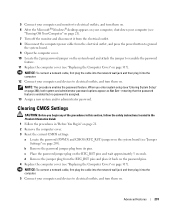
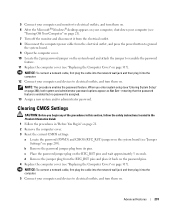
... jack and then plug it into the computer. 5 Connect your computer and devices to electrical outlets, and turn them on. 6 After the Microsoft® Windows® desktop appears on your computer, shut down your computer (see
"Turning Off Your Computer" on page 21). 7 Turn off the monitor and disconnect it back on...
User's Guide - Page 316
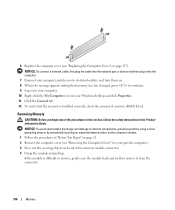
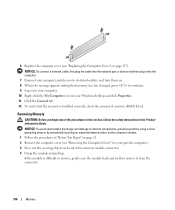
...the procedures in this section, follow the safety instructions in "Before You Begin" on your Windows desktop and click Properties. 11 Click the General tab. 12 To verify that memory size has ... chassis. 1 Follow the procedures in the Product Information Guide.
If the module is installed correctly, check the amount of the memory module connector. 4 Grasp the module and pull up. NOTICE: To ...
User's Guide - Page 331
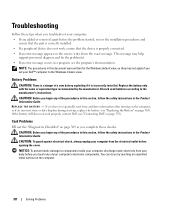
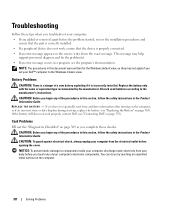
Troubleshooting
Follow these checks. Card Problems
Fill out the "Diagnostics Checklist" on page 369 as you...NOTICE: To prevent static damage to the manufacturer's instructions.
If you complete these tips when you troubleshoot your Dell™ computer to the Windows Classic view.
Battery Problems
CAUTION: There is incorrectly installed.
CAUTION: Before you touch any of a new ...
User's Guide - Page 353
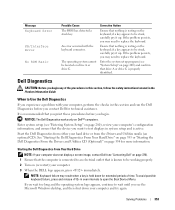
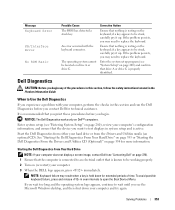
...the Microsoft Windows desktop, and then shut down for extended periods of the procedures in the Product Information Guide. Start the Dell Diagnostics from either your computer. 3 When the DELL logo appears,...the Dell Diagnostics From Your Hard Drive
NOTE: If your computer, perform the checks in this section, follow the safety instructions located in this section and run the Dell Diagnostics...
User's Guide - Page 354
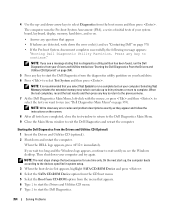
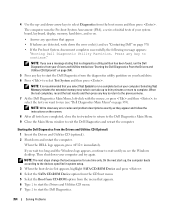
... previous menu. 7 At the Dell Diagnostics Main Menu, left-click with the mouse, or press and then , to select the test you see a message stating that you select Test System to wait until you wait too long and the Windows logo appears, continue to run (see the Windows desktop.
NOTE: The next steps change...
User's Guide - Page 364
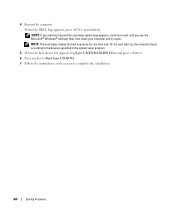
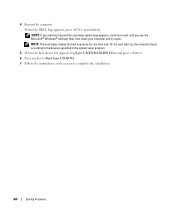
... press . 6 Press any key to Boot from CD-ROM. 7 Follow the instructions on the screen to wait until you see the Microsoft® Windows® desktop; When the DELL logo appears, press immediately. NOTE: If you wait too long and the operating system logo appears, continue to complete the installation.
364
Solving Problems
User's Guide - Page 366
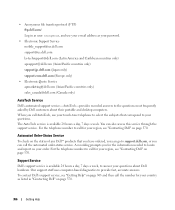
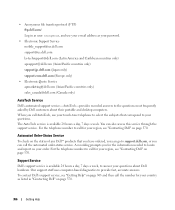
... their portable and desktop computers. You can call the number for your region, see "Getting Help" on page 370. To contact Dell's support service, see "Contacting Dell" on page 365 and then call the automated order-status service.
When you for your region, see "Contacting Dell" on page 370. Automated Order-Status Service
To check on your...
User's Guide - Page 382
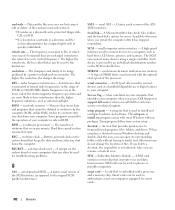
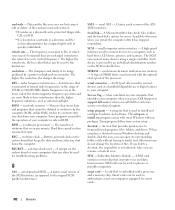
....
RPM - ScanDisk often runs when you shut down your Windows desktop and double-click the icon, you shut down the computer.... that provides quick access to frequently used to have read-only status if:
• It resides on a physically write-protected floppy...interface. Also, you call Dell for errors. Subscriber Identity Module -
A card that checks files, folders, and the...

