Dell OptiPlex 380 Support Question
Find answers below for this question about Dell OptiPlex 380.Need a Dell OptiPlex 380 manual? We have 3 online manuals for this item!
Question posted by coejro on December 1st, 2013
Optiplex 380 Usb Does Not Work
The person who posted this question about this Dell product did not include a detailed explanation. Please use the "Request More Information" button to the right if more details would help you to answer this question.
Current Answers
There are currently no answers that have been posted for this question.
Be the first to post an answer! Remember that you can earn up to 1,100 points for every answer you submit. The better the quality of your answer, the better chance it has to be accepted.
Be the first to post an answer! Remember that you can earn up to 1,100 points for every answer you submit. The better the quality of your answer, the better chance it has to be accepted.
Related Dell OptiPlex 380 Manual Pages
Setup and Features Information Tech Sheet - Page 1
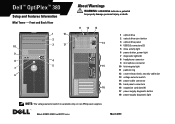
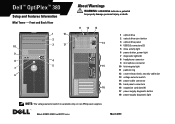
... series
March 2010 Dell™ OptiPlex™ 380
Setup and Features Information
Mini Tower... - Front and Back View
1
18
2
10
3
17
9
8
4
5 7
6
About Warnings
WARNING: A WARNING indicates a potential
for property damage, personal injury, or death.
11 12 13 14 15 16
1 optical drive 2 optical drive eject button 3 optical drive panel 4 USB...
Guidebook - Page 3
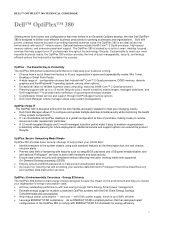
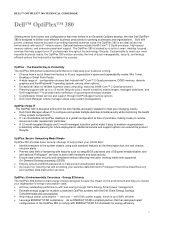
...USB panel enable/disable, and
add optional ProSupport1 services to assist with hardware and data security. Ensure data-center security and compliance without affecting end users' working habits with ENERGY STAR 5.0 standards for future deployments. Additional service and support options can standardize all OptiPlex desktops... business needs, the OptiPlex 380 solution provides the kind...
Guidebook - Page 4
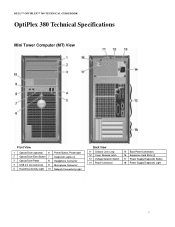
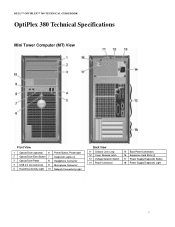
DELL™ OPTIPLEX™ 380 TECHNICAL GUIDEBOOK
OptiPlex 380 Technical Specifications
Mini Tower Computer (MT) View
Front View
1 Optical Drive (optional) 6 Power Button, Power light
2 Optical Drive Eject Button 7 Diagnostic Lights (4)
3 Optical Drive Panel
8 Headphone Connector
4 USB 2.0 Connectors(2) 9 Microphone Connector
5 Hard Drive Activity Light 10 Network Connectivity Light
Back...
Guidebook - Page 5
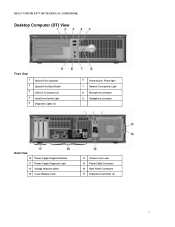
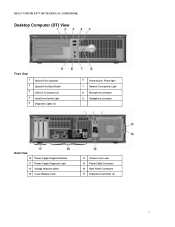
DELL™ OPTIPLEX™ 380 TECHNICAL GUIDEBOOK
Desktop Computer (DT) View
Front View
1 2 3 4 5
Optical Drive (optional) Optical Drive Eject Button USB 2.0 Connectors (2) Hard Drive Activity Light Diagnostic Lights (4)
6
Power button, Power light
7 Network Connectivity Light
8 Microphone connector 9 Headphone connector
Back View
10 Power Supply Diagnostic Button ...
Guidebook - Page 6
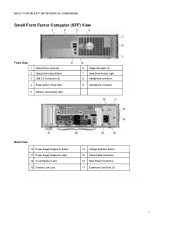
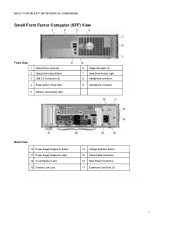
DELL™ OPTIPLEX™ 380 TECHNICAL GUIDEBOOK
Small Form Factor Computer (SFF) View
Front View
1 Optical Drive (optional) 2 Optical Drive Eject Button 3 USB 2.0 Connectors (2) 4 Power button, Power light
5 Network Connectivity Light
6 Diagnostic lights (4) 7 Hard Drive Activity Light 8 Headphone connector 9 Microphone connector
Back View
10 Power Supply Diagnostic Button ...
Guidebook - Page 14
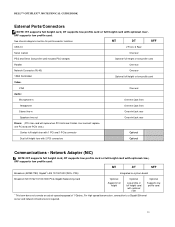
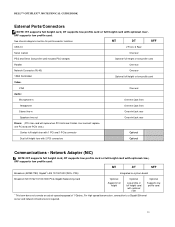
...full height
Low-profile or full height card with optional riser. DELL™ OPTIPLEX™ 380 TECHNICAL GUIDEBOOK
External Ports/Connectors
NOTE: MT supports full height card, DT ...with 2 PCI connectors
Optional
Communications - See chassis diagrams section for port/connector locations
MT
DT
SFF
USB 2.0
2 Front, 6 Rear
Serial (native)
One rear
PS/2 and Serial (low profile card...
Guidebook - Page 15
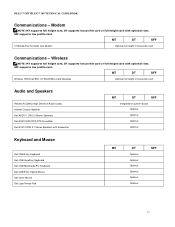
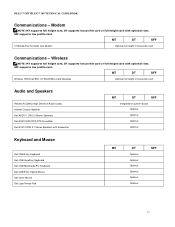
... 1505 Draft 802.11n WLAN Mini-Card Desktops
Optional full height or low profile card...USB Entry Optical Mouse Dell Laser Mouse Dell Logo Mouse Pad
MT
DT
SFF
Optional
Optional Optional
Optional
Optional
Optional
15 Wireless
NOTE: MT supports full height card, DT supports low profile card or full height card with optional riser, SFF supports low profile card. DELL™ OPTIPLEX™ 380...
Guidebook - Page 33
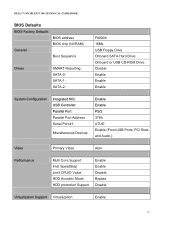
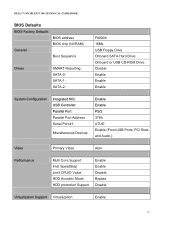
...OPTIPLEX™ 380 TECHNICAL GUIDEBOOK
BIOS Defaults
BIOS Factory Defaults
General
BIOS address BIOS chip (NVRAM)
Boot Sequence
Drives
SMART Reporting: SATA-0: SATA-1: SATA-2:
F0000h 16Mb USB Floppy Drive. Onboard SATA Hard Drive Onboard or USB CD-ROM Drive Disable Enable Enable Enable
System Configuration
Integrated NIC: USB... PS/2 378h ATUO Enable (Front USB Ports, PCI Slots and Audio.)...
Service Manual - Page 1
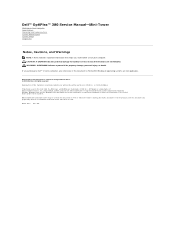
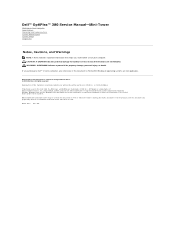
... strictly forbidden. disclaims any references in this text: Dell, the DELL logo, and OptiPlex are not followed.
Trademarks used in this document to refer to hardware or loss of... of Advanced Micro Devices, Inc; March 2010 Rev. Dell™ OptiPlex™ 380 Service Manual-Mini-Tower
Working on Your Computer Specifications Removing and Replacing Parts System Board Layout System Setup...
Service Manual - Page 7
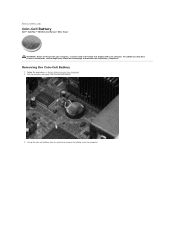
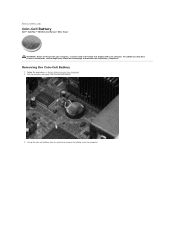
Back to Contents Page
Coin-Cell Battery
Dell™ OptiPlex™ 380 Service Manual-Mini-Tower
WARNING: Before working inside your computer, read the safety information that shipped with your computer. Follow the procedures in Before Working Inside Your Computer. 2.
Lift up the coin-cell battery from its socket and remove the battery from the...
Service Manual - Page 9
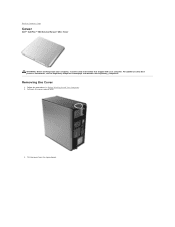
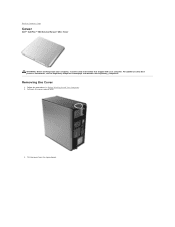
... www.dell.com/regulatory_compliance. Follow the procedures in Before Working Inside Your Computer. 2. Removing the Cover
1. Tilt the cover from the top outward. Pull back the cover release latch.
3.
Back to Contents Page
Cover
Dell™ OptiPlex™ 380 Service Manual-Mini-Tower
WARNING: Before working inside your computer, read the safety information that...
Service Manual - Page 11
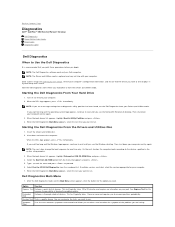
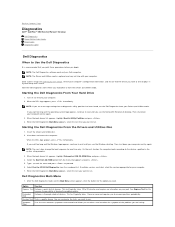
... Partition and press . 4. Back to Contents Page
Diagnostics
Dell™ OptiPlex™ 380 Service Manual-Desktop
Dell Diagnostics Power Button Light Codes Beep Codes Diagnostic Lights
Dell Diagnostics
When... the boot device list appears, highlight Onboard or USB CD-ROM Drive and press . 4. Enter system setup (see the Windows desktop. When the DELL logo appears, press immediately. ...
Service Manual - Page 14
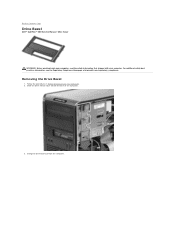
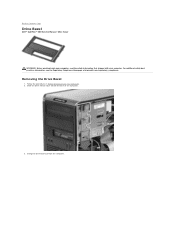
... Computer. 2. Swing the drive bezel out from the computer. Removing the Drive Bezel
1. Back to Contents Page
Drive Bezel
Dell™ OptiPlex™ 380 Service Manual-Mini-Tower
WARNING: Before working inside your computer, read the safety information that shipped with your computer. Slide the drive release latch toward the base of the...
Service Manual - Page 16
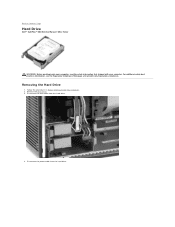
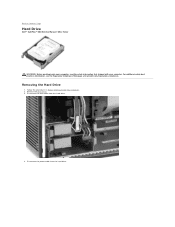
... Drive
1. Disconnect the data cable from the hard drive. Disconnect the power cable from the hard drive.
4. Back to Contents Page
Hard Drive
Dell™ OptiPlex™ 380 Service Manual-Mini-Tower
WARNING: Before working inside your computer, read the safety information that shipped with your computer. Follow the procedures in Before...
Service Manual - Page 18
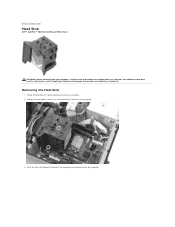
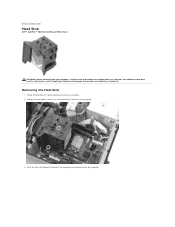
... at www.dell.com/regulatory_compliance. Loosen the two captive screws that secure the heat sink to Contents Page
Heat Sink
Dell™ OptiPlex™ 380 Service Manual-Mini-Tower
WARNING: Before working inside your computer, read the safety information that shipped with your computer. Back to the system board.
3.
Removing the Heat Sink...
Service Manual - Page 20
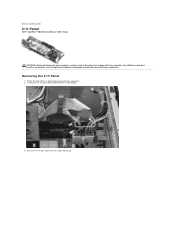
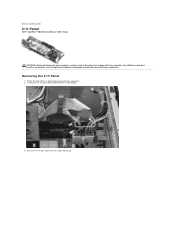
Back to Contents Page
I /O panel data cable from the cable routing clip. Disconnect the I /O Panel
Dell™ OptiPlex™ 380 Service Manual-Mini-Tower
WARNING: Before working inside your computer, read the safety information that shipped with your computer. Remove the I /O Panel
1. For additional safety best practices information, see the Regulatory Compliance ...
Service Manual - Page 25
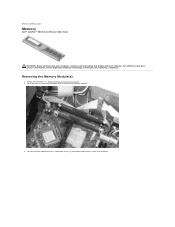
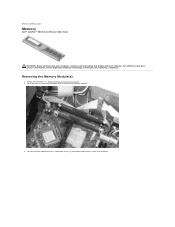
....dell.com/regulatory_compliance. Lift the memory module out of its connector on the memory retention clips to Contents Page
Memory
Dell™ OptiPlex™ 380 Service Manual-Mini-Tower
WARNING: Before working inside your computer, read the safety information that shipped with your computer. Back to release the memory module.
3. Push down on...
Service Manual - Page 28
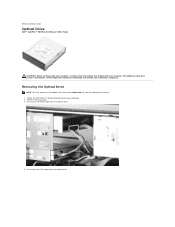
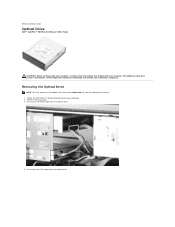
... the Optical Drive
NOTE: You may need to install Adobe Flash Player from Adobe.com to Contents Page
Optical Drive
Dell™ OptiPlex™ 380 Service Manual-Mini-Tower
WARNING: Before working inside your computer, read the safety information that shipped with your computer. For additional safety best practices information, see the Regulatory...
Service Manual - Page 30
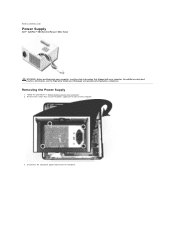
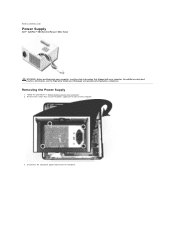
..., see the Regulatory Compliance Homepage at www.dell.com/regulatory_compliance. Remove the screws that secure the power supply to Contents Page
Power Supply
Dell™ OptiPlex™ 380 Service Manual-Mini-Tower
WARNING: Before working inside your computer, read the safety information that shipped with your computer. Removing the Power Supply
1.
Service Manual - Page 35
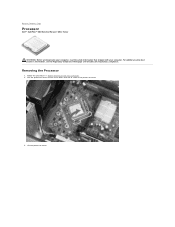
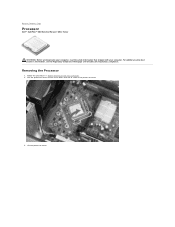
... Your Computer. 2. Pull the processor cover release lever down and out to Contents Page
Processor
Dell™ OptiPlex™ 380 Service Manual-Mini-Tower
WARNING: Before working inside your computer, read the safety information that shipped with your computer. Lift the processor cover. Removing the Processor
1. For additional safety best practices information, ...
Similar Questions
Where Do You Attach Speakers On A Dell Optiplex 380
(Posted by pulskyipram 10 years ago)
Will Usb Keyboard Work On Inspiron One 2305
(Posted by mykotester 10 years ago)

