Dell OptiPlex 360 Support Question
Find answers below for this question about Dell OptiPlex 360.Need a Dell OptiPlex 360 manual? We have 1 online manual for this item!
Question posted by murssp on January 12th, 2014
What Do I Need To Do To Add 2nd Monitor To Dell Optiplex 360
The person who posted this question about this Dell product did not include a detailed explanation. Please use the "Request More Information" button to the right if more details would help you to answer this question.
Current Answers
There are currently no answers that have been posted for this question.
Be the first to post an answer! Remember that you can earn up to 1,100 points for every answer you submit. The better the quality of your answer, the better chance it has to be accepted.
Be the first to post an answer! Remember that you can earn up to 1,100 points for every answer you submit. The better the quality of your answer, the better chance it has to be accepted.
Related Dell OptiPlex 360 Manual Pages
Setup and Quick Reference Guide - Page 1


For more
information about your computer. Dell™ OptiPlex™ 360 Setup and Quick Reference Guide
This guide provides a features overview, specifications, and quick setup, software, and troubleshooting information for your operating system, devices, and technologies, see the Dell Technology Guide at support.dell.com. Models DCSM and DCNE
www.dell.com | support.dell.com
Setup and Quick Reference Guide - Page 2


... license;
A00 Trademarks used in this material in this document to change without the written permission of Dell Inc.; Reproduction of this text: Dell, the DELL logo, OptiPlex, and DellConnect are registered trademarks of this document to refer to avoid the problem. All rights reserved. Models DCSM and DCNE
August 2008
P/N U719F
Rev.
...
Setup and Quick Reference Guide - Page 4


3 Specifications - Mini Tower Computer 25
4 Specifications - Desktop Computer 31
5 Troubleshooting Tips 37
Using the Hardware Troubleshooter 37
Tips 37 Power Problems 37 Memory Problems 39 Lockups and Software Problems 39 Dell Technical Update Service 41 Dell Support Utility 41 Dell Diagnostics 41
6 Reinstalling Software 43
Drivers 43 Identifying Drivers 43 Reinstalling Drivers and...
Setup and Quick Reference Guide - Page 18


... with network adapter
5 desktop computer with your computer's maximum operating
18
Setting Up Your Computer NOTICE: The operating temperature specifications indicated in an enclosure. The room ambient temperature needs to be a consideration when you reach your computer. Follow the guidelines below when installing your computer in this document reflects the maximum ambient...
Setup and Quick Reference Guide - Page 19
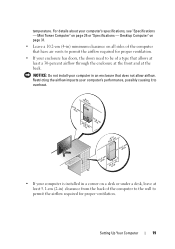
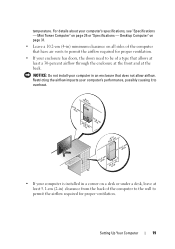
...enclosure at the front and at least 5.1-cm (2-in ) minimum clearance on page 25 or "Specifications - Desktop Computer" on page 31.
• Leave a 10.2-cm (4-in ) clearance from the back of ...'s performance, possibly causing it to overheat.
• If your enclosure has doors, the doors need to be of the computer that have air vents to permit the airflow required for proper ventilation....
Setup and Quick Reference Guide - Page 20


... the modem connector on your computer and to the telephone wall connector before you need a modem or network connection and an Internet service provider (ISP).
To connect to the Internet, you set up an Internet connection with a desktop shortcut provided by country. If you are using a dial-up your Internet connection.
Connecting...
Setup and Quick Reference Guide - Page 24


...and click Next.
The wizard reads the collected files and settings and applies them to the Dell™ Knowledge Base document may not be available in certain countries.
24
Setting Up Your ... #154781 (What Are The Different Methods To Transfer Files From My Old Computer To My New Dell™ Computer Using the Microsoft® Windows® XP Operating System?).
To copy data from the...
Setup and Quick Reference Guide - Page 39


... up
ENSURE THAT THE POWER CABLE IS FIRMLY CONNECTED TO THE COMPUTER AND TO
THE ELECTRICAL OUTLET
Troubleshooting Tips
39 Desktop Computer" on page 31. • Run the Dell Diagnostics (see www.dell.com/regulatory_compliance.
IF YOU RECEIVE AN INSUFFICIENT MEMORY MESSAGE -
• Save and close any open files and exit any open...
Setup and Quick Reference Guide - Page 41


... Utility provides self-support information, software updates, and health scans of the Dell™ Support screen. Dell Diagnostics
CAUTION: Before you see the Microsoft® Windows® desktop, and then shut down your computer. 3 When the DELL™ logo appears, press immediately.
• Verify that no diagnostics utility partition has been found, run the...
Setup and Quick Reference Guide - Page 42


... Main Menu appears, select the test that appears and press .
5 Type 1 to start the Dell Diagnostics from the menu that you see the Microsoft® Windows® desktop; If
multiple versions are listed, select the version that is optional and may not ship with your computer.
1 Insert the Drivers and Utilities media...
Setup and Quick Reference Guide - Page 43


... to see "Reinstalling Drivers and Utilities" on the computer, click Continue;
If you may need to reinstall the driver or install a new driver (see if any device has an exclamation... click Continue;
Reinstalling Software
43 Reinstalling Drivers and Utilities
NOTICE: The Dell Support website at support.dell.com and your Drivers and Utilities media provide approved drivers for your ...
Setup and Quick Reference Guide - Page 44


.... The drivers that you want to reinstall and follow the prompts on page 46)
1 With the Windows desktop displayed, insert your first time using the Drivers and Utilities media, try the following:
• Windows Device... on page 43)
• Microsoft System Restore (see the Windows desktop, reinsert the Drivers and Utilities media.
5 At the Welcome Dell System Owner screen, click Next.
Setup and Quick Reference Guide - Page 47


... the operating system, try the following: • Windows Device Driver Rollback (see "Returning to complete.
The restore process begins and may need the Dell™ Operating System media and the Dell Drivers and Utilities media. 3 Select Repair Your Computer. NOTE: Depending upon your configuration, you ordered your primary hard drive to restart the...
Setup and Quick Reference Guide - Page 48


.... 3 If the Install Windows message appears, click Exit. 4 Restart the computer, and when the DELL logo appears, press
immediately. NOTE: Depending on the screen to complete. 1 Save and close any ...174; Windows® desktop; If you wait too long and the operating system logo appears, wait until you requested the media, the Dell Drivers and Utilities media and Dell Operating System media ...
Setup and Quick Reference Guide - Page 49


... contacting support
NOTE: Your Service Tag/Express Service Code is located on your computer. NOTE: Drivers and documentation updates can be found at support.dell.com.
• Desktop System Software (DSS)
• Readme files
NOTE: Readme files may ship with your computer. Finding Information
49 Document/Media/Label
Contents
Service Tag/Express...
Setup and Quick Reference Guide - Page 51


... directly to the proper support personnel. For instructions on using the Dell Support, see "Contacting Dell" on page 57. Getting Help
Obtaining Assistance
CAUTION: If you need to run Dell Diagnostics.
3 Fill out the "Diagnostics Checklist" on page 56.
4 Use Dell's extensive suite of Dell Support online.
5 If the preceding steps have an Express Service Code...
Setup and Quick Reference Guide - Page 53


... about their laptop and desktop computers.
Have your region, see "Contacting Dell" on page 57. For the telephone number to call AutoTech, use your e-mail address as missing parts, wrong parts, or incorrect billing, contact Dell for the information needed to select the subjects that you for customer assistance. When you call for your...
Setup and Quick Reference Guide - Page 54


... the preceding requirements will be returned in the original (or equivalent) packing materials.
Product Information
If you need information about additional products available from Dell, or if you assume the risk of loss during shipment to Dell.
Returning Items for Warranty Repair or Credit
Prepare all items being returned (power cables, software floppy...
Setup and Quick Reference Guide - Page 57
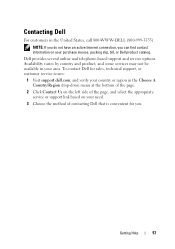
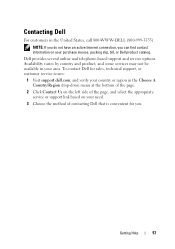
... the page, and select the appropriate service or support link based on your need.
3 Choose the method of contacting Dell that is convenient for sales, technical support, or customer service issues:
1 Visit support.dell.com, and verify your area. To contact Dell for you can find contact information on your purchase invoice, packing slip...
Setup and Quick Reference Guide - Page 59


...monitor, 13 network, 18 network cable, 16 power cables, 17
contacting Dell, 51, 57
D
Dell contacting, 51, 57 software updates, 41 Support Utility, 41 technical support and customer service, 52 Technical Update Service, 41
Dell...from your hard drive, 41
Dell Technology Guide, 50
DellConnect, 52
Desktop System Software, 49
diagnostics Dell, 41
documentation, 49 Dell Technology Guide, 50 Service ...
Similar Questions
Dell Optiplex 360 Ahci
how to activate the AHCI controller of the DELL Optiplex 360
how to activate the AHCI controller of the DELL Optiplex 360
(Posted by goshom67 4 years ago)
What Do I Need To Make My Optiplex 360 Have Two Monitors
(Posted by tuvki 9 years ago)
How Can I Add 2 Monitor For A Desktop Dell Optiplex 990
(Posted by howrwiifm 10 years ago)

