Dell OptiPlex 360 Support Question
Find answers below for this question about Dell OptiPlex 360.Need a Dell OptiPlex 360 manual? We have 1 online manual for this item!
Question posted by volungaia on December 23rd, 2013
How To Install Two Monitors On A Optiplex 360
The person who posted this question about this Dell product did not include a detailed explanation. Please use the "Request More Information" button to the right if more details would help you to answer this question.
Current Answers
There are currently no answers that have been posted for this question.
Be the first to post an answer! Remember that you can earn up to 1,100 points for every answer you submit. The better the quality of your answer, the better chance it has to be accepted.
Be the first to post an answer! Remember that you can earn up to 1,100 points for every answer you submit. The better the quality of your answer, the better chance it has to be accepted.
Related Dell OptiPlex 360 Manual Pages
Setup and Quick Reference Guide - Page 1


Dell™ OptiPlex™ 360 Setup and Quick Reference Guide
This guide provides a features overview, specifications, and quick setup, software, and troubleshooting information for your operating system, devices, and technologies, see the Dell Technology Guide at support.dell.com.
For more
information about your computer. Models DCSM and DCNE
www.dell.com | support.dell.com
Setup and Quick Reference Guide - Page 2


... product incorporates copyright protection technology that helps you make better use of your computer. Information in any references in this text: Dell, the DELL logo, OptiPlex, and DellConnect are either trademarks or registered trademarks of Microsoft Corporation in the U.S.
Trademarks used in this document to change without the written permission of...
Setup and Quick Reference Guide - Page 3


... View 7 Mini Tower - Back View 11 Desktop - Back Panel Connectors 12
2 Setting Up Your Computer 13
Quick Setup 13 Installing Your Computer in an Enclosure 18 Connecting to the Internet 20
Setting Up Your Internet Connection 20 Transferring Information to a New Computer 21
Microsoft® ...
Setup and Quick Reference Guide - Page 13
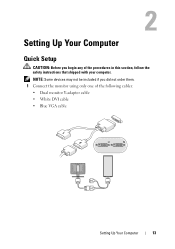
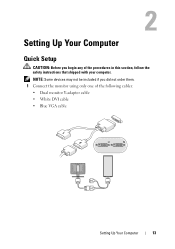
...: Before you did not order them. 1 Connect the monitor using only one of the procedures in this section, follow the safety instructions that shipped with your computer. NOTE: Some devices may not be included if you begin any of the following cables: • Dual monitor Y-adapter cable • White DVI cable •...
Setup and Quick Reference Guide - Page 17


5 Connect the power cable(s). 6 Press the power buttons on the monitor and the computer. Setting Up Your Computer
17
Setup and Quick Reference Guide - Page 18


... USB wireless adapter adapter
Installing Your Computer in an Enclosure
Installing your computer in an ...(9° to 18°F) temperature margin before you install your computer in an enclosure can restrict the airflow ...specifications indicated in an enclosure. Follow the guidelines below when installing your computer in this document reflects the maximum ambient operating temperature. ...
Setup and Quick Reference Guide - Page 19
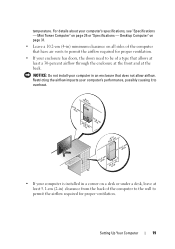
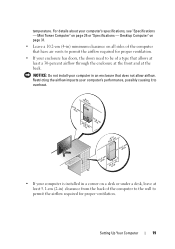
... type that allows at least a 30-percent airflow through the enclosure at the front and at the back. Desktop Computer" on page 31.
• Leave a 10.2-cm (4-in ) clearance from the back of the ...that does not allow airflow. NOTICE: Do not install your computer in a corner on page 25 or "Specifications - For details about your computer is installed in an enclosure that have air vents to permit ...
Setup and Quick Reference Guide - Page 37


...IF T H E POWER LIGHT IS OFF - The computer is either turned off or is correctly installed. • If an error message appears on the back of the computer and the electrical outlet... messages, see your computer from the electrical outlet before the problem started, review the
installation procedures and ensure that best describes the problem and
follow the remaining troubleshooting steps. Power...
Setup and Quick Reference Guide - Page 38


... that the electrical outlet is a power problem, a device may be malfunctioning or incorrectly installed.
• Remove and then reinstall all memory modules.
• Remove and then reinstall... cards. The computer is receiving electrical power, a device might be malfunctioning or incorrectly installed.
• Ensure that the processor power cable is in your Service Manual at support...
Setup and Quick Reference Guide - Page 39


...OUTLET
Troubleshooting Tips
39 For additional safety best practices information, see www.dell.com/regulatory_compliance. Desktop Computer" on page 31. • Run the Dell Diagnostics (see "Dell Diagnostics"...8226; Run the Dell Diagnostics (see "Dell Diagnostics" on page 41).
If necessary, install additional memory.
• Reseat the memory modules to ensure that your computer is successfully...
Setup and Quick Reference Guide - Page 40
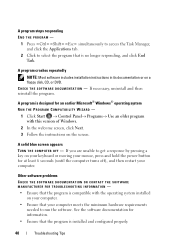
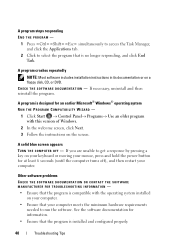
...; Windows® operating system RUN THE PROGRAM COMPATIBILITY WIZARD -
1 Click Start → Control Panel→ Programs→ Use an older program with the operating system installed
on your computer. • Ensure that your computer. Other software problems CHECK THE SOFTWARE DOCUMENTATION OR CONTACT THE SOFTWARE MANUFACTURER FOR TROUBLESHOOTING INFORMATION - • Ensure...
Setup and Quick Reference Guide - Page 43


...to enter the Device Manager. NOTE: The User Account Control window may appear. If you install drivers obtained from other sources, your computer. If you are an administrator on the computer...43 otherwise, contact your administrator to continue.
2 Scroll down the list to reinstall the driver or install a new driver (see if any device has an exclamation point (a yellow circle with a [!]) on...
Setup and Quick Reference Guide - Page 44


...Utilities media, go to a Previous Device Driver Version" on page 46)
1 With the Windows desktop displayed, insert your system window.
6 Click the driver that are used by your computer are ...appears, remove the Drivers and Utilities media and click Finish to step 2. The drivers that you installed the new driver.
If Device Driver Rollback does not resolve the problem, use System Restore (...
Setup and Quick Reference Guide - Page 45


... administrator to enter the Device Manager.
3 Double-click the type of device for which you are installing the driver (for example, Audio or Video).
4 Double-click the name of the device for ...Finish and restart your computer to an earlier operating state without affecting data files.
If you are installing the driver. 5 Click the Driver tab→ Update Driver→ Browse my computer for ...
Setup and Quick Reference Guide - Page 46


Using Dell Factory Image Restore permanently deletes all open files and exit any open programs. Do not alter, open, or delete any programs or drivers installed after you received your Dell™ computer to the Windows Classic view. Using Dell Factory Image Restore
NOTICE: Use Dell Factory Image Restore only if ...
Setup and Quick Reference Guide - Page 47


... Factory Image Restore, click Cancel. 9 Click the checkbox to confirm that were installed at the time you need to restart the computer.
For conventional hard drive configurations...the first drive detected by the computer. A message appears when the operating system and factory-installed applications have been restored to factory condition.
10 Click Finish to select Dell Factory Tools, ...
Setup and Quick Reference Guide - Page 48


... you see the Microsoft® Windows® desktop; Reinstalling Windows
NOTE: The reinstallation process can take 1 to 2 hours to complete the installation.
7 Reinstall the device drivers, virus protection program... Save and close any open programs. 2 Insert the Operating System media. 3 If the Install Windows message appears, click Exit. 4 Restart the computer, and when the DELL logo appears,...
Setup and Quick Reference Guide - Page 51


....
4 Use Dell's extensive suite of online services available at or near the affected computer so that shipped with your computer, you can assist you with installation and troubleshooting procedures. NOTE: Dell's Express Service Code system may not be available in all electrical outlets. If you do not have not resolved the...
Setup and Quick Reference Guide - Page 59


Index
C
connecting Internet, 20 modem, 16 monitor, 13 network, 18 network cable, 16 power cables, 17
contacting Dell, 51, 57
D
Dell ... starting from the Drivers and Utilities media, 42 starting from your hard drive, 41
Dell Technology Guide, 50
DellConnect, 52
Desktop System Software, 49
diagnostics Dell, 41
documentation, 49 Dell Technology Guide, 50 Service Manual, 50
drivers, 43 drivers and ...
Setup and Quick Reference Guide - Page 60


... product key, 50
R
regulatory information, 50 reinstalling
drivers and utilities, 43 software, 43
S
safety information, 50 Service Manual, 50 Service Tag, 49 setup
computer, 13 installing your computer in an
enclosure, 18 Internet, 20 quick setup, 13 software problems, 40 reinstalling, 43 troubleshooting, 40 updates, 41
60
Index
Similar Questions
Dell Optiplex 360 Ahci
how to activate the AHCI controller of the DELL Optiplex 360
how to activate the AHCI controller of the DELL Optiplex 360
(Posted by goshom67 4 years ago)
How Can I Add 2 Monitor For A Desktop Dell Optiplex 990
(Posted by howrwiifm 10 years ago)
Installation Of Optiplex 7010
vmware s/w is must to install multi monitors through one cpu but i did not get its cd how i install ...
vmware s/w is must to install multi monitors through one cpu but i did not get its cd how i install ...
(Posted by umeshsadayat 11 years ago)

