Dell OptiPlex 360 Support Question
Find answers below for this question about Dell OptiPlex 360.Need a Dell OptiPlex 360 manual? We have 1 online manual for this item!
Question posted by Rpvabrown on May 24th, 2014
How To Install 3 Monitors On Dell Optlex 360
The person who posted this question about this Dell product did not include a detailed explanation. Please use the "Request More Information" button to the right if more details would help you to answer this question.
Current Answers
There are currently no answers that have been posted for this question.
Be the first to post an answer! Remember that you can earn up to 1,100 points for every answer you submit. The better the quality of your answer, the better chance it has to be accepted.
Be the first to post an answer! Remember that you can earn up to 1,100 points for every answer you submit. The better the quality of your answer, the better chance it has to be accepted.
Related Dell OptiPlex 360 Manual Pages
Setup and Quick Reference Guide - Page 1


Dell™ OptiPlex™ 360 Setup and Quick Reference Guide
This guide provides a features overview, specifications, and quick setup, software, and troubleshooting information for your operating system, devices, and technologies, see the Dell Technology Guide at support.dell.com. Models DCSM and DCNE
www.dell.com | support.dell.com For more
information about your computer.
Setup and Quick Reference Guide - Page 2


Use of this text: Dell, the DELL logo, OptiPlex, and DellConnect are either the entities claiming the marks and names or their products. Reverse engineering or disassembly is intended for property damage, personal injury, ...
Setup and Quick Reference Guide - Page 3


... Setup 13 Installing Your Computer in an Enclosure 18 Connecting to the Internet 20
Setting Up Your Internet Connection 20 Transferring Information to a New Computer 21
Microsoft® Windows Vista® Operating System 21 Microsoft Windows® XP 21
Contents
3 Back View 8 Mini Tower - Back View 11 Desktop - Back Panel Connectors 9 Desktop - Front...
Setup and Quick Reference Guide - Page 4


3 Specifications - Mini Tower Computer 25
4 Specifications - Desktop Computer 31
5 Troubleshooting Tips 37
Using the Hardware Troubleshooter 37
Tips 37 Power Problems 37 Memory Problems 39 Lockups and Software Problems 39 Dell Technical Update Service 41 Dell Support Utility 41 Dell Diagnostics 41
6 Reinstalling Software 43
Drivers 43 Identifying Drivers 43 Reinstalling Drivers ...
Setup and Quick Reference Guide - Page 18


... computer with network adapter
5 desktop computer with your computer in an enclosure. NOTICE: The operating temperature specifications indicated in an enclosure. Follow the guidelines below when installing your computer's performance, possibly causing it to 18°F) temperature margin before you install your computer. CAUTION: Before installing your computer in an enclosure, read...
Setup and Quick Reference Guide - Page 19
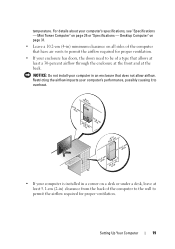
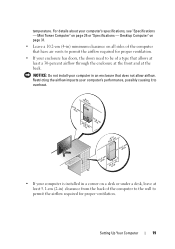
... computer in a corner on a desk or under a desk, leave at the back. For details about your computer is installed in an enclosure that have air vents to permit the airflow required for proper ventilation. Desktop Computer" on page 31.
• Leave a 10.2-cm (4-in) minimum clearance on page 25 or "Specifications - Mini...
Setup and Quick Reference Guide - Page 37


...and
follow the remaining troubleshooting steps.
The computer is either turned off or is correctly installed. • If an error message appears on the screen, write down the exact... fix the problem(s). • If an error message occurs in the power connector on support.dell.com . Troubleshooting Tips
CAUTION: Always unplug your computer. Troubleshooting Tips
37 NOTE: For detailed ...
Setup and Quick Reference Guide - Page 38


...ELIMINATE I N G B L U E -
Press a key on support.dell.com. There is a power problem, a device may be malfunctioning or incorrectly installed.
• Remove and then reinstall all memory modules.
• Remove ...Tips The computer is receiving electrical power, a device might be malfunctioning or incorrectly installed.
• Ensure that the main power cable and the front panel cable are...
Setup and Quick Reference Guide - Page 39


..." on page 25 or "Specifications - If necessary, install additional memory.
• Reseat the memory modules to see www.dell.com/regulatory_compliance. Memory Problems
CAUTION: Before working inside your computer, read the safety information that shipped with your computer. Desktop Computer" on page 31. • Run the Dell Diagnostics (see "Specifications - IF YOU EXPERIENCE OTHER...
Setup and Quick Reference Guide - Page 41


...; logo appears, press immediately. NOTE: If the Dell Support Utility is connected to support.dell.com and download the software. Select Diagnostics from the Start menu. Dell Diagnostics
CAUTION: Before you see the Microsoft® Windows® desktop, and then shut down your computer.
Dell Support Utility
The Dell Support Utility provides self-support information, software...
Setup and Quick Reference Guide - Page 43


...on the computer, click Continue;
Reinstalling Drivers and Utilities
NOTICE: The Dell Support website at support.dell.com and your Drivers and Utilities media provide approved drivers for your...contact your administrator to continue.
2 Scroll down the list to the device name, you install drivers obtained from other sources, your administrator to a Previous Device Driver Version 1 Click the...
Setup and Quick Reference Guide - Page 44


...the Drivers and Utilities media installation program starts, follow the ...System" on page 46)
1 With the Windows desktop displayed, insert your media drive directory to display the... "Returning to restart the computer.
4 When you installed the new driver.
If it does not, start Windows...click the device for which the new driver was installed and click Properties.
4 Click the Drivers tab&#...
Setup and Quick Reference Guide - Page 45


...as the first solution for restoring your operating system and preserving data files.
• Dell Factory Image Restore returns your operating system.
otherwise, contact your administrator to enter the ...using the Operating System media deletes all data on the hard drive and removes any programs installed after you received the computer.
• If you received the Operating System media with...
Setup and Quick Reference Guide - Page 46


... the desired action. 3 Click Next and follow the remaining prompts on the screen.
NOTE: Dell Factory Image Restore may appear. Using Microsoft® Windows® System Restore
NOTE: The procedures...system problem. Using Dell Factory Image Restore permanently deletes all open files and exit any open programs. Do not alter, open, or delete any programs or drivers installed after you undo the...
Setup and Quick Reference Guide - Page 47


.... 5 To access the recovery options, log on page 46)
NOTICE: Before performing the installation, back up all data files from your configuration, you need to another media. NOTE: Depending upon your primary hard drive to select Dell Factory Tools, then Dell Factory Image Restore.
8 On the Dell Factory Image Restore welcome screen, click Next.
Setup and Quick Reference Guide - Page 48


...® desktop; If you wait too long and the operating system logo appears, wait until you requested the media, the Dell Drivers and Utilities media and Dell Operating System...media. 3 If the Install Windows message appears, click Exit. 4 Restart the computer, and when the DELL logo appears, press
immediately.
NOTE: Depending on the screen to complete the installation.
7 Reinstall the ...
Setup and Quick Reference Guide - Page 49


... computer.
• Use the Service Tag to identify your computer when you use support.dell.com or contact support.
• Enter the Express Service Code to direct your call when...your computer. Finding Information
49
NOTE: Drivers and documentation updates can be found at support.dell.com.
• Desktop System Software (DSS)
• Readme files
NOTE: Readme files may be optional and ...
Setup and Quick Reference Guide - Page 51


... experience a problem with your computer, you can assist you with installation and troubleshooting procedures.
NOTE: Call Dell Support from all countries.
Getting Help
Obtaining Assistance
CAUTION: If you... cover, first disconnect the computer power and modem cables from a telephone at Dell Support (support.dell.com) for help with any necessary procedures. If you do not have not...
Setup and Quick Reference Guide - Page 59


...monitor, 13 network, 18 network cable, 16 power cables, 17
contacting Dell, 51, 57
D
Dell contacting, 51, 57 software updates, 41 Support Utility, 41 technical support and customer service, 52 Technical Update Service, 41
Dell...from your hard drive, 41
Dell Technology Guide, 50
DellConnect, 52
Desktop System Software, 49
diagnostics Dell, 41
documentation, 49 Dell Technology Guide, 50 Service ...
Setup and Quick Reference Guide - Page 60


...utilities, 49 operating system, 49
memory troubleshooting, 39
N
networks, 18 connecting, 18
O
operating system Dell Factory Image Restore, 46 media, 47 reinstalling, 49 System Restore, 45
operating system media, 49 ...safety information, 50 Service Manual, 50 Service Tag, 49 setup
computer, 13 installing your computer in an
enclosure, 18 Internet, 20 quick setup, 13 software problems, 40 reinstalling, ...

