Dell OptiPlex 360 Support Question
Find answers below for this question about Dell OptiPlex 360.Need a Dell OptiPlex 360 manual? We have 1 online manual for this item!
Question posted by phscorzy on December 3rd, 2013
Dell Optiplex 360 How To Access Restore Partition
The person who posted this question about this Dell product did not include a detailed explanation. Please use the "Request More Information" button to the right if more details would help you to answer this question.
Current Answers
There are currently no answers that have been posted for this question.
Be the first to post an answer! Remember that you can earn up to 1,100 points for every answer you submit. The better the quality of your answer, the better chance it has to be accepted.
Be the first to post an answer! Remember that you can earn up to 1,100 points for every answer you submit. The better the quality of your answer, the better chance it has to be accepted.
Related Dell OptiPlex 360 Manual Pages
Setup and Quick Reference Guide - Page 1


For more
information about your computer.
Models DCSM and DCNE
www.dell.com | support.dell.com Dell™ OptiPlex™ 360 Setup and Quick Reference Guide
This guide provides a features overview, specifications, and quick setup, software, and troubleshooting information for your operating system, devices, and technologies, see the Dell Technology Guide at support.dell.com.
Setup and Quick Reference Guide - Page 2


... you how to hardware or loss of Microsoft Corporation in this text: Dell, the DELL logo, OptiPlex, and DellConnect are not applicable. is prohibited.
NOTICE: A NOTICE indicates either trademarks or registered trademarks of data and tells you make better use of Dell Inc. Dell Inc. patents and other countries. Intel, Pentium, Core, and Celeron are...
Setup and Quick Reference Guide - Page 4


... 25
4 Specifications - Desktop Computer 31
5 Troubleshooting Tips 37
Using the Hardware Troubleshooter 37
Tips 37 Power Problems 37 Memory Problems 39 Lockups and Software Problems 39 Dell Technical Update Service 41 Dell Support Utility 41 Dell Diagnostics 41
6 Reinstalling Software 43
Drivers 43 Identifying Drivers 43 Reinstalling Drivers and Utilities 43
Restoring Your Operating...
Setup and Quick Reference Guide - Page 24


...screen, click Next.
4 On the Which computer is this procedure, search support.dell.com for transferring your old computer screen on the screen. NOTE: Access to transfer?
screen, click Old Computer→ Next.
5 On the Select... Methods To Transfer Files From My Old Computer To My New Dell™ Computer Using the Microsoft® Windows® XP Operating System?). screen, select the method...
Setup and Quick Reference Guide - Page 33
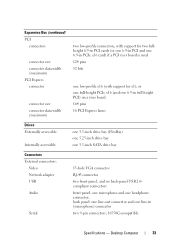
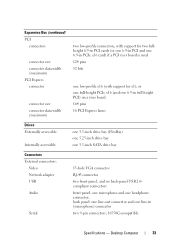
...PCIe x16 (and one 6.9-in full-height PCI) on a riser board 164 pins 16 PCI Express lanes
Drives Externally accessible:
Internally accessible
one 3.5-inch drive bay (FlexBay) one 5.25-inch drive bay one 3.5-inch SATA drive bay
Connectors External connectors:
... one 6.9-in PCI and one 6.9-in (microphone) connector
two 9-pin connectors; 16550C-compatible
Specifications - Desktop Computer
33
Setup and Quick Reference Guide - Page 37


..., including responding to diagnose and fix the problem(s). • If an error message occurs in a program, see www.dell.com/regulatory_compliance. Power Problems
CAUTION: Before working inside your Service Manual on support.dell.com . The computer is either turned off or is correctly installed. • If an error message appears on the...
Setup and Quick Reference Guide - Page 39


...documentation for the Windows default view, so they may not apply if you set your Dell computer to the Windows Classic view. Mini Tower Computer" on page 41). Lockups ...Run the Dell Diagnostics (see www.dell.com/regulatory_compliance. For
more information about the type of memory supported by your computer. Desktop Computer" on page 31. • Run the Dell Diagnostics (see "Dell Diagnostics" on...
Setup and Quick Reference Guide - Page 41


...desktop, and then shut down your taskbar:
1 Click Start→ All Programs→ Dell Support→ Dell Support Settings. 2 Ensure that no diagnostics utility partition has been found, run the Dell ... the DELL™ logo appears, press immediately. NOTE: If the Dell Support Utility is checked. Troubleshooting Tips
41
Select Diagnostics from the Start menu. Access the Dell Support ...
Setup and Quick Reference Guide - Page 42


... one time only. NOTE: If you see the Microsoft® Windows® desktop;
When the DELL logo appears, press immediately. On the next start-up, the computer starts according... listed, select the version that appears and press .
5 Type 1 to start the Dell Diagnostics from the diagnostics utility partition on your hard drive, and follow the instructions on the screen. 4 Press any key...
Setup and Quick Reference Guide - Page 44


...you want to reinstall and follow the prompts on page 46)
1 With the Windows desktop displayed, insert your media drive directory to display the media contents, and then double-click...follow the instructions on page 43)
• Microsoft System Restore (see the Windows desktop, reinsert the Drivers and Utilities media.
5 At the Welcome Dell System Owner screen, click Next.
3 Right-click the ...
Setup and Quick Reference Guide - Page 45


...; Browse my computer for restoring your operating system and preserving data files.
• Dell Factory Image Restore returns your hard drive to restore your computer.
Use System Restore as when you must find... System media with the specific device. NOTE: The User Account Control window appears. Restoring Your Operating System
You can use it to the same operating state as the first...
Setup and Quick Reference Guide - Page 46


... operating system problem. Using Dell Factory Image Restore
NOTICE: Use Dell Factory Image Restore only if System Restore did not resolve your computer. Using Microsoft® Windows® System Restore
NOTE: The procedures in certain countries or on certain computers. 1 Turn on the computer. 2 When the Dell logo appears, press several times to access the Vista Advanced Boot...
Setup and Quick Reference Guide - Page 47


... 43) • Microsoft System Restore (see "Using Microsoft® Windows® System
Restore" on as a local user. 6 To access the command prompt, type administrator in the User
name field, then click OK. 7 Click Dell Factory Image Restore. The restore process begins and may need the Dell™ Operating System media and the Dell Drivers and Utilities media.
To...
Setup and Quick Reference Guide - Page 48


...whether you see the Microsoft® Windows® desktop;
If you wait too long and the operating system logo appears, wait until you requested the media, the Dell Drivers and Utilities media and Dell Operating System media may not ship with your computer... media. 3 If the Install Windows message appears, click Exit. 4 Restart the computer, and when the DELL logo appears, press
immediately.
Setup and Quick Reference Guide - Page 49


... not ship with your computer.
NOTE: Drivers and documentation updates can be found at support.dell.com.
• Desktop System Software (DSS)
• Readme files
NOTE: Readme files may be available in certain...your computer.
• Use the Service Tag to identify your computer when you use support.dell.com or contact support.
• Enter the Express Service Code to direct your call when ...
Setup and Quick Reference Guide - Page 52
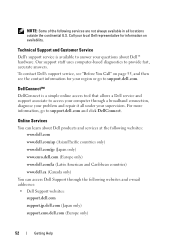
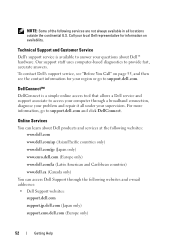
... through the following services are not always available in all under your problem and repair it all locations outside the continental U.S. Online Services
You can access Dell Support through a broadband connection, diagnose your supervision. DellConnect™
DellConnect is available to answer your region or go to provide fast, accurate answers. NOTE: Some...
Setup and Quick Reference Guide - Page 53


... page 57.
For the telephone number to call for the information needed to the questions most frequently asked by Dell customers about their laptop and desktop computers.
Problems With Your Order
If you call the automated order-status service. Have your invoice or packing slip available when you have ordered, you ...
Setup and Quick Reference Guide - Page 59


..., 41 starting from the Drivers and Utilities media, 42 starting from your hard drive, 41
Dell Technology Guide, 50
DellConnect, 52
Desktop System Software, 49
diagnostics Dell, 41
documentation, 49 Dell Technology Guide, 50 Service Manual, 50
drivers, 43 drivers and utilities media, 49 identifying, 43 reinstalling, 43 returning to a previous version, 43
Drivers...
Setup and Quick Reference Guide - Page 60


... previous state, 46
M
media drivers and utilities, 49 operating system, 49
memory troubleshooting, 39
N
networks, 18 connecting, 18
O
operating system Dell Factory Image Restore, 46 media, 47 reinstalling, 49 System Restore, 45
operating system media, 49 operating system product key, 50
R
regulatory information, 50 reinstalling
drivers and utilities, 43 software, 43
S
safety information...
Setup and Quick Reference Guide - Page 61


... software, 39-40 tips, 37
U
updates software and hardware, 41
V
view back, 8 back panel connectors, 7-9 front, 7
W
warranty information, 50 Windows License label, 50 Windows Vista
Dell Factory Image Restore, 46 Device Driver Rollback, 43 Program Compatibility wizard, 40 reinstalling, 49 returning to a previous device
driver version, 43 System...
Similar Questions
Dell Optiplex 360 Ahci
how to activate the AHCI controller of the DELL Optiplex 360
how to activate the AHCI controller of the DELL Optiplex 360
(Posted by goshom67 4 years ago)
How To Get To The Dell Optiplex 360 Restore Partition
(Posted by issjoe 10 years ago)
How To Access The Restore Partition On A Dell Optiplex 3010
(Posted by Ryaen 10 years ago)
How To Access Recovery Partition On Dell Optiplex 990
(Posted by wileysnazz 10 years ago)

