Dell OptiPlex 360 Support Question
Find answers below for this question about Dell OptiPlex 360.Need a Dell OptiPlex 360 manual? We have 1 online manual for this item!
Question posted by 1aroxa on October 12th, 2013
How To Access The Recovery Partition On A Optiplex 360
The person who posted this question about this Dell product did not include a detailed explanation. Please use the "Request More Information" button to the right if more details would help you to answer this question.
Current Answers
There are currently no answers that have been posted for this question.
Be the first to post an answer! Remember that you can earn up to 1,100 points for every answer you submit. The better the quality of your answer, the better chance it has to be accepted.
Be the first to post an answer! Remember that you can earn up to 1,100 points for every answer you submit. The better the quality of your answer, the better chance it has to be accepted.
Related Dell OptiPlex 360 Manual Pages
Setup and Quick Reference Guide - Page 1


For more
information about your computer. Models DCSM and DCNE
www.dell.com | support.dell.com Dell™ OptiPlex™ 360 Setup and Quick Reference Guide
This guide provides a features overview, specifications, and quick setup, software, and troubleshooting information for your operating system, devices, and technologies, see the Dell Technology Guide at support.dell.com.
Setup and Quick Reference Guide - Page 2


... than its own.
NOTICE: A NOTICE indicates either trademarks or registered trademarks of Microsoft Corporation in any proprietary interest in this text: Dell, the DELL logo, OptiPlex, and DellConnect are either potential damage to hardware or loss of data and tells you make better use of your computer.
Setup and Quick Reference Guide - Page 3


...
1 About Your Computer 7
Mini Tower - Front View 7 Mini Tower - Front View 10 Desktop - Back View 8 Mini Tower - Back Panel Connectors 12
2 Setting Up Your Computer 13
Quick Setup 13 Installing Your Computer in an Enclosure 18 Connecting to ...
Setup and Quick Reference Guide - Page 4


3 Specifications - Desktop Computer 31
5 Troubleshooting Tips 37
Using the Hardware Troubleshooter 37
Tips 37 Power Problems 37 Memory Problems 39 Lockups and Software Problems 39 Dell Technical ...
Setup and Quick Reference Guide - Page 10


Front View
1 11
2
3
4
10 9
8
1 diagnostic lights 3 drive-activity lights 5 drive activity lights 7 microphone connector 9 floppy-drive eject button
11 padlock ring
76
5
2 USB 2.0 connectors (2) 4 power button, power light 6 headphone connector 8 optical-drive tray eject button 10 cover-release latch grip, and cable
security slot
10
About Your Computer Desktop -
Setup and Quick Reference Guide - Page 11


Desktop - Back View
1
2
3
4
5
6
1 expansion-card slots (3) 3 power connector 5 padlock ring
2 back-panel connectors
4 voltage selector switch
6 cover-release latch grip, and security cable slot
About Your Computer
11
Setup and Quick Reference Guide - Page 18


... enclosure. NOTICE: The operating temperature specifications indicated in an enclosure. 7 Connect to your network.
4 5
3
2
6
1
1 Internet service
2 cable or DSL modem
3 wireless router
4 desktop computer with network adapter
5 desktop computer with your computer. The room ambient temperature needs to 18°F) temperature margin before you install your computer in an enclosure can...
Setup and Quick Reference Guide - Page 24


... your old computer screen on the new computer, click Next.
2 On the Where are the files and settings? NOTE: For more information about this ?
NOTE: Access to transfer? After the information has been copied, the Completing the Collection Phase screen appears.
7 Click Finish. screen, select the method you want to the...
Setup and Quick Reference Guide - Page 27
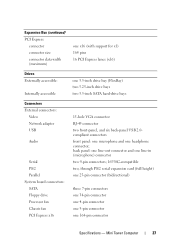
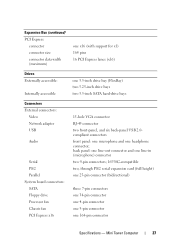
...) PCI Express
connector connector size connector data width (maximum)
one x16 (with support for x1) 164 pins 16 PCI Express lanes (x16)
Drives Externally accessible:
Internally accessible
one 3.5-inch drive bay (FlexBay) two 5.25-inch drive bays two 3.5-inch SATA hard-drive bays
Connectors External connectors:
Video Network adapter USB
Audio
Serial...
Setup and Quick Reference Guide - Page 31
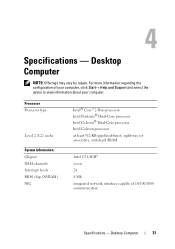
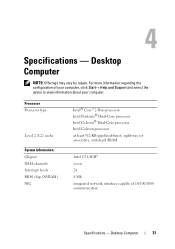
... 24 8 Mb integrated network interface capable of your computer, click Start→ Help and Support and select the option to view information about your computer. Desktop Computer
31 For more information regarding the configuration of 10/100/1000 communication
Specifications...
Setup and Quick Reference Guide - Page 32


Desktop Computer non-ECC memory only two 512 MB, 1 GB, or 2 GB 512 MB 4 GB
Intel G31
PCI Express x16 slot can support a PCI Express graphics ...
Setup and Quick Reference Guide - Page 33
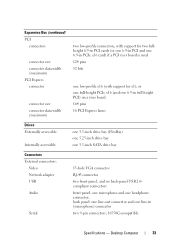
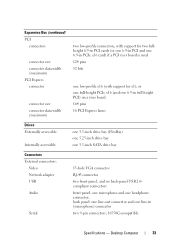
...PCIe x16 (and one 6.9-in full-height PCI) on a riser board 164 pins 16 PCI Express lanes
Drives Externally accessible:
Internally accessible
one 3.5-inch drive bay (FlexBay) one 5.25-inch drive bay one 3.5-inch SATA drive bay
Connectors External connectors:
...line-out connector and one line-in (microphone) connector
two 9-pin connectors; 16550C-compatible
Specifications - Desktop Computer
33
Setup and Quick Reference Guide - Page 34


... indicates that the system board cannot start initialization. This indication could be a system board or a power supply problem (see "Power Problems" on state amber light - Desktop Computer The blinking amber indicates a problem with the system board. Connectors (continued) PS/2 Parallel
System board connectors: SATA Floppy drive Processor fan Chassis fan PCI...
Setup and Quick Reference Guide - Page 35


off (no light) - The computer is reading data from or writing data to the network.
Desktop Computer
35 Back of computer:
Link integrity light (on yellow blinking light integrated network adapter)
Power
DC power supply:
Wattage
235 W
Maximum heat dissipation For ...
Setup and Quick Reference Guide - Page 40
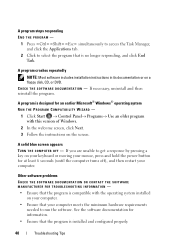
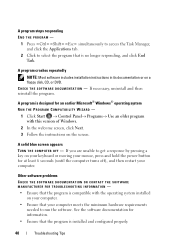
... instructions in its documentation or on the screen. A solid blue screen appears TURN THE COMPUTER OFF - A program stops responding END THE PROGRAM -
1 Press simultaneously to access the Task Manager, and click the Applications tab.
2 Click to select the program that the program is installed and configured properly.
40
Troubleshooting Tips
Setup and Quick Reference Guide - Page 41


Access the Dell Support Utility from .... Dell Diagnostics
CAUTION: Before you see a message stating that no diagnostics utility partition has been found, run the Dell Diagnostics from the Start menu, go to wait...Diagnostics from the Start menu. NOTE: If you see the Microsoft® Windows® desktop, and then shut down your computer. Troubleshooting Tips
41
NOTE: If you wait too ...
Setup and Quick Reference Guide - Page 42


...press .
4 Select the Boot from CD-ROM option from the menu that you see the Microsoft® Windows® desktop; NOTE: If you wait too long and the operating system logo appears, continue to wait until you want to run...press immediately.
4 Press any key to start the Dell Diagnostics from the diagnostics utility partition on your hard drive, and follow the instructions on the screen.
Setup and Quick Reference Guide - Page 46


...; System Restore
NOTE: The procedures in certain countries or on certain computers. 1 Turn on the computer. 2 When the Dell logo appears, press several times to access the Vista Advanced Boot Options window.
46
Reinstalling Software Undoing the Last System Restore
NOTICE: Before you undo the last system restore, save and close...
Setup and Quick Reference Guide - Page 47


...(see "Using Microsoft® Windows® System
Restore" on as a local user. 6 To access the command prompt, type administrator in the User
name field, then click OK. 7 Click Dell ... Image Restore welcome screen, click Next.
The System Recovery Options window appears.
4 Select a keyboard layout and click Next. 5 To access the recovery options, log on page 46)
NOTICE: Before performing...
Setup and Quick Reference Guide - Page 52
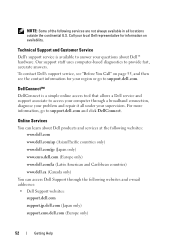
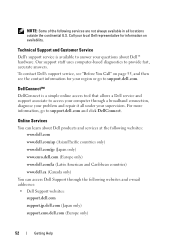
... availability.
For more information, go to support.dell.com.
Technical Support and Customer Service
Dell's support service is a simple online access tool that allows a Dell service and support associate to access your computer through the following websites and e-mail addresses: • Dell Support websites:
support.dell.com
support.jp.dell.com (Japan...
Similar Questions
How To Access Recovery Partition On Dell Optiplex 330 Windows Xp
(Posted by ligMw 10 years ago)
How To Boot Into Dell Optiplex 360 Recovery Partition
(Posted by mupapa 10 years ago)
How To Perform Recovery Partition On Dell Optiplex 360
(Posted by mornickm 10 years ago)

