Dell OptiPlex 210L Support Question
Find answers below for this question about Dell OptiPlex 210L.Need a Dell OptiPlex 210L manual? We have 1 online manual for this item!
Question posted by royseZainu on January 8th, 2014
How To Install Video Card In Dell 210l
The person who posted this question about this Dell product did not include a detailed explanation. Please use the "Request More Information" button to the right if more details would help you to answer this question.
Current Answers
There are currently no answers that have been posted for this question.
Be the first to post an answer! Remember that you can earn up to 1,100 points for every answer you submit. The better the quality of your answer, the better chance it has to be accepted.
Be the first to post an answer! Remember that you can earn up to 1,100 points for every answer you submit. The better the quality of your answer, the better chance it has to be accepted.
Related Dell OptiPlex 210L Manual Pages
Quick Reference Guide - Page 2


... and Windows are optional and may be used in this text: Dell, OptiPlex, and the DELL logo are trademarks of Microsoft Corporation; Dell Inc. If you purchased a Dell™ n Series computer, any references in the User's Guide. Abbreviations and Acronyms
For a complete list of Dell Inc. All rights reserved.
Notes, Notices, and Cautions
NOTE: A NOTE indicates...
Quick Reference Guide - Page 3


... Cover 16 Before You Begin 16 Turning Off Your Computer 16 Mini Tower Computer 17 Desktop Computer 19
Inside Your Computer 20 Mini Tower Computer 20 Desktop Computer 23
Setting Up Your Computer 26
Solving Problems 28 Dell Diagnostics 28 System Lights 31
Diagnostic Lights 32 Beep Codes 35 Resolving Software and Hardware...
Quick Reference Guide - Page 5


...button, then click Help and Support. 2 Click Dell User and System Guides, then click System Guides. 3 Click Dell Optiplex User's Guide. What Are You Looking For? ... (also known as ResourceCD)
Documentation and drivers are already installed on your CD to provide last-minute updates about technical changes...Desktop System Software (DSS)
• Warranty information • Terms and Conditions (U.S.
Quick Reference Guide - Page 6


...Desktop System Software (DSS) - DSS is necessary for correct operation of your region to identify your computer, you use the customized Dell Premier Support website at
Dell customers
premier.support.dell.com. support.dell... - The software automatically detects your computer and operating system and installs the updates appropriate for your operating system and support for your ...
Quick Reference Guide - Page 11
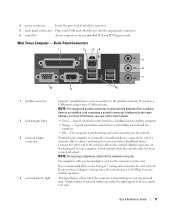
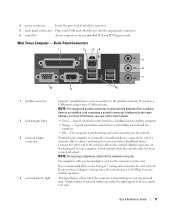
... connector. NOTE: Do not plug a telephone cable into the network connector. Quick Reference Guide
11 The computer is automatically disabled if the computer detects an installed card containing a parallel connector configured to the network adapter connector on the back panel of a network cable to either a network jack or your online User's Guide...
Quick Reference Guide - Page 12


...3
12
9
8
12
Quick Reference Guide
7
65
4
Desktop Computer -
Use the back USB connectors for voice or musical input into the blue connector... on the card.
On computers with a sound card, use the connector on the card. NOTE: If you are using a graphics card that supports dual... connectors (4) 9 video connector
10 serial connector
Use the blue line-in connector to the connector ...
Quick Reference Guide - Page 14


...Reference Guide
To avoid damaging a computer with a manual voltage-selection switch. Desktop Computer - Desktop Computer - NOTICE: In Japan, the voltage-selection switch must be set ... this latch to 115-V. Back View
1
2
3
4
5
6
1 card slots
Access connectors for any installed PCI and PCI Express Cards.
2 back-panel connectors Plug serial, USB, and other devices into the appropriate...
Quick Reference Guide - Page 15


... same address.
Use the pink microphone connector to the network adapter connector on the card. NOTE: The integrated parallel connector is not detecting a physical connection to attach a...sound or telephony program.
The computer is automatically disabled if the computer detects an installed card containing a parallel connector configured to be in connector to the network. Use the...
Quick Reference Guide - Page 16


... off . 8 USB 2.0 connectors (4) 9 video connector
10 serial connector
Use the back USB...installing the components in "Turning Off Your Computer" on page 16 and "Before Working Inside
Your Computer" on the graphics card....
Unless otherwise noted, each procedure assumes that the computer and any of the procedures in your operating system, turn off your computer. 1 Shut down your Dell...
Quick Reference Guide - Page 17


...Desktop Computer cover (see "Desktop Computer" on page 23). Quick Reference Guide
17
NOTICE: Only a certified service technician should perform repairs on a card. Also, before you begin any static electricity that is not authorized by Dell...by its strain-relief loop, not on a soft nonabrasive surface.
Hold a card by its edges or by your computer and then unplug it from the network...
Quick Reference Guide - Page 26


...adapter connector.
Your computer has a manual voltage-selection switch.
If you have the video connector underneath the back of the screen.
NOTICE: To help allow the computer to... voltage-selection switch, set up your computer has an expansion card installed (such as a modem card), connect the appropriate cable to the card, not to electrical outlets. NOTICE: If your computer. NOTE...
Quick Reference Guide - Page 30


... more information. Write down the error code and problem description and follow the instructions on contacting Dell, see your Service Tag.
3 If you are completed, if you run . Displays error ...Test
Extended Test Custom Test Symptom Tree
Function
Performs a quick test of all the components installed on the symptom of the problem you want . You can customize the test by changing...
Quick Reference Guide - Page 31
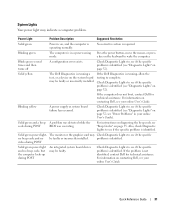
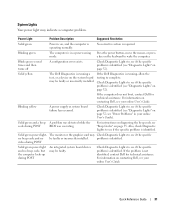
...video during POST
Solid green power light and no be faulty or incorrectly installed. If the problem is identified.
If the Dell Diagnostics is identified. If the computer does not boot, contact Dell...off
A configuration error exists.
Solid green power light, The monitor or the graphics card may be faulty. Check Diagnostic Lights to see your online User's Guide.
No ...
Quick Reference Guide - Page 33


...memory modules installed, remove the modules, reinstall one memory module installed,
failure has occurred. For information on contacting Dell, see your
computer.
• If the problem persists, contact Dell. Reinstall ... restart the computer.
• If the problem still exists, install a graphics card that you know works and restart the computer.
• If the problem persists or ...
Quick Reference Guide - Page 34
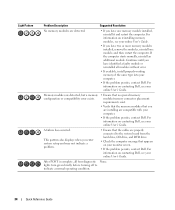
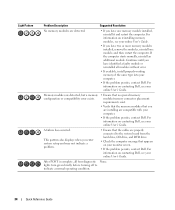
... system board from the hard drive, CD drive, and DVD drive.
• Check the computer message that you are installing are compatible with your computer.
• If the problem persists, contact Dell. For information on your online User's Guide. This pattern also displays when you enter system setup and may not indicate...
Quick Reference Guide - Page 35


... test failure Screen initialization failure Screen retrace failure
Search for technical assistance. For information on page 28 to identify a more serious cause. 3 Contact Dell for video ROM failure No timer tick Shutdown failure Serial or parallel port test failure Failure to decompress code to shadowed memory Math-coprocessor test failure
Cache ...
Quick Reference Guide - Page 37


... Restore tab. 5 Ensure that Turn off System Restore is automatically disabled. If you set your Dell computer to All Programs→ Accessories→ System Tools, and then click System Restore. 2 ... steps using a different restore point, or you reinstall Windows XP with a newly installed driver, first try using Windows XP Professional. The Restoration Complete screen appears after System...
Quick Reference Guide - Page 38


...to complete.
If the operating system logo appears, wait until you installed the new device driver (see the Windows desktop, and then shut down the computer and try again.
5 Press...and possibly affect programs installed on your hard drive.
Click Exit if the Install Windows XP message appears. 3 Restart the computer. 4 Press immediately after the DELL logo appears. Reinstalling ...
Quick Reference Guide - Page 40


...the computer and allow it to boot to the prompts offered by the installation program. 4 Click Next at the Welcome Dell System Owner screen. 5 Select the appropriate System Model, Operating System, ... your computer, click Drivers from the Topic drop-down menu.
To complete the installation, respond to the Windows desktop. 2 Insert the Drivers and Utilities CD into the CD drive. Using the ...
Quick Reference Guide - Page 41
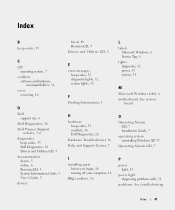
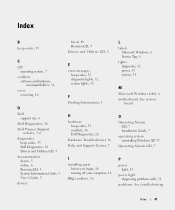
... CD, 5
E
error messages beep codes, 35 diagnostic lights, 32 system lights, 31
F
Finding Information, 5
H
hardware beep codes, 35 conflicts, 36 Dell Diagnostics, 28
Hardware Troubleshooter, 36 Help and Support Center, 7
I
installing parts before you begin, 16 turning off your computer, 16
IRQ conflicts, 36
L
labels Microsoft Windows, 6 Service Tag, 6
lights diagnostic, 32...
Similar Questions
Dell Optiplex 210l Dual Video Card Does Not Boot After Upgrade To 4 Gb Memory
(Posted by Sogorsher 9 years ago)
How To Install Video Card In All In One Inspiron One 19
(Posted by lightga 10 years ago)
Where Is The Graphics Card In Dell Optiplex 210l Front Lights
(Posted by rukRMC 10 years ago)

